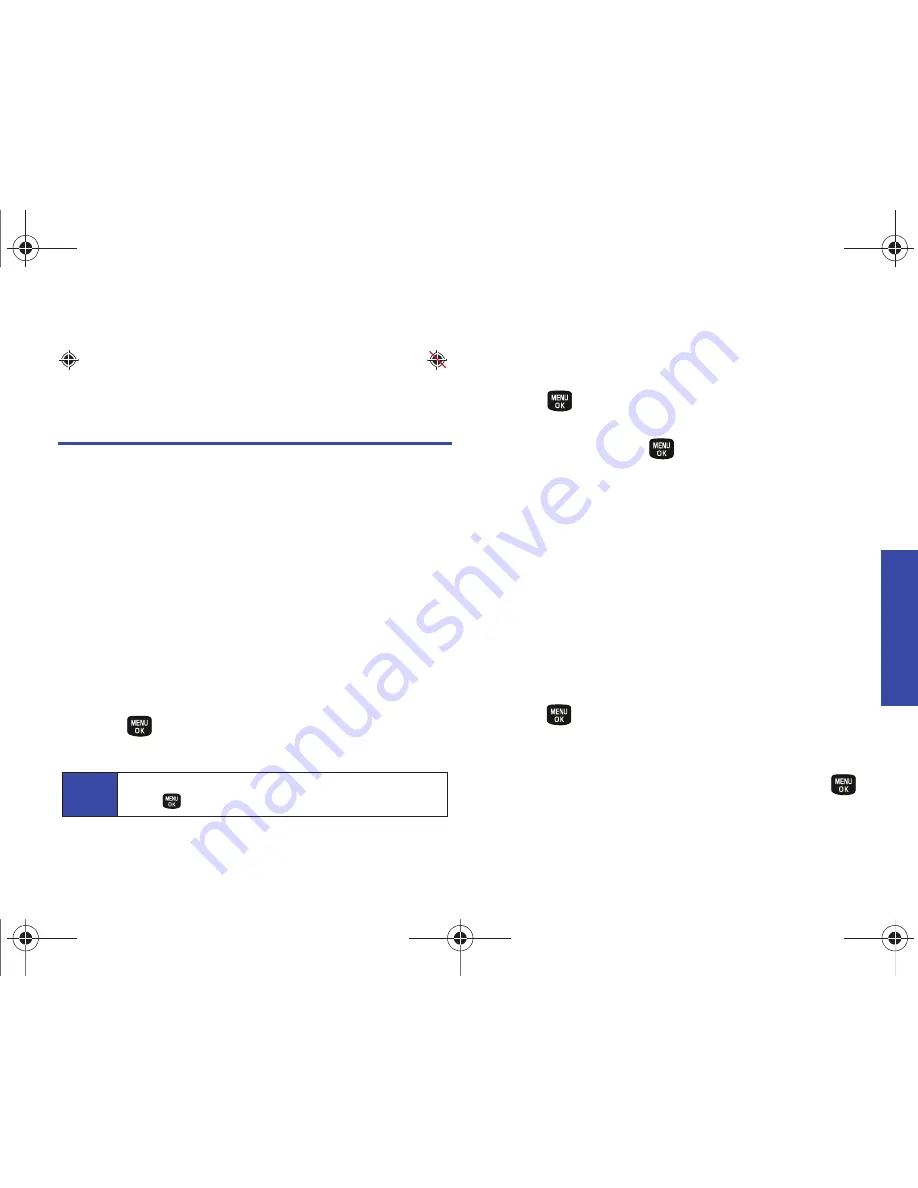
Sett
ings
2B. Settings
35
When you turn the Location feature on, the phone displays the
icon. When you turn Location off, the phone displays the
icon.
Messaging Settings
Your phone’s advanced messaging capabilities let you send and
receive many different kinds of text messages without placing a
voice call. (For more information, see “Accessing Messaging” on
page 82.)
Messaging settings allow you to decide how you would like to be
notified of new messages, create a signature with each sent
message, and create your own preset messages.
Setting Message Notification
When you receive a message, your phone notifies you by
displaying an icon on your display screen. You can also choose to
be notified with a message notification on your display screen.
1.
Press
> Settings > Messages > Notification
.
2.
Select
Message & Icon
or
Icon Only
.
Adding a Customized Signature
Add a customized signature to each message you send.
1.
Press
> Settings > Messages > Edit Signature
.
2.
From the onscreen “Add signature to new Message” popup,
highlight
On
and press
. (If you do not wish to attach a
signature, select
Off
.)
3.
Enter a signature and press
Done
(left softkey). (See
“Entering Text” on page 22.)
Managing Preset Messages
Your phone is loaded with 20 preset messages to help make
sending text messages easier. Customize or delete these
messages, such as “Where are you?,” “Let’s get lunch,” and
“Meet me at” to suit your needs, or add your own messages to
the list.
To edit or delete a preset message:
1.
Press
> Settings > Messages > Preset Messages
. (You
will see the list of preset messages.)
2.
Highlight the message and press
Edit
(left softkey) to edit the
message (see “Entering Text” on page 22) and press
.
– or –
Tip
To access the Messaging Settings menu, you can also
press
> Messages > Settings
.
PLS-M240.book Page 35 Wednesday, September 23, 2009 3:55 PM
Summary of Contents for PLS-M240
Page 2: ...PLS M240_CI07_UG_PS_092309_F6 PLS M240 book Page B Wednesday September 23 2009 3 55 PM ...
Page 6: ...PLS M240 book Page 4 Wednesday September 23 2009 3 55 PM ...
Page 12: ...PLS M240 book Page vi Wednesday September 23 2009 3 55 PM ...
Page 13: ...Section 1 Getting Started PLS M240 book Page 1 Wednesday September 23 2009 3 55 PM ...
Page 17: ...Section 2 Your Phone PLS M240 book Page 5 Wednesday September 23 2009 3 55 PM ...
Page 78: ...PLS M240 book Page 66 Wednesday September 23 2009 3 55 PM ...
Page 79: ...Section 3 Wireless Service PLS M240 book Page 67 Wednesday September 23 2009 3 55 PM ...
Page 100: ...PLS M240 book Page 88 Wednesday September 23 2009 3 55 PM ...






























