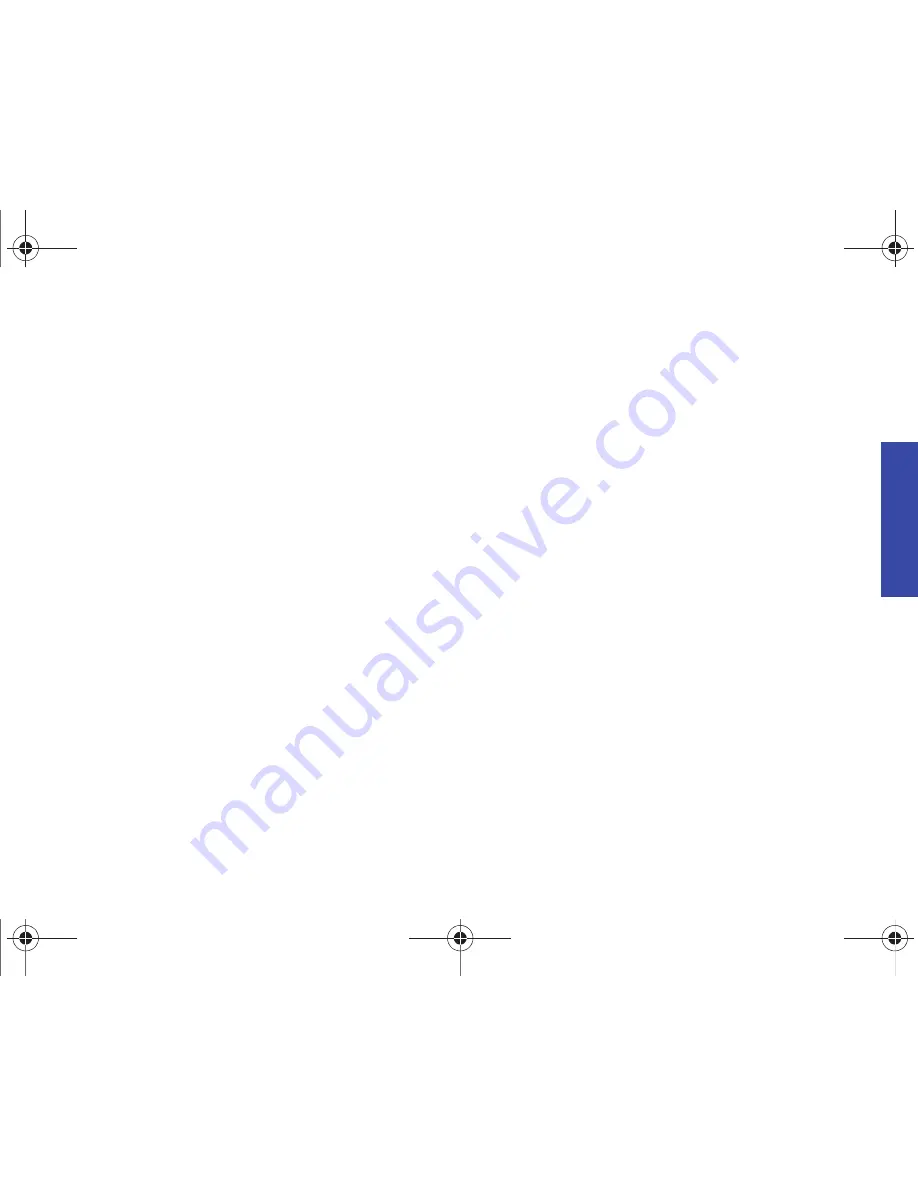
P
h
on
e B
a
si
cs
2A. Phone Basics
25
Entering Numbers, Symbols, Emoticons and
Preset Messages
To enter numbers:
䊳
Select the
Number
mode and press the appropriate key.
(See “Selecting a Text Input Mode” on page 22.)
To enter symbols:
䊳
Select the
Symbols
mode. (See “Selecting a Text Input
Mode” on page 22.) To enter a symbol, press the
appropriate key indicated on the display.
To enter “emoticons” (smileys):
䊳
Select the
Emoticons
mode and press the appropriate key.
(See “Selecting a Text Input Mode” on page 22.)
To enter preset messages:
䊳
From a screen where you can enter text, press
Options
(right
softkey)
> Add Preset Message
.(See “Managing Preset
Messages” on page 35.) To enter a preset message, press
the appropriate key indicated on the display.
Adjusting Text Settings
The Text Options menu allows you to specify more automated
features during the text entry process. These options can help
streamline the text entry process by correcting for capitalization,
spelling, spacing, and completing the most commonly entered
words for you.
To specify text options:
1.
When you display a screen where you can enter text, press
Options
(right softkey)
> Text Mode > Text Options
and then
use your navigation key to scroll down the list and activate
the desired text entry options:
䡲
Auto-Capital
allows you to turn on or off the capitalization
of the next character after a full stop punctuation is
followed by a space.
䡲
Used words
allows you to use a personalized database of
words.
䡲
Display Candidate
allows the phone to display predicted
words, either one at a time or as a list.
䡲
Prediction Start
allows you to configure the phone to
display possible word candidates after a preset number of
characters have been entered. You can choose the feature
to begin after the 2nd, 3rd, 4th, or 5th letters.
PLS-M240.book Page 25 Wednesday, September 23, 2009 3:55 PM
Summary of Contents for PLS-M240
Page 2: ...PLS M240_CI07_UG_PS_092309_F6 PLS M240 book Page B Wednesday September 23 2009 3 55 PM ...
Page 6: ...PLS M240 book Page 4 Wednesday September 23 2009 3 55 PM ...
Page 12: ...PLS M240 book Page vi Wednesday September 23 2009 3 55 PM ...
Page 13: ...Section 1 Getting Started PLS M240 book Page 1 Wednesday September 23 2009 3 55 PM ...
Page 17: ...Section 2 Your Phone PLS M240 book Page 5 Wednesday September 23 2009 3 55 PM ...
Page 78: ...PLS M240 book Page 66 Wednesday September 23 2009 3 55 PM ...
Page 79: ...Section 3 Wireless Service PLS M240 book Page 67 Wednesday September 23 2009 3 55 PM ...
Page 100: ...PLS M240 book Page 88 Wednesday September 23 2009 3 55 PM ...






























