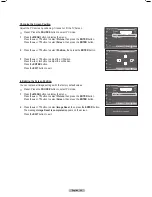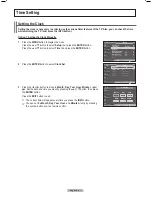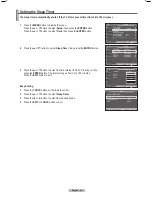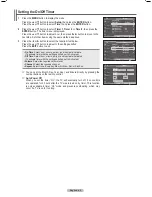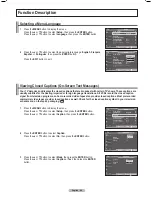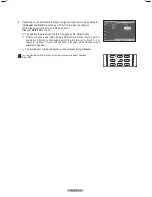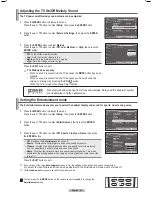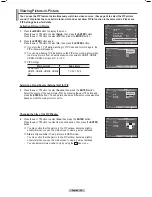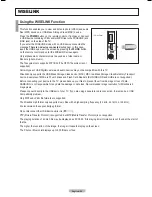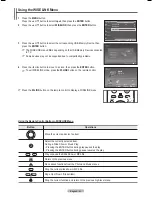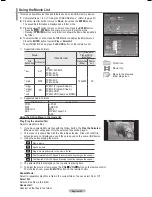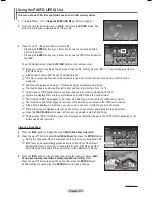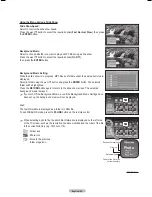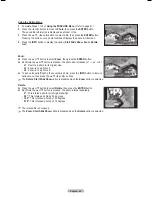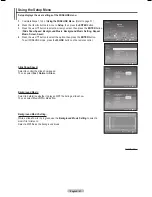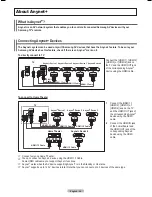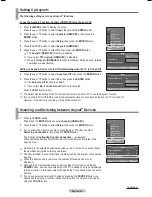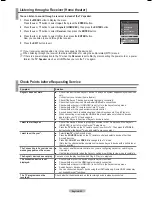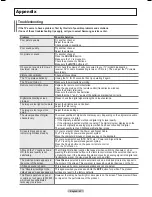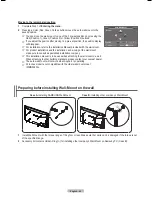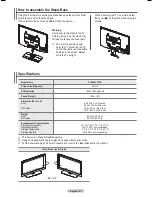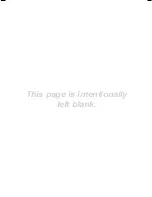English - 5
Using the PHOTO (JPEG) List
This menu shows JPEG files and folders saved on an USB memory device.
1
Complete Steps 1 to 3 of
Using the WISELINK Menu
. (Refer to page 51)
Press the ◄ or ► button to move to
Photo
, then press the
ENTER
button. The
saved file information is displayed as a folder or file.
Press the ▲, ▼, ◄ and ► buttons to select a file.
• Pressing the
ENTER
button over a photo icon shows the currently selected
photo in full screen.
• Pressing the
ENTER
button over a folder icon shows the JPEG files included in
the folder.
To exit WISELINK mode, press the
W.LINK
button on the remote control.
➢
Moving to a photo may take a few seconds to load the file. At this point, the (
) icon will appear at the top
left of the screen.
➢
It takes time to show JPEG files as Thumbnail images.
➢
This menu only shows files whose file extension is jpg. Files of other formats such as bmp or tiff will not be
displayed.
➢
The files are displayed on a page. 15 thumbnail photos are displayed per page.
➢
The thumbnails are numbered from left to right and from top to bottom, from 1 to 15.
➢
Certain types of USB Digital camera and audio devices may not be compatible with this TV.
➢
Folders are displayed first and they are followed by all JPEG files in the current folder.
➢
The folders and MP3 files appear in the order of the time they were saved to the USB memory device.
➢
The folders and JPEG files appear in the order of the time they were saved to the USB memory device.
➢
If the photo is displayed in full screen, you can zoom in and out or rotate the photo on the screen.
➢
While a full screen is displayed, ◄ or ► button will let you see another photo image in the same folder.
➢
Press the
PLAY/PAUSE
button when a Photo icon is selected to start a Slide Show.
➢
Photos without EXIT information may not be displayed as thumbnail images in the PHOTO LIST depending on the
picture quality and resolution.
Viewing a Slide Show
4
Press the
INFO
button to display the option(
Start Slide Show
,
Select All
).
5
Press the ▲ or ▼ button to select
Start Slide Show
then press the
ENTER
button.
➢
During the slide show, files are displayed in order from the currently shown file.
➢
MP3 files can be automatically played during the Slide Show if the Default
Background Music is set to On. To enable this function, MP3 files and other
photo files must be located in the same folder on the USB Memory Device.
Press the
INFO
button during the slide show to set the following options (
Slide
Show Speed
,
Background Music
,
Background Music Setting
,
List
).
Press the ▲ or ▼ button to select the option, then press the
ENTER
button.
After setting the option press the
ENTER
button to make a change.
Continued...
Move
Enter
Return
SUM
861MB/994MBFree
Photo
Photo
Music
Setup
Movie
Slide Show Speed : Normal
Background Music : Off
Background Music Setting
List
Exit
Photo 0001
File 2
File 4
File 9
File 10
File 11
File 12
File 13
File 5
File 6
File 7
File 8
None
1/10 Page
Photo
400x340
53 KB
May 1, 2007
1 / 14
CELLDISK2.0
315MB/495MB
Photo 0001
Select
Move
Enter
Option Return
Photo 0001
File 2
File 4
File 9
File 10
File 11
File 12
File 13
File 5
File 6
File 7
File 8
None
1/10 Page
Photo
400x340
53 KB
May 1, 2007
1 / 14
Photo 0001
Select
Move
Enter
Option Return
Exit
Start Slide Show
Select All
BN68-01613-00-Eng.indb 53
27/05/2008 13:41:11
Summary of Contents for PL50A610T1R
Page 68: ...This page is intentionally left blank ...
Page 135: ...Esta página foi deixada em branco ...
Page 136: ...Esta página foi deixada em branco ...