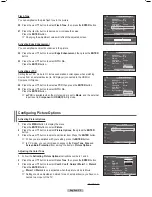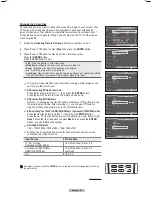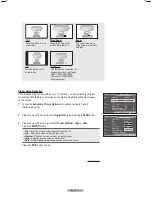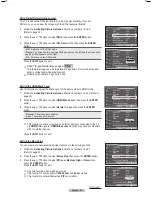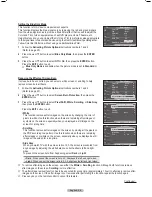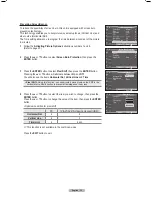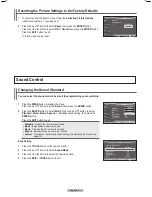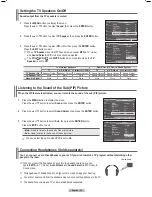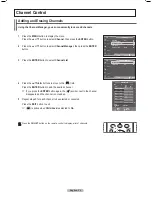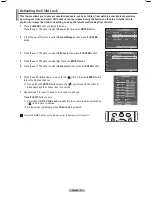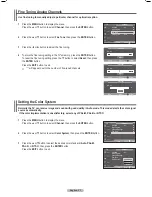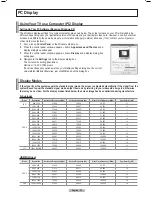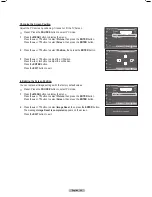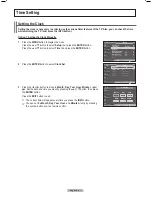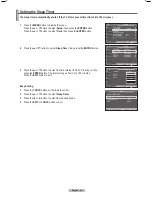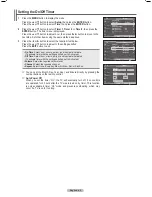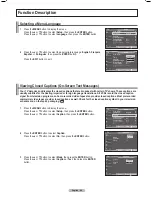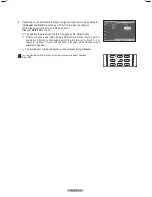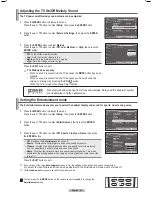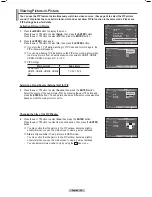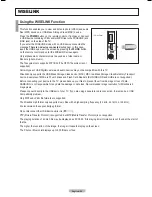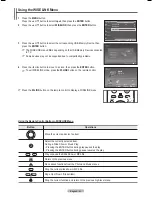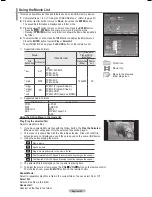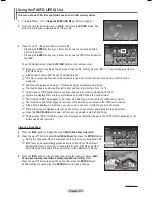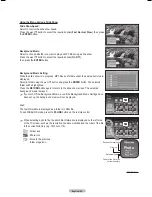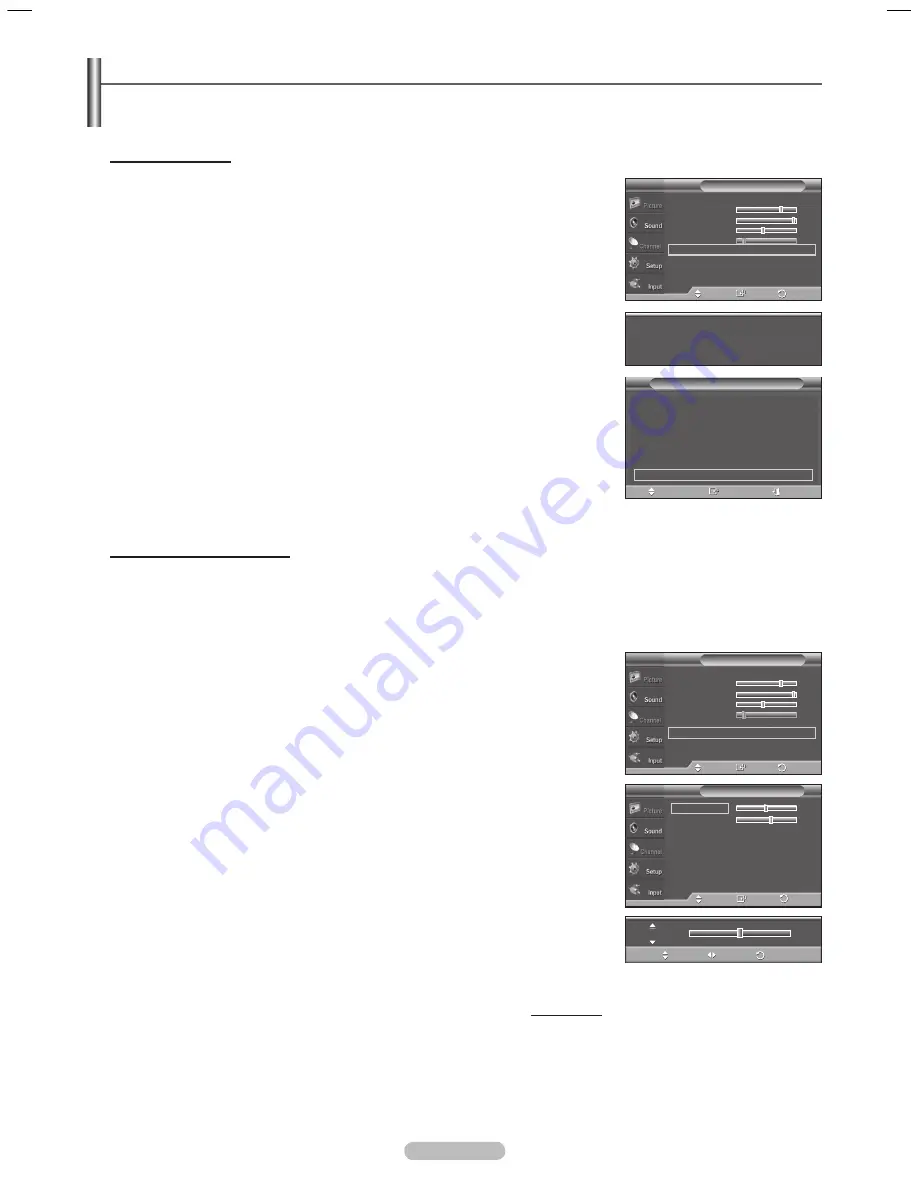
English -
Setting up the TV with your PC
Use the Auto Adjust function to have the TV set automatically adjust the video signals it receives from the PC.
The function also automatically fine-tunes the settings and adjusts the frequency values and positions.
How to Auto Adjust
➢
Preset : Press the
SOURCE
button to select
PC
mode.
1
Press the
MENU
button to display the menu.
Press the ▲ or ▼ button to select
Picture
, then press the
ENTER
button.
Press the ▲ or ▼ button to select
Auto Adjustment
, then press the
ENTER
button. The message
Auto Adjustment in progress. Please wait.
appears on
the screen and the picture adjustments are automatically activated.
Press the
EXIT
button to exit.
➢
This function does not work in DVI-Digital mode.
Easy Setting
1
Press the
TOOLS
button on the remote control.
Press the ▲ or ▼ button to select
Auto Adjustment
, then press the
ENTER
button.
Adjusting the Screen Quality
The purpose of the picture quality adjustment is to remove or reduce picture noise.
If the noise is not removed by fine tuning alone, then do the frequency adjustments
to the utmost and fine tune again. After the noise has been reduced, re-adjust the
picture so that it is aligned on the center of the screen.
➢
Preset : Press the
SOURCE
button to select
PC
mode.
1
Press the
MENU
button to display the menu.
Press the ▲ or ▼ button to select
Picture
, then press the
ENTER
button.
Press the ▲ or ▼ button to select
Screen
, then press the
ENTER
button.
Press the ▲ or ▼ button to select
Coarse
or
Fine
, then press the
ENTER
button.
Press the ◄ or ► button to adjust the screen quality, then press the
ENTER
button.
Press the
EXIT
button to exit.
➢
Vertical stripes may appear or the picture may be blurry.
Continued...
Auto Adjustment in progress
Please wait.
Tools
(HDMI-CEC)
Picture Mode
:
Standard
Sound Mode
:
Custom
Sleep Timer
:
Off
SRS TS XT
:
Off
Energy Saving
:
Off
PIP
Auto Adjustment
Enter
Move
Coarse
50
Move
Adjust
Return
Exit
Mode
: Standard
►
Cell Light
7
Contrast
95
Brightness
45
Sharpness
20
Auto Adjustment
►
Screen
►
Detailed Settings
►
▼
More
Picture
T V
Enter
Move
Return
Mode
: Standard
►
Cell Light
7
Contrast
95
Brightness
45
Sharpness
20
Auto Adjustment
►
Screen
►
Detailed Settings
►
▼
More
Picture
T V
Enter
Move
Return
Coarse
50
Fine
57
Position
►
Image Reset
►
Screen
T V
Enter
Move
Return
BN68-01613-00-Eng.indb 39
27/05/2008 13:40:52
Summary of Contents for PL50A610T1R
Page 68: ...This page is intentionally left blank ...
Page 135: ...Esta página foi deixada em branco ...
Page 136: ...Esta página foi deixada em branco ...