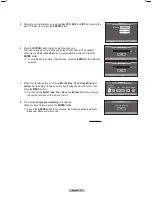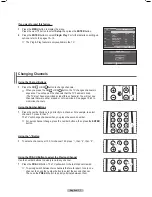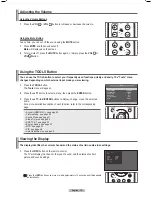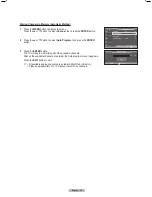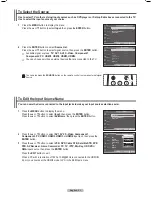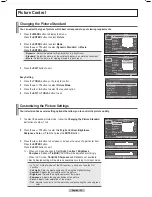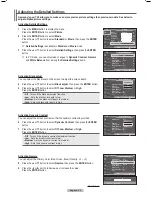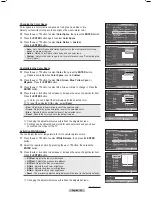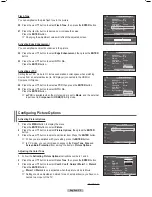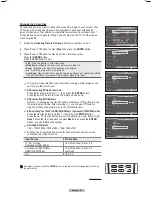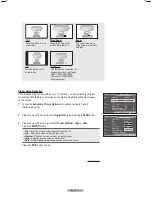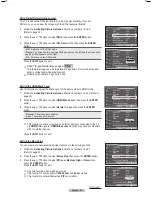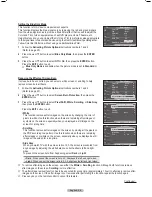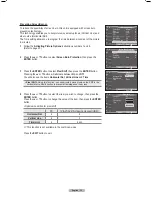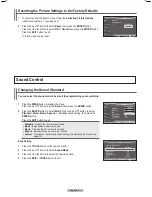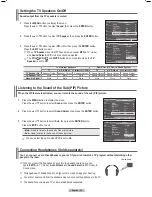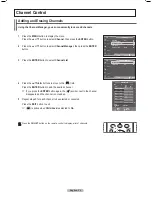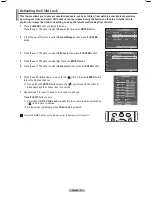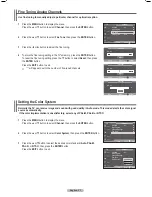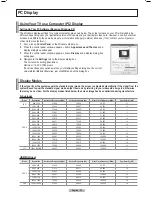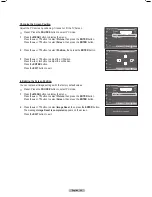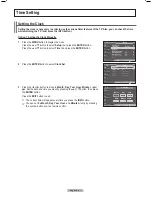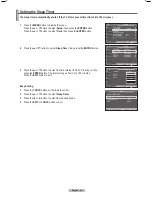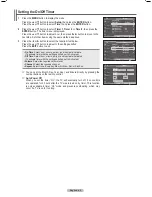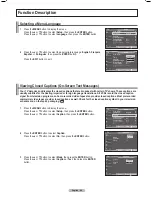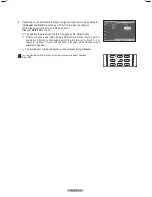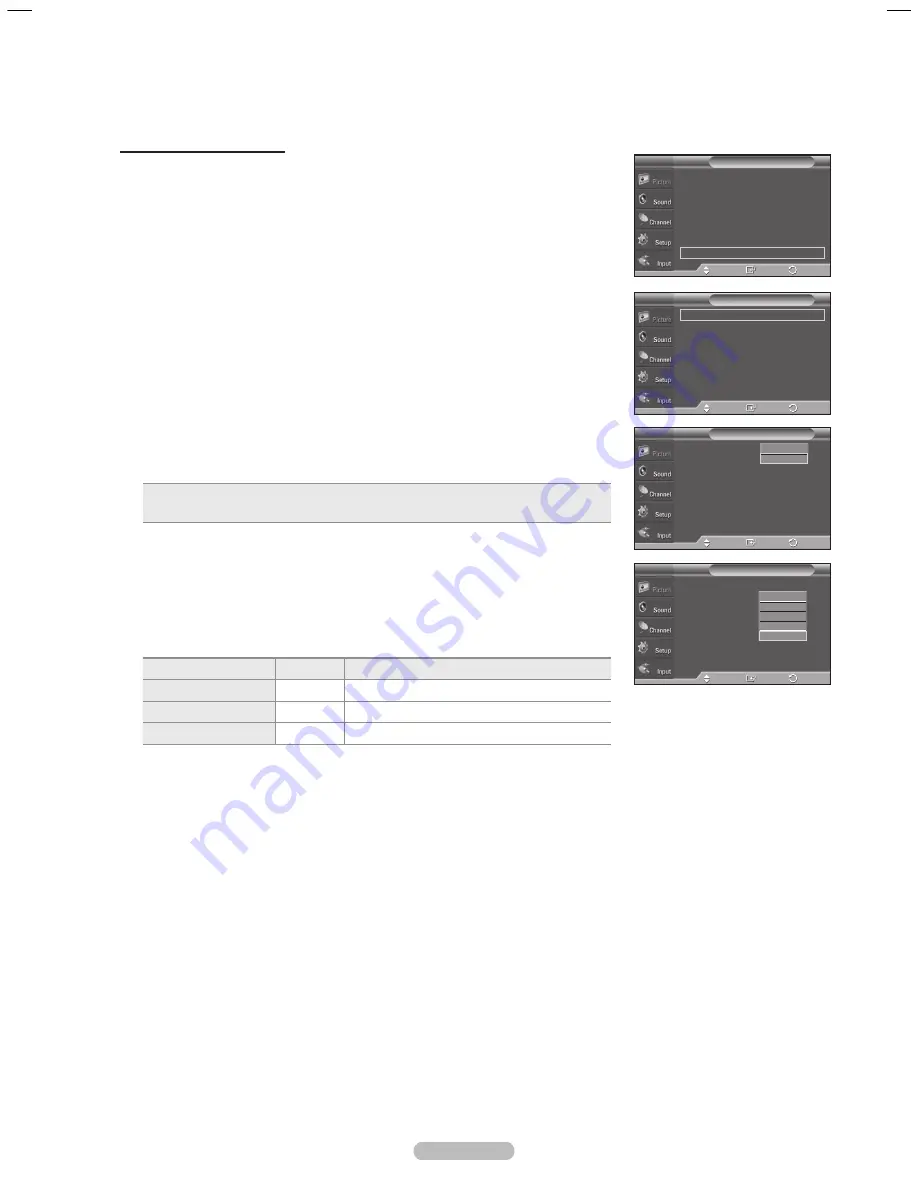
English - 0
4
Press the ▲ or ▼ button to select the item you wish to change, then press the
ENTER
button.
Press the ▲ or ▼ button to change the value of the item, then press the
ENTER
button.
•
Optimum condition for pixel shift;
PC
TV/AV1/AV2/S-Video/Component/HDMI
Horizontal Dot
4
4
Vertical Line
4
4
Time(min)
4
4 min
➢
This function is not available in the Just Scan mode.
Press the
EXIT
button to exit.
Preventing Screen Burn-in
To reduce the possibility of screen burn, this unit is equipped with screen burn
prevention technology.
This technology enables you to set picture movement up/down (Vertical Line) and
side to side (Horizontal Dot).
The Time setting allows you to program the time between movement of the picture
in minutes.
1
Follow the
Activating Picture Options
instructions numbers 1 and 2.
(Refer to page 25)
Press the ▲ or ▼ button to select
Screen Burn Protection
, then press the
ENTER
button.
Press the
ENTER
button to select
Pixel Shift
, then press the
ENTER
button.
Pressing the ▲ or ▼ button will alternate between
On
and
Off
.
You will also see the items
Horizontal Dot
,
Vertical Line
and
Time
.
• Pixel Shift
: Using this function, you can minutely move pixels on the PDP in the
horizontal or vertical direction to prevent after-images on the screen.
Pixel Shift
T V
Pixel Shift
: On
Horizontal Dot
:
Vertical Line
:
Time
: 4min
Enter
Move
Return
0
1
2
3
4
Pixel Shift
T V
Pixel Shift
:
Horizontal Dot
: 2
Vertical Line
: 4
Time
: 4 min
Enter
Move
Return
Off
On
Screen Burn Protection
T V
Pixel Shift
►
White
►
Scrolling
►
Side Gray
: Dark
►
Enter
Move
Return
Color Tone
: Normal
►
Size
: 16:9
►
Digital NR
: Auto
►
DNle
: Off
►
HDMI Black Level : Normal
►
Movie Plus
: Off
►
Blue Only Mode : Off
►
Screen Burn Protection
►
Picture Options
T V
Enter
Move
Return
BN68-01613-00-Eng.indb 30
27/05/2008 13:40:40
Summary of Contents for PL50A610T1R
Page 68: ...This page is intentionally left blank ...
Page 135: ...Esta página foi deixada em branco ...
Page 136: ...Esta página foi deixada em branco ...