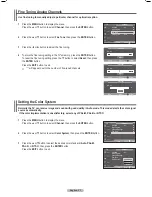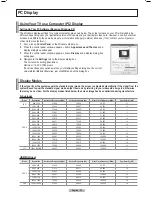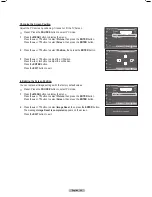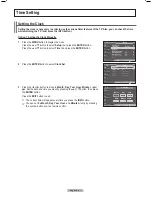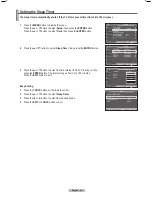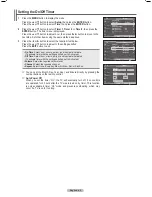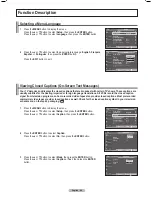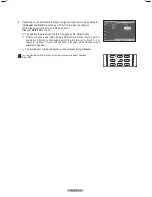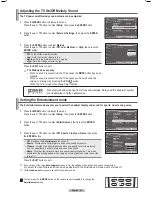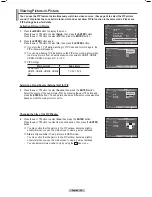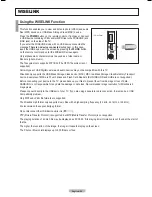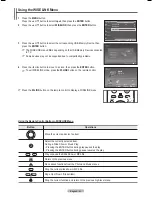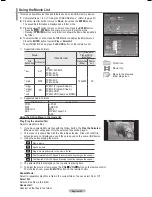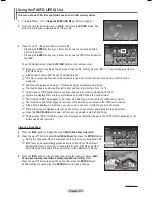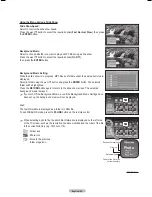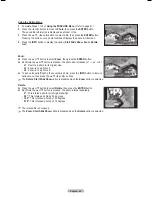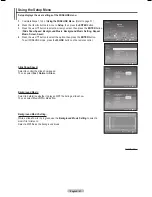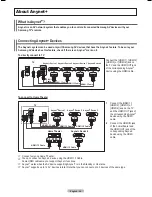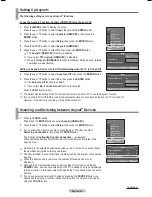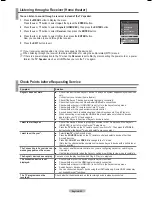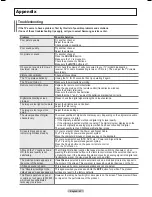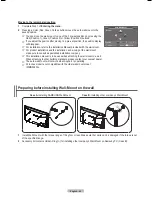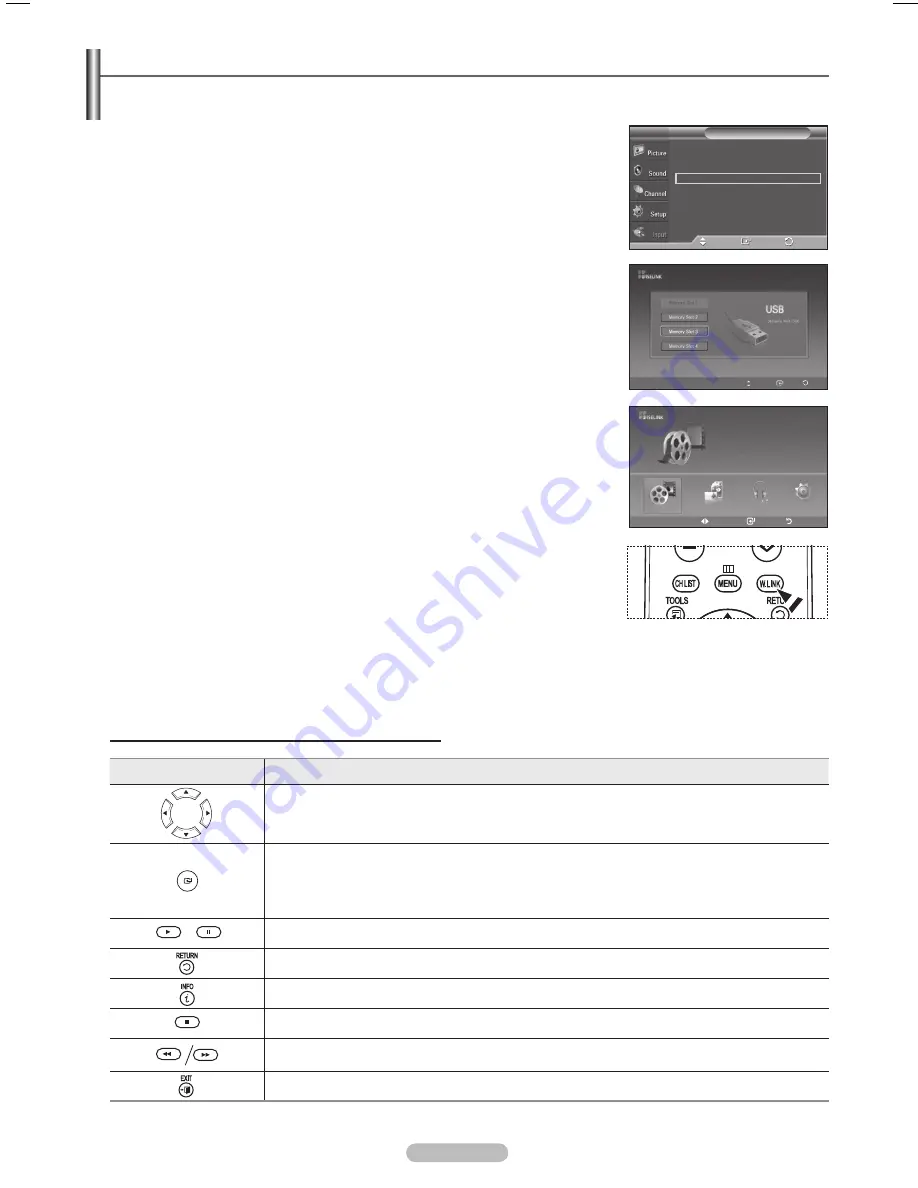
English - 51
Using the Remote Control Button in WISELINK Menu
Button
Operations
Move the cursor and select an item.
Select the currently selected item.
During a Slide Show or Music Play:
- Pressing the ENTER button during play pauses the play.
- Pressing the ENTER button during pause resumes the play.
Play or pause the Slide Show or MP3 file.
Return to the previous menu.
Run various functions from the Photo and Music menus.
Stop the current slide show or MP3 file.
Page Up or Down (file list item)
Stop the current function and return to the previous high-level menu.
Using the WISELINK Menu
1
Press the
MENU
button.
Press the ▲ or ▼ button to select
Input
, then press the
ENTER
button.
Press the ▲ or ▼ button to select
WISELINK
, then press the
ENTER
button.
Press the ▲ or ▼ button to select the corresponding USB Memory Device, then
press the
ENTER
button.
➢
The WISELINK menu differs depending on the USB Memory Device connected
to TV.
➢
Some devices may not be supported due to compatibility problems.
4
Press the ◄ or ► button to move to an icon, then press the
ENTER
button.
➢
To exit WISELINK mode, press the
W.LINK
button on the remote control.
➢
Press the
W.LINK
button on the remote control to display a WISELINK menu.
Move
Enter
Return
SUM
861MB/994MBFree
Movie
Photo
Music
Setup
Movie
Move
Enter Exit
Source List : TV
►
Edit Name
►
(HDMI-CEC)
WISELINK
Input
T V
Enter
Move
Return
BN68-01613-00-Eng.indb 51
27/05/2008 13:41:03
Summary of Contents for PL50A610T1R
Page 68: ...This page is intentionally left blank ...
Page 135: ...Esta página foi deixada em branco ...
Page 136: ...Esta página foi deixada em branco ...