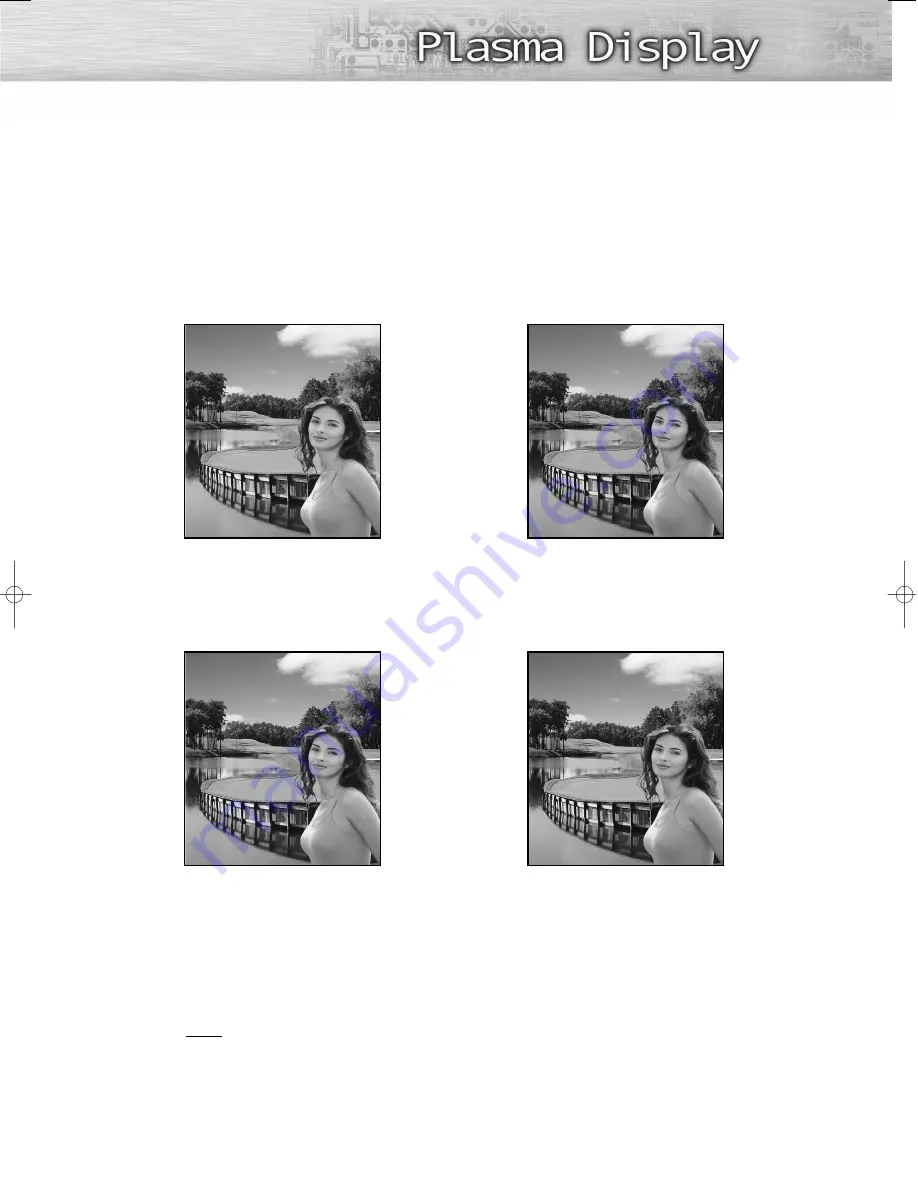
57
57
My Color Control Mode Characteristics
Using My Color Control Mode, you can enjoy vivid colors as shown below.
Note
• Images shown above may differ from the actual adjustment on the screen.
These images are presented for illustrative purposes.
➤
➤
Standard Picture.
➤
➤
Emphasizes Clear Blues.
➤
➤
Emphasizes Mild Greens.
➤
➤
Emphasizes Warm Skin Colors.
Original
Blue
Green
Pink
BN68-00714D-00_026~67 7/20/04 2:23 PM Page 57
Summary of Contents for PL-50D4H
Page 1: ...Owner s Instructions PL 50D4H This device is a Class B digital apparatus ...
Page 37: ...37 Remote Control Codes VCR Codes Cable Box Codes DVD Codes ...
Page 40: ......
Page 60: ......
Page 72: ......
Page 84: ......
Page 90: ......
Page 109: ...Memo ...
Page 110: ...Memo ...
Page 111: ...Memo ...
















































