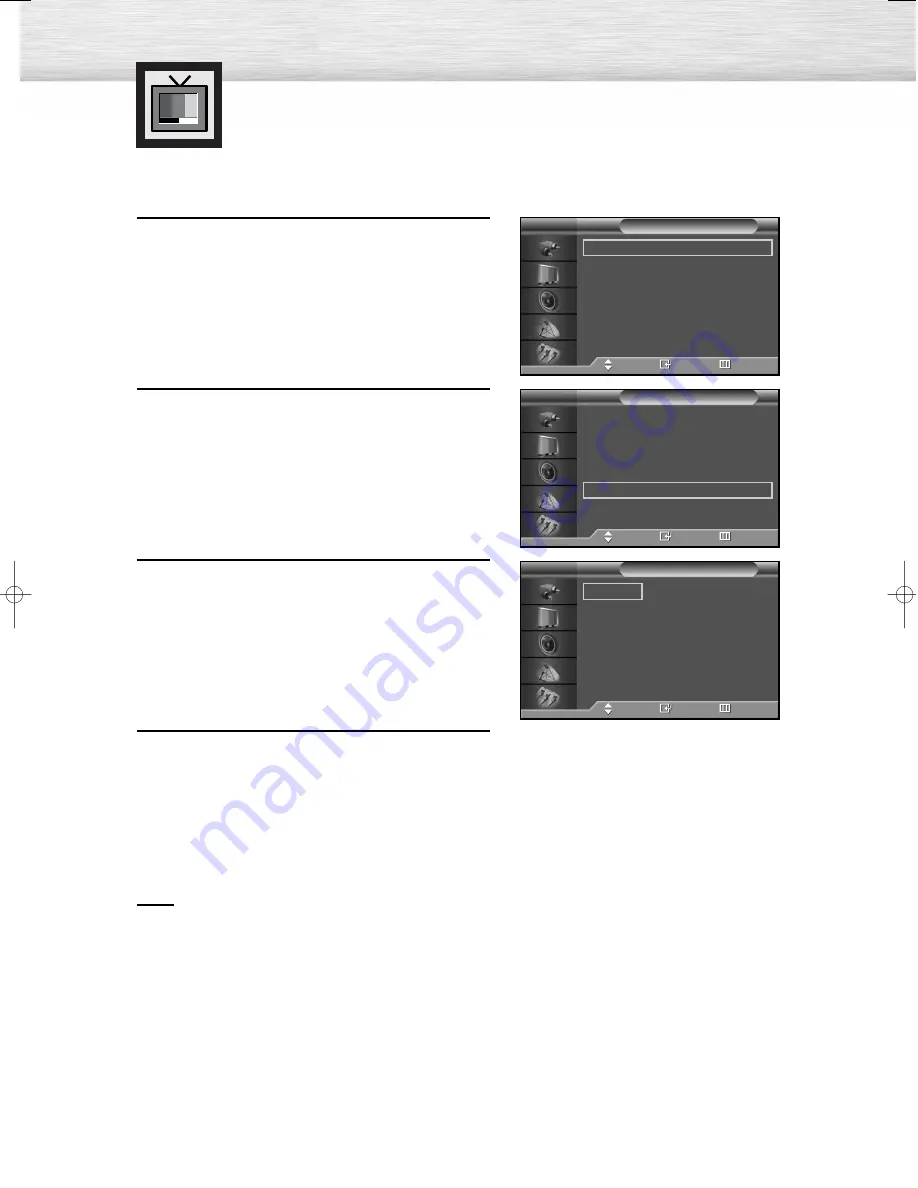
46
Changing the Screen Size
Screen size selection depends on the type of video input(DVD, PC etc.).
1
Press the MENU button. Press the
▲
or
▼
button to
select “Picture”, then press the ENTER button.
2
Press the
▲
or
▼
button to select “Size”, then press
the ENTER button.
3
Press the
▲
or
▼
button to select the screen size you
want, then press the ENTER button.
4
Press the MENU button to exit.
Note
• If you watch a still image or the 4:3 (Normal) mode for a long time (over 2 hours), an image may
be burned onto the screen.
View the monitor in 16:9(Wide) or Panorama mode as much as possible.
Mode
: Custom
√
Custom
√
Color Tone
: Normal
√
Color Control
√
Film Mode
: Off
√
Size
: 16:9
√
PIP
√
†
More
Picture
TV
Move
Enter
Return
Mode
: Custom
√
Custom
√
Color Tone
: Normal
√
Color Control
√
Film Mode
: Off
√
Size
: 16:9
√
PIP
√
†
More
Picture
TV
Move
Enter
Return
16 : 9
Panorama
Zoom
4 : 3
Size
TV
Move
Enter
Return
➤
➤
Quick way to access the Screen Size menu : Just press the
“ASPECT” button on the remote control.
BN68-00714D-00_026~67 7/20/04 2:23 PM Page 46
Summary of Contents for PL-50D4H
Page 1: ...Owner s Instructions PL 50D4H This device is a Class B digital apparatus ...
Page 37: ...37 Remote Control Codes VCR Codes Cable Box Codes DVD Codes ...
Page 40: ......
Page 60: ......
Page 72: ......
Page 84: ......
Page 90: ......
Page 109: ...Memo ...
Page 110: ...Memo ...
Page 111: ...Memo ...






























