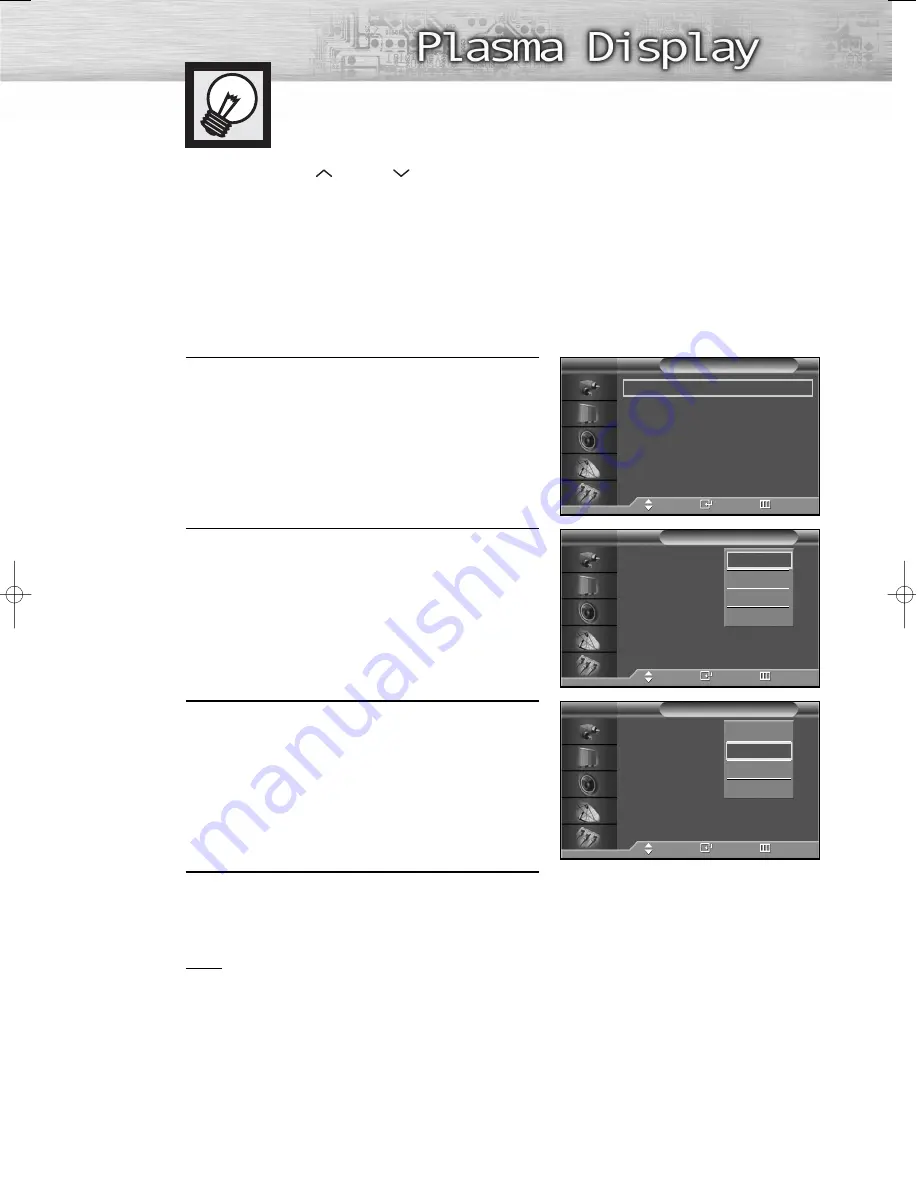
31
Selecting the Video Signal-source
Before your television can begin memorizing the available channels, you must specify the type of signal
source that is connected to the PDP (i.e., an antenna or a cable system).
1
Press the MENU button. Press the
▲
or
▼
button to
select “Channel”, then press the ENTER button.
2
Press the ENTER button to select “Air/CATV”.
3
Press the
▲
or
▼
button to select “Air”, “STD”,
“HRC” or “IRC”, then press the ENTER button.
• If you are connected to an antenna, leave “Air”
displayed. If you connected cable, press the
▲
or
▼
button to the display the type of cable
system: “STD”, “HRC” or “IRC”.
(If you are not sure which type of cable system you
have, contact your cable company).
4
Press the MENU button to exit.
Note
• STD, HRC and IRC identify various types of cable TV systems. Contact your local cable company to
identify the type of cable system that exists in your particular area. At this point the signal source
has been selected. Proceed to “Storing Channels in Memory” (Next page).
Memorizing the Channels
Your PDP can memorize and store all of the available channels for both “off-air”
(antenna) and cable channels. After the available channels are memorized, use the
CH
and CH
buttons to scan through the channels. This eliminates the need to
change channels by entering the channel digits. There are three steps for memorizing
channels: selecting a broadcast source, memorizing the channels (automatic) and
adding and deleting channels (manual).
Air/CATV
: Air
√
Auto Program
√
Add/Delete
√
Fine Tune
√
LNA
: On
√
Scan
√
Channel
TV
Move
Enter
Return
Air/CATV
:
Air
Auto Program
Add/Delete
Fine Tune
LNA
: On
Scan
Channel
TV
Move
Enter
Return
Air
STD
HRC
IRC
Air/CATV
:
Air
Auto Program
Add/Delete
Fine Tune
LNA
: On
Scan
Channel
TV
Move
Enter
Return
Air
STD
HRC
IRC
BN68-00714D-00_026~67 7/20/04 2:23 PM Page 31
Summary of Contents for PL-50D4H
Page 1: ...Owner s Instructions PL 50D4H This device is a Class B digital apparatus ...
Page 37: ...37 Remote Control Codes VCR Codes Cable Box Codes DVD Codes ...
Page 40: ......
Page 60: ......
Page 72: ......
Page 84: ......
Page 90: ......
Page 109: ...Memo ...
Page 110: ...Memo ...
Page 111: ...Memo ...






























