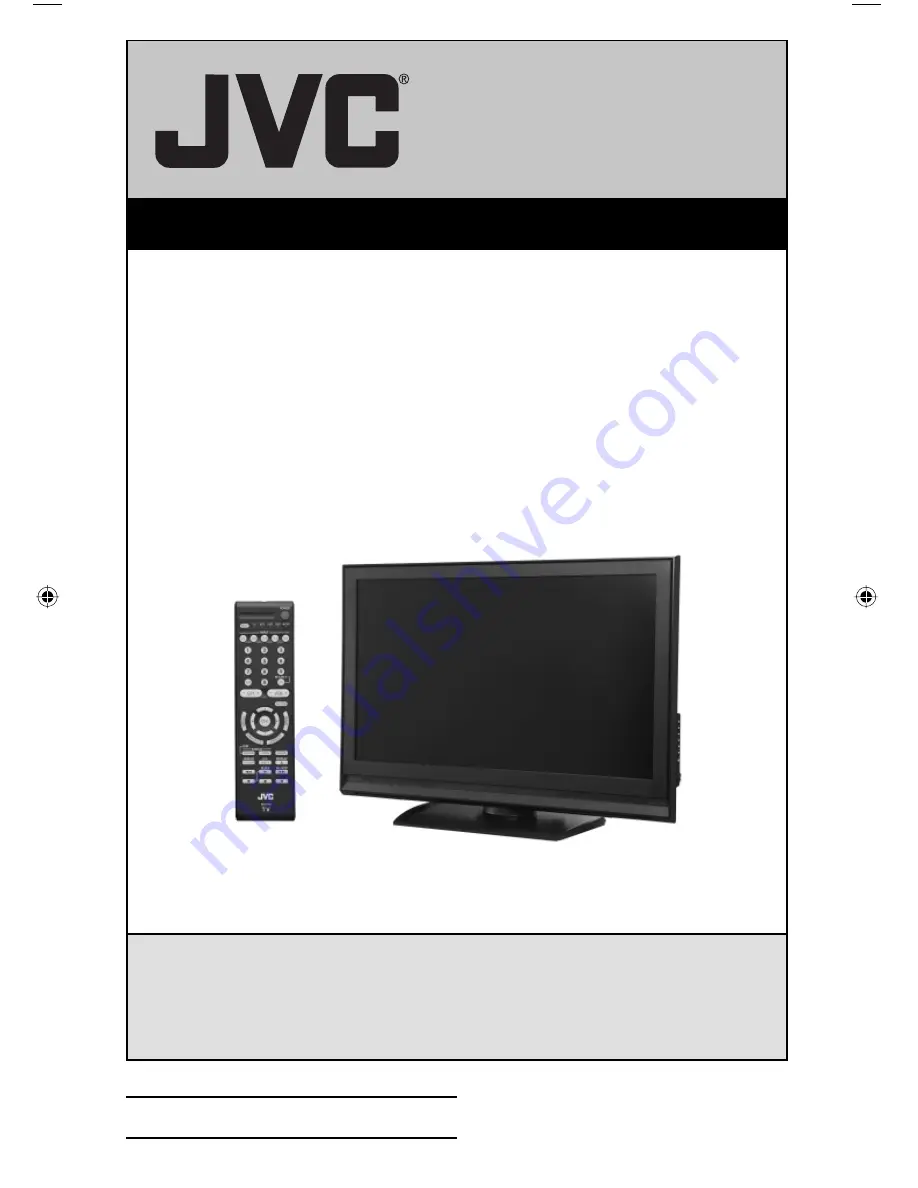
Important Note:
In the spaces below, enter the model and serial number of your television (located at the
rear of the television cabinet). Staple your sales receipt or invoice to the inside cover of this
guide. Keep this user’s guide in a convenient place for future reference. Keep the carton
and original packaging for future use.
LCT2275-001B-A
0607TNH-II-IM
Model Number:
Serial Number:
Illustration of LT-37X688 and RM-C1450
For Models:
LT-37X688
LT-42X688
LT-42X788
LT-47X788
LT-37XM48
LT-42XM48
LCD Flat Television Users Guide
LCT2275-001B-A English.indd 1
LCT2275-001B-A English.indd 1
6/14/07 10:32:49 AM
6/14/07 10:32:49 AM


































