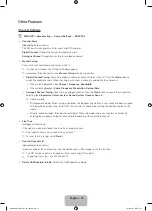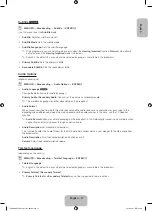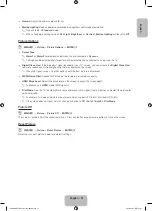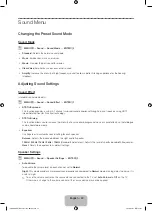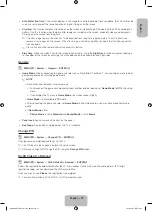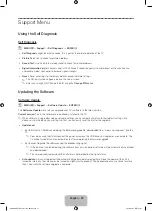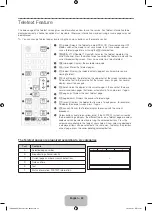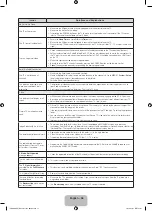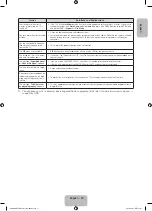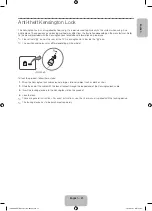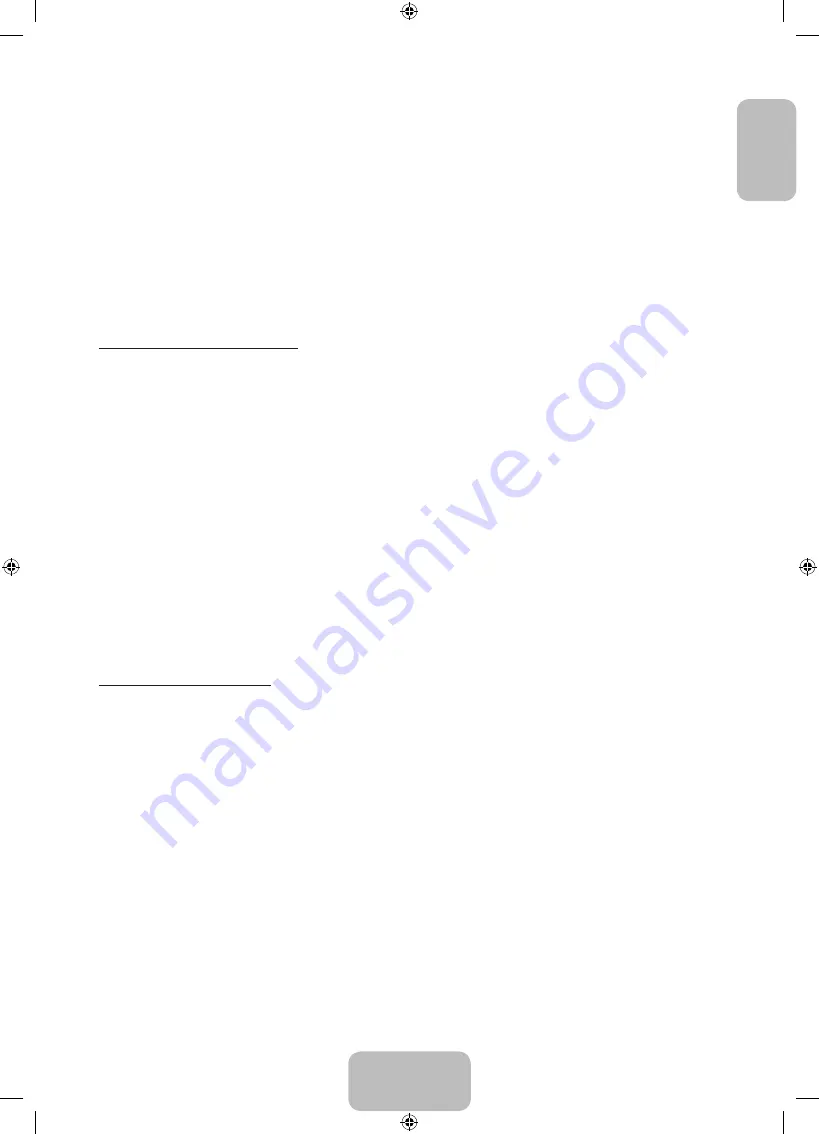
English - 29
English
•
A USB device that requires high power (more than 500mA or 5V) may not be supported.
•
If the TV has been no input during time set in
Auto Protection Time
, the screen saver will run.
•
The power-saving mode of some external hard disk drives may be released automatically when connected to
the TV.
•
If a USB extension cable is used, the USB device may not be recognized or the files on the device may not be
read.
•
If a USB device connected to the TV is not recognized, the list of files on the device is corrupted or a file in the
list is not played, connect the USB device to the PC, format the device and check the connection.
•
If a file deleted from the PC is still found when Media Contents is run, use the “Empty the Recycle Bin” function
on the PC to permanently delete the file.
•
If the number of files and folders saved on a USB storage device is approximately over 4000, the files and
folders may not appear and some folders may not be opened.
Disconnecting a USB Device
1.
Press the
SOURCE
button.
2.
Select a desired USB device, and then press the
TOOLS
button. The
Tools
menu appears.
3.
Select
Disconnect USB Device
, and then wait until the selected USB device is disconnected. You can remove a
USB device from the TV.
✎
To remove a USB device from the TV, we recommend use
Disconnect USB Device
function.
Using the Media Contents
O
MENU
m
→
Applications
→
Media Play
→
ENTER
E
Enjoy photos, music and movie files saved on a USB Mass Storage Class (MSC) device.
1.
Press the
MEDIA.P
button.
2.
Press
◄/►
button to select desired menu (
Photos
,
Videos
,
Music
), then press the
ENTER
E
button.
3.
Press
◄/►
button to select desired device, then press the
ENTER
E
button again.
4.
Press the
▲/▼/◄/►
button to select the desired file in the list, then press the
ENTER
E
button or
∂
(Play) button.
Playing the selected files
1.
Press the
▲
button to select
Options
at the top of each main screen and select
Play Selected
.
2.
Select the desired files.
✎
The check box appears to the left of the selected files.
✎
Press
ENTER
E
button again to deselect the file.
3.
Press the
▲
button to select
Play
.
✎
You can select or deselect all files pressing the
Select All / Deselect All
.
[PH4000-RU]BN68-05792L-00L04.indb 29
2014-02-03 7:22:02
Summary of Contents for PE43H4000A
Page 2: ...2 Samsung 1 PH4000 RU BN68 05792L 00L04 indb 2 2014 02 03 7 21 42...
Page 8: ...8 PIN 1 Media Play AM AM PH4000 RU BN68 05792L 00L04 indb 8 2014 02 03 7 21 43...
Page 30: ...30 TOOLS ENTERE INFO PH4000 RU BN68 05792L 00L04 indb 30 2014 02 03 7 21 51...
Page 31: ...31 USB PH4000 RU BN68 05792L 00L04 indb 31 2014 02 03 7 21 52...
Page 39: ...39 1 2 43 M8 3 4 PH4000 RU BN68 05792L 00L04 indb 39 2014 02 03 7 21 54...
Page 94: ...2 Samsung 1 PH4000 RU BN68 05792L 00L04 indb 2 2014 02 03 7 22 09...
Page 100: ...8 PIN 1 Media Play PH4000 RU BN68 05792L 00L04 indb 8 2014 02 03 7 22 11...
Page 122: ...30 TOOLS ENTERE INFO REW FF PH4000 RU BN68 05792L 00L04 indb 30 2014 02 03 7 22 18...
Page 123: ...31 USB 1 2 PH4000 RU BN68 05792L 00L04 indb 31 2014 02 03 7 22 20...
Page 131: ...39 1 2 43 M8 3 4 PH4000 RU BN68 05792L 00L04 indb 39 2014 02 03 7 22 22...
Page 133: ...41 Samsung K K 1 2 3 4 PH4000 RU BN68 05792L 00L04 indb 41 2014 02 03 7 22 22...
Page 140: ...2 Samsung 24 l PH4000 RU BN68 05792L 00L04 indb 2 2014 02 03 7 22 24...
Page 146: ...8 PIN 1 Media Play AM AM PH4000 RU BN68 05792L 00L04 indb 8 2014 02 03 7 22 25...
Page 168: ...30 TOOLS ENTERE INFO Play REW FF PH4000 RU BN68 05792L 00L04 indb 30 2014 02 03 7 22 33...
Page 169: ...31 Game Game USB PH4000 RU BN68 05792L 00L04 indb 31 2014 02 03 7 22 34...
Page 177: ...39 1 2 43 M8 3 4 PH4000 RU BN68 05792L 00L04 indb 39 2014 02 03 7 22 36...
Page 179: ...41 Samsung K K 1 2 3 4 PH4000 RU BN68 05792L 00L04 indb 41 2014 02 03 7 22 36...
Page 185: ...This page is intentionally left blank PH4000 RU BN68 05792L 00L04 indb 47 2014 02 03 7 22 38...