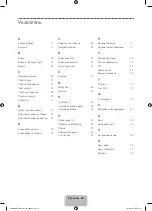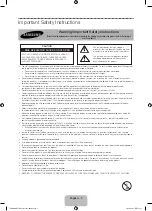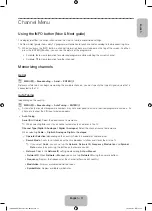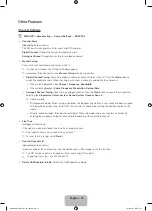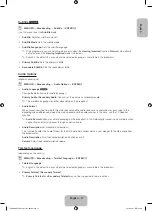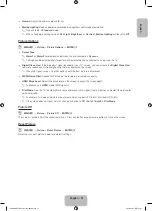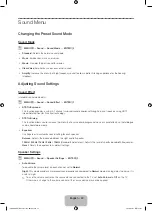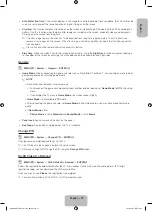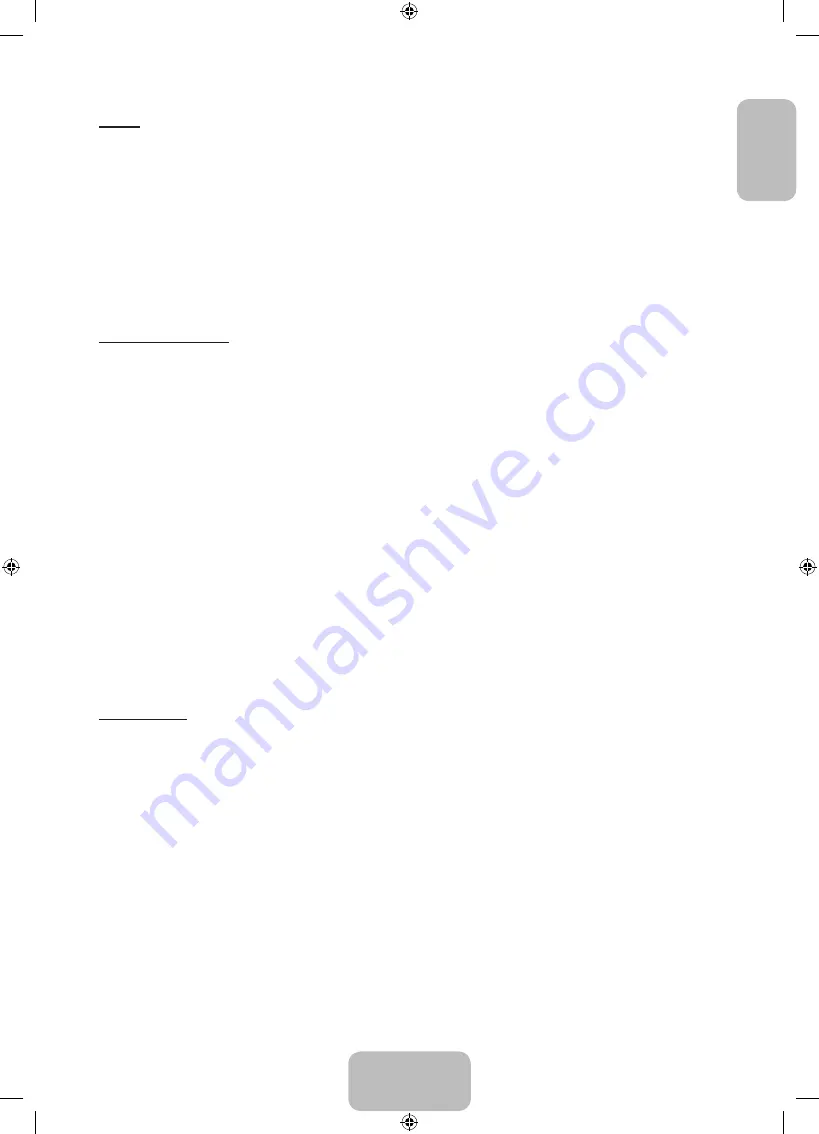
English - 13
English
Guide
O
MENU
m
→
Broadcasting
→
Guide
→
ENTER
E
The EPG (Electronic Programme Guide) information is provided by broadcasters. Using programme schedules provided
by broadcasters, you can specify programmes you want to watch in advance so that the channel automatically
changes to the selected programme channel at the specified time. Programme entries may appear blank or out of date
depending on a channel status.
•
a
Red (
Quick Nav
): Viewing the TV programmes on the list quickly using
▲/▼/◄/►
buttons.
•
b
Green (
Channel Category
): Select the type of channels you want to display.
•
{
Yellow (
Schedule Manager
): Moves to the reserved programmes in
Schedule Manager
.
Schedule Manager
O
MENU
m
→
Broadcasting
→
Schedule Manager
→
ENTER
E
You can set a desired channel to be displayed automatically at the intended time. In addition, you can view, modify or
delete a channel you have reserved to watch.
✎
You must set the current time first using the
Time
→
Clock
function in the
System
menu to use this function.
1.
Press the
Schedule
on the
Schedule Manager
screen. The
Schedule Viewing
menu appears.
2.
Press the
▲/▼/◄/►
buttons to set each option menu.
•
Aerial
: Select the desired broadcasting signal.
•
Channel
: Select the desired channel.
•
Repeat
: Select
Once
,
Manual
,
Sat ~ Sun
,
Mon ~ Fri
or
Everyday
to set at your convenience. If you select
Manual
, you can set the day you want.
✎
The (
c
) mark indicates the day you’ve selected.
•
Date
: You can set the desired date.
✎
It is available when you select
Once
in
Repeat
.
•
Start Time
: You can set the start time you want.
✎
If you want to edit or cancel a reserved schedule, select the reserved schedule on
Schedule Manager
. Then
press the
ENTER
E
button and select the
Edit
or
Delete.
Channel Menu
Edit Channel
O
MENU
m
→
Broadcasting
→
Edit Channel
→
ENTER
E
You can edit or delete channels.
1.
Go to
Edit Channel
screen.
2.
Press the
▲/▼
buttons to select the desired channel, then press the
ENTER
E
button. The (
c
) mark indicates the
channel you’ve selected.
✎
You can select more than one channel.
✎
Press the
ENTER
E
again to deselect the channel.
[PH4000-RU]BN68-05792L-00L04.indb 13
2014-02-03 7:21:59
Summary of Contents for PE43H4000A
Page 2: ...2 Samsung 1 PH4000 RU BN68 05792L 00L04 indb 2 2014 02 03 7 21 42...
Page 8: ...8 PIN 1 Media Play AM AM PH4000 RU BN68 05792L 00L04 indb 8 2014 02 03 7 21 43...
Page 30: ...30 TOOLS ENTERE INFO PH4000 RU BN68 05792L 00L04 indb 30 2014 02 03 7 21 51...
Page 31: ...31 USB PH4000 RU BN68 05792L 00L04 indb 31 2014 02 03 7 21 52...
Page 39: ...39 1 2 43 M8 3 4 PH4000 RU BN68 05792L 00L04 indb 39 2014 02 03 7 21 54...
Page 94: ...2 Samsung 1 PH4000 RU BN68 05792L 00L04 indb 2 2014 02 03 7 22 09...
Page 100: ...8 PIN 1 Media Play PH4000 RU BN68 05792L 00L04 indb 8 2014 02 03 7 22 11...
Page 122: ...30 TOOLS ENTERE INFO REW FF PH4000 RU BN68 05792L 00L04 indb 30 2014 02 03 7 22 18...
Page 123: ...31 USB 1 2 PH4000 RU BN68 05792L 00L04 indb 31 2014 02 03 7 22 20...
Page 131: ...39 1 2 43 M8 3 4 PH4000 RU BN68 05792L 00L04 indb 39 2014 02 03 7 22 22...
Page 133: ...41 Samsung K K 1 2 3 4 PH4000 RU BN68 05792L 00L04 indb 41 2014 02 03 7 22 22...
Page 140: ...2 Samsung 24 l PH4000 RU BN68 05792L 00L04 indb 2 2014 02 03 7 22 24...
Page 146: ...8 PIN 1 Media Play AM AM PH4000 RU BN68 05792L 00L04 indb 8 2014 02 03 7 22 25...
Page 168: ...30 TOOLS ENTERE INFO Play REW FF PH4000 RU BN68 05792L 00L04 indb 30 2014 02 03 7 22 33...
Page 169: ...31 Game Game USB PH4000 RU BN68 05792L 00L04 indb 31 2014 02 03 7 22 34...
Page 177: ...39 1 2 43 M8 3 4 PH4000 RU BN68 05792L 00L04 indb 39 2014 02 03 7 22 36...
Page 179: ...41 Samsung K K 1 2 3 4 PH4000 RU BN68 05792L 00L04 indb 41 2014 02 03 7 22 36...
Page 185: ...This page is intentionally left blank PH4000 RU BN68 05792L 00L04 indb 47 2014 02 03 7 22 38...