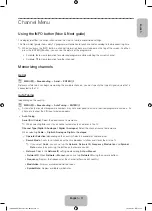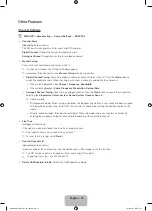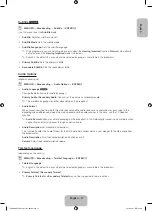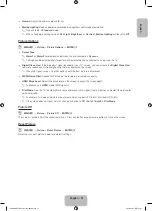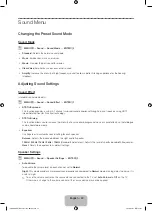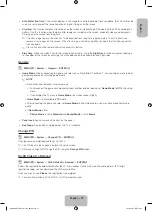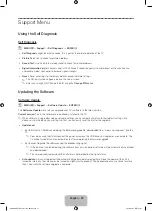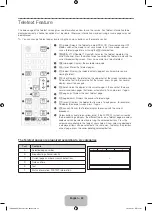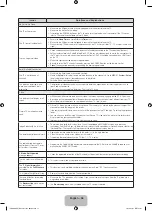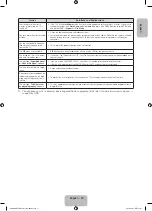English - 25
English
Setting the On / Off Timer
O
MENU
m
→
System
→
Time
→
On Timer <or> Off Timer
→
ENTER
E
•
On Timer
: You can set up three separate
On Timer
configurations. (
On Timer 1
,
On Timer 2
,
On Timer 3
)
Setup
: Select
Off
,
Once
,
Everyday
,
Mon~Fri
,
Mon~Sat
,
Sat~Sun
or
Manual
to set at your convenience. If you
select
Manual
, you can set up the day you want to activate the timer.
✎
The
c
mark indicates the day you’ve selected.
Time
: Set the hour and minute.
Volume
: Set the desired volume level.
Source
: To select the source of the content that will play when the TV turns on. You can:
−
Select
TV
and have the TV display a specific air or cable channel.
−
Select
USB
and have the TV play back photo or audio files from a USB device.
−
Select a source on your TV that you have connected a set-top box to, and have the TV display a channel from
the set-top box.
✎
The USB device must be connected to your TV before you can select
USB
.
✎
If you select a source other than
TV
or
USB
, you must:
•
Have a cable or satellite set-top box attached to that source
•
Set the set-top box to the channel you want to watch when the TV goes on
•
Leave the set-top box turned on.
✎
When you select a source other than
TV
or
USB
, the Aerial and Channel options will disappear.
•
Aerial
(when the
Source
is set to
TV
): Select
ATV
or
DTV
.
•
Channel
(when the
Source
is set to
TV
): Select the desired channel.
•
Music / Photo
(when the
Source
is set to
USB
): Select a folder in the USB device containing music or photo files to
be played when the TV is turned on automatically.
−
If there is no music file on the USB device or the folder containing a music file is not selected, the timer function
does not operate correctly.
−
When there is only one photo file in the USB device, the slide show will not play.
−
If a folder name is too long, the folder cannot be selected.
−
Each USB you use is assigned its own folder. When using more than one of the same type of USB, make sure
the folders assigned to each USB have different names.
−
It is recommended that you use a USB memory stick and a multi card reader when using
On Timer
.
−
The
On Timer
function may not work with USB devices with a built-in battery, MP3 players, or PMPs made by
some manufacturers because these devices take a long time to be recognized.
•
Off Timer
: You can set up three separate
Off Timer
configurations. (
Off Timer 1
,
Off Timer 2
,
Off Timer 3
)
Setup
: Select
Off
,
Once
,
Everyday
,
Mon~Fri
,
Mon~Sat
,
Sat~Sun
or
Manual
to set at your convenience. If you
select
Manual
, you can set up the day you want to activate the timer.
✎
The
c
mark indicates the day you’ve selected.
Time
: Set the hour and minute.
[PH4000-RU]BN68-05792L-00L04.indb 25
2014-02-03 7:22:02
Summary of Contents for PE43H4000A
Page 2: ...2 Samsung 1 PH4000 RU BN68 05792L 00L04 indb 2 2014 02 03 7 21 42...
Page 8: ...8 PIN 1 Media Play AM AM PH4000 RU BN68 05792L 00L04 indb 8 2014 02 03 7 21 43...
Page 30: ...30 TOOLS ENTERE INFO PH4000 RU BN68 05792L 00L04 indb 30 2014 02 03 7 21 51...
Page 31: ...31 USB PH4000 RU BN68 05792L 00L04 indb 31 2014 02 03 7 21 52...
Page 39: ...39 1 2 43 M8 3 4 PH4000 RU BN68 05792L 00L04 indb 39 2014 02 03 7 21 54...
Page 94: ...2 Samsung 1 PH4000 RU BN68 05792L 00L04 indb 2 2014 02 03 7 22 09...
Page 100: ...8 PIN 1 Media Play PH4000 RU BN68 05792L 00L04 indb 8 2014 02 03 7 22 11...
Page 122: ...30 TOOLS ENTERE INFO REW FF PH4000 RU BN68 05792L 00L04 indb 30 2014 02 03 7 22 18...
Page 123: ...31 USB 1 2 PH4000 RU BN68 05792L 00L04 indb 31 2014 02 03 7 22 20...
Page 131: ...39 1 2 43 M8 3 4 PH4000 RU BN68 05792L 00L04 indb 39 2014 02 03 7 22 22...
Page 133: ...41 Samsung K K 1 2 3 4 PH4000 RU BN68 05792L 00L04 indb 41 2014 02 03 7 22 22...
Page 140: ...2 Samsung 24 l PH4000 RU BN68 05792L 00L04 indb 2 2014 02 03 7 22 24...
Page 146: ...8 PIN 1 Media Play AM AM PH4000 RU BN68 05792L 00L04 indb 8 2014 02 03 7 22 25...
Page 168: ...30 TOOLS ENTERE INFO Play REW FF PH4000 RU BN68 05792L 00L04 indb 30 2014 02 03 7 22 33...
Page 169: ...31 Game Game USB PH4000 RU BN68 05792L 00L04 indb 31 2014 02 03 7 22 34...
Page 177: ...39 1 2 43 M8 3 4 PH4000 RU BN68 05792L 00L04 indb 39 2014 02 03 7 22 36...
Page 179: ...41 Samsung K K 1 2 3 4 PH4000 RU BN68 05792L 00L04 indb 41 2014 02 03 7 22 36...
Page 185: ...This page is intentionally left blank PH4000 RU BN68 05792L 00L04 indb 47 2014 02 03 7 22 38...