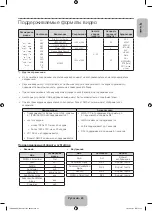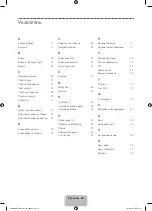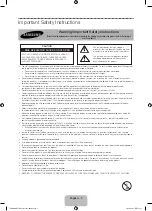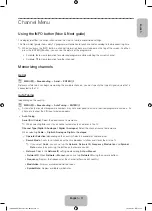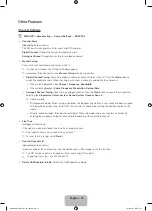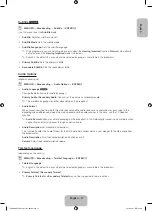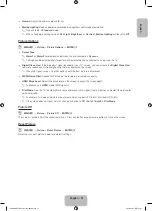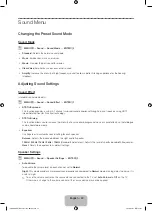English - 11
English
Channel Menu
Using the INFO button (Now & Next guide)
The display identifies the current channel and the status of certain audio-video settings.
The Now & Next guide shows daily TV programme information for each channel according to the broadcasting time.
✎
When you press the
INFO
button, a channel information banner will appear on the top of the screen. And then
press the
ENTER
E
button, you can see the details of the programme.
•
Scroll
◄
,
►
to view information for a desired programme while watching the current channel.
•
Scroll
▲
,
▼
to view information for other channels.
Memorizing channels
Aerial
O
MENU
m
→
Broadcasting
→
Aerial
→
ENTER
E
Before your television can begin memorising the available channels, you must specify the type of signal source that is
connected to the TV.
Auto Tuning
(depending on the country)
O
MENU
m
→
Broadcasting
→
Auto Tuning
→
ENTER
E
✎
Automatically allocated programme numbers may not correspond to actual or desired programme numbers. If a
channel is locked, the PIN input window appears.
•
Auto Tuning
Aerial (Air / Cable)
: Select the aerial source to memorise.
✎
When selecting
Air
, scans for a channel automatically and stores in the TV.
Channel Type (Digital & Analogue / Digital / Analogue)
: Select the channel source to memorise.
When selecting
Cable
→
Digital & Analogue
,
Digital
or
Analogue
− Operator Selection
(depending on the country): Selects a provider of cable services.
− Search Mode
: Scans for all channels with active broadcast stations and stores them in the TV.
✎
If you select
Quick
, you can set up the
Network
,
Network ID
,
Frequency
,
Modulation
and
Symbol
Rate
manually by pressing the button on the remote control.
− Network
: Selects the
Network ID
setting mode among
Auto
or
Manual
.
•
Network ID
: When
Network
is
Manual
, you can set up
Network ID
using the numeric buttons.
•
Frequency
: Displays the frequency for the channel (differs in each country).
•
Modulation
: Displays available modulation values.
•
Symbol Rate
: Displays available symbol rates.
Basic Features
[PH4000-RU]BN68-05792L-00L04.indb 11
2014-02-03 7:21:58
Summary of Contents for PE43H4000A
Page 2: ...2 Samsung 1 PH4000 RU BN68 05792L 00L04 indb 2 2014 02 03 7 21 42...
Page 8: ...8 PIN 1 Media Play AM AM PH4000 RU BN68 05792L 00L04 indb 8 2014 02 03 7 21 43...
Page 30: ...30 TOOLS ENTERE INFO PH4000 RU BN68 05792L 00L04 indb 30 2014 02 03 7 21 51...
Page 31: ...31 USB PH4000 RU BN68 05792L 00L04 indb 31 2014 02 03 7 21 52...
Page 39: ...39 1 2 43 M8 3 4 PH4000 RU BN68 05792L 00L04 indb 39 2014 02 03 7 21 54...
Page 94: ...2 Samsung 1 PH4000 RU BN68 05792L 00L04 indb 2 2014 02 03 7 22 09...
Page 100: ...8 PIN 1 Media Play PH4000 RU BN68 05792L 00L04 indb 8 2014 02 03 7 22 11...
Page 122: ...30 TOOLS ENTERE INFO REW FF PH4000 RU BN68 05792L 00L04 indb 30 2014 02 03 7 22 18...
Page 123: ...31 USB 1 2 PH4000 RU BN68 05792L 00L04 indb 31 2014 02 03 7 22 20...
Page 131: ...39 1 2 43 M8 3 4 PH4000 RU BN68 05792L 00L04 indb 39 2014 02 03 7 22 22...
Page 133: ...41 Samsung K K 1 2 3 4 PH4000 RU BN68 05792L 00L04 indb 41 2014 02 03 7 22 22...
Page 140: ...2 Samsung 24 l PH4000 RU BN68 05792L 00L04 indb 2 2014 02 03 7 22 24...
Page 146: ...8 PIN 1 Media Play AM AM PH4000 RU BN68 05792L 00L04 indb 8 2014 02 03 7 22 25...
Page 168: ...30 TOOLS ENTERE INFO Play REW FF PH4000 RU BN68 05792L 00L04 indb 30 2014 02 03 7 22 33...
Page 169: ...31 Game Game USB PH4000 RU BN68 05792L 00L04 indb 31 2014 02 03 7 22 34...
Page 177: ...39 1 2 43 M8 3 4 PH4000 RU BN68 05792L 00L04 indb 39 2014 02 03 7 22 36...
Page 179: ...41 Samsung K K 1 2 3 4 PH4000 RU BN68 05792L 00L04 indb 41 2014 02 03 7 22 36...
Page 185: ...This page is intentionally left blank PH4000 RU BN68 05792L 00L04 indb 47 2014 02 03 7 22 38...