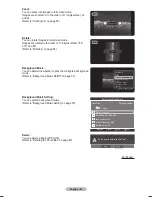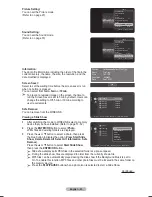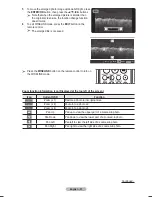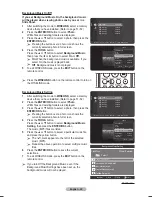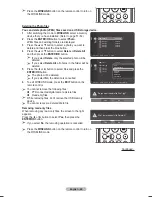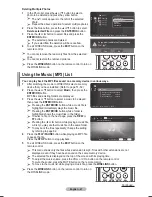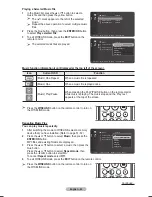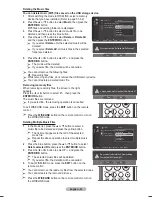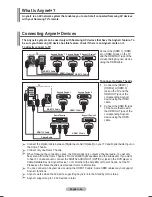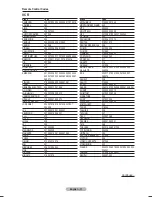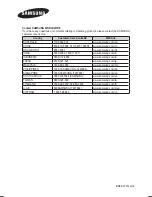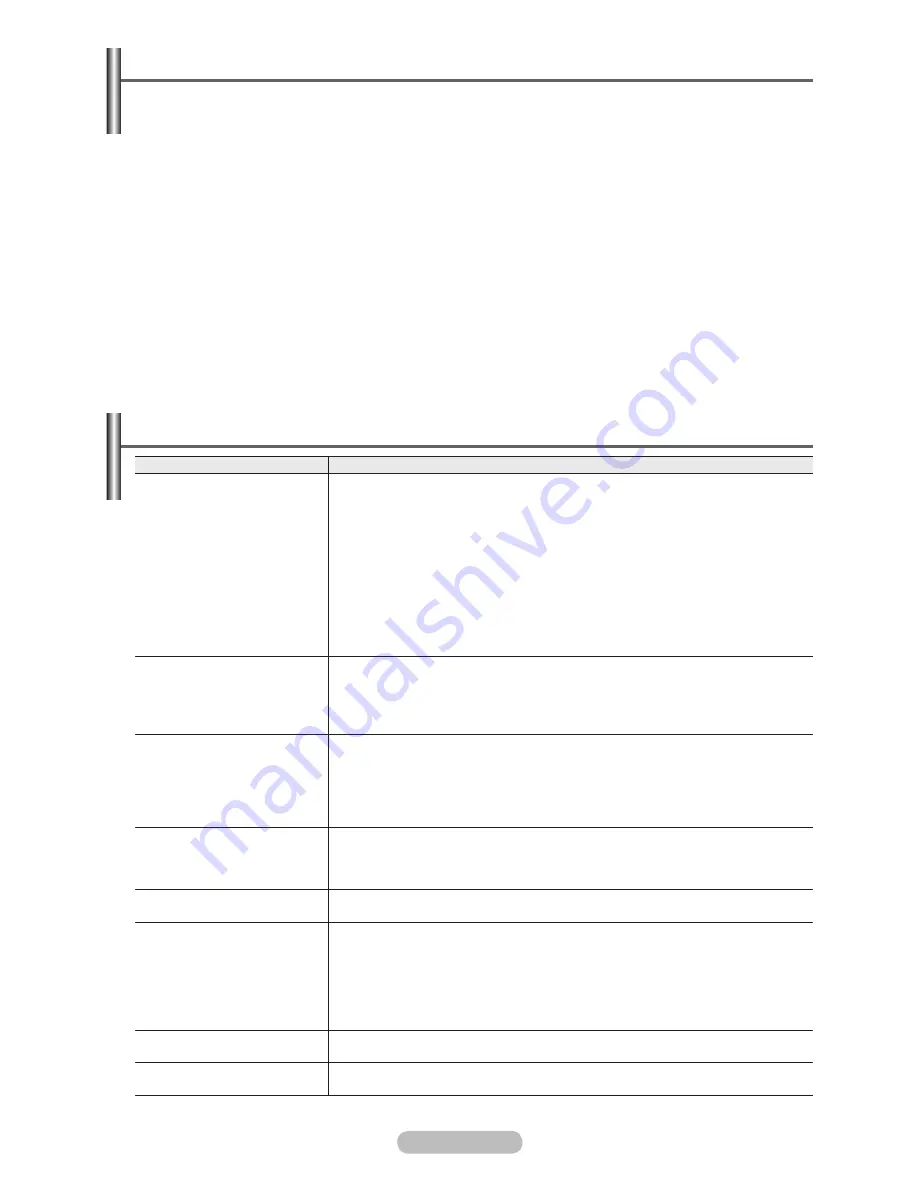
English - 6
8
Listening through a Home theatre
You can listen to sound through a receiver (home theat
r
e) instead of the TV’s speakers.
1
Press the
button.
2
Press the ▲ or ▼ button to select
Receiver
, press the ◄ or ► button to select to
On
. Now you can
listen to sound through the Home theat
r
e receiver.
Press the
EXIT
button to exit.
➢
When the receiver (home theatre) is set to On, you can hear sound output from the TV’s Optical jack.
When the TV is displaying a DTV(air) signal, the TV will send out 5.1 channel sound to the Home theatr
e
receiver. When the source is a digital component such as a DVD and is connected to the TV via HDMI, only
2 channel sound will be heard from the Home Theat
r
e receiver.
➢
If your Home Theat
r
e receiver supports audio only, it may not appear in the device list.
➢
The receiver will work when you have properly connected the Optical IN jack of the receiver to the
Optical Out jack of the TV.
➢
When using the WISELINK feature, sound may not output properly through the receiver.
➢
When listening through the receiver, there are restrictions for using the PIP and audio-related(MTS,
Preferred language) menus.
Troubleshooting for
Symptom
Solution
does not work.
■ Check if the device is an device. The system
supports devices only.
■ Connect only one receiver (home theat
r
e).
■ Check if the device power cord is properly connected.
■ Check the device’s Video/Audio/HDMI cable connections.
■ Check whether the TV remote control is in TV mode.
■ Check whether it is exclusive remote control.
■ doesn’t work at a certain condition. (Searching channels,
operating WISELINK)
■ When connecting or removing the HDMI cable, please make sure to
search devices again or restart your TV.
■ Check if the Function of device is set on.
I want to start .
■ Check if the device is properly connected to the TV and check
if the (HDMI-CEC) is set to On in the Setup menu.
■ Press the
TV
button on the TV remote control to switch to TV. Then
press the
button to show the menu and select a
menu you want.
I want to exit .
■ Select
View TV
in menu.
■ Press the
SOURCE
button on the TV remote control and select a
device other than devices.
■ Press any of
CH
,
CH LIST
,
PRE-CH
, and
FAV.CH
to change to the TV
mode. (Note that the channel button operates only when an
device with a built-in tuner is not connected.)
The Connecting to
device…message appears
on the screen.
■ You cannot use the remote control when you are configuring
or switching to a view mode.
■ Use the remote control when the setting or switching to view
mode is complete.
The device does
not play.
■ You cannot use the play function when Plug & Play is in progress.
The connected device is
not displayed.
■ Check whether or not the device supports functions.
■ Check whether or not the HDMI cable is properly connected.
■ Check whether < (HDMI-CEC) Setup> is set to <On> in the
setup menu.
■ Search devices again.
■ You can connect an device using the HDMI cable only. Some
HDMI cables may not support functions.
The TV program cannot be
recorded.
■ Check whether the antenna jack on the recording device is properly
connected.
The TV sound is not output
through the receiver.
■ Connect the optical cable between TV and the receiver.
BN68-01314A-00Eng.indd 67
2007-07-26 ¿ÀÈÄ 11:41:27