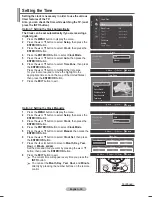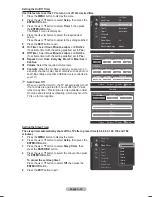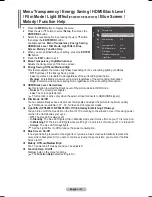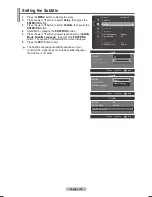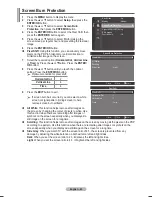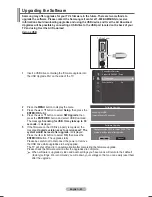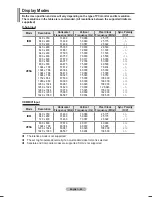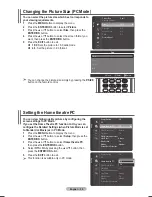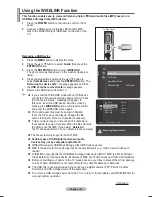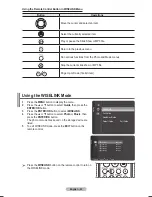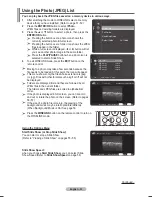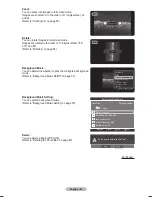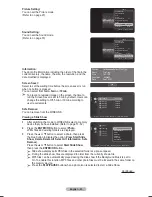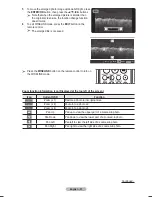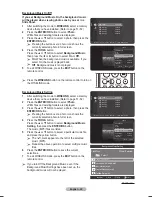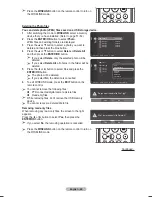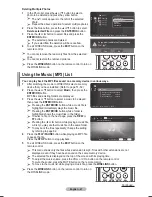English - 46
O
ver
the
Air Download
1
Press the
MENU
button to display the menu.
2
Press the ▲ or ▼ button to select
Setup
, then press the
ENTER/OK
button.
3
Press the ▲ or ▼ button to select
SW Upgrade
, then
press the
ENTER/OK
button.
4
press the
ENTER/OK
button to select the
O
ver the
Air
Download
.
5
Press the ▲ or ▼ button to select
Software Information
,
Manual Upgrade
or
Standby Mode Upgrade
.
Press the
ENTER/OK
button.
➢
Software Information
Press the
ENTER/OK
button, then the current software
version appears. Then you can upgrade the software as
the pictures.
➢
Manual Upgrade
Press the
ENTER/OK
button to search for new software
from the currently broadcasting channels. The operations
are same as you enter the software information.
➢
Standby Mode Upgrade : On / Off
When you turn off your TV, software upgrade will be
conducted automatically, after 45 minutes. During this
upgrade, the screen can be illuminatedslightly, in case of
plasma. This phenomenon may continue for 3~5 minutes
if there is no upgrade signal. But this phenomenon may
continue for more than 1 hour if there is new software
version. After upgrade is completed, your TV will be
turned off automatically. If you don’t want this process,
select Off by pressing the ▲ or ▼ button. Press the
ENTER/OK
button.
SWUpgrade Scan
Searching for Upgrade...
Stop
3%
Screen Burn Protection
(HDMI-CEC) Setup
SW Upgrade
Function Help
: On
Setup
O
ver the
Air Download
USB Download
Software Upgrade
Software Information
Manual Upgrade
Standby Mode Upgrade
: On
Enter
Return
Move
Software Upgrade
Software Information
Manual Upgrade
Standby Mode Upgrade
: On
Enter
Return
Move
On
Off
Software Information
Current Software: T-SAFFDAU0-XXXX
Default
Alternative Software: X-SAFFDAU0-XXXX
(Old Version)
Enter
Return
Move
Switch Default Software
Software Information
Current Software: T-SAFFDAU0-XXXX
Alternative Software: X-SAFFDAU0-XXXX
(Old Version)
New Default
Return
Confirm
BN68-01314A-01Eng.indd 46
2007-08-17 ¿ÀÈÄ 9:22:11