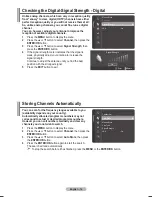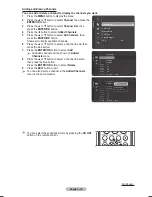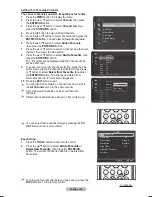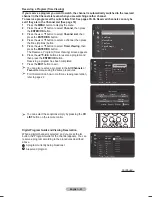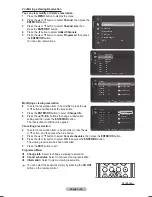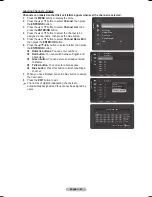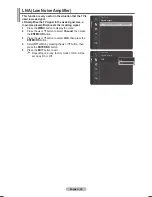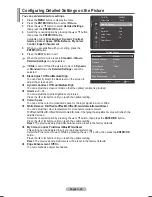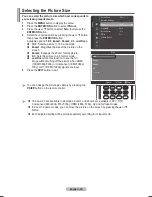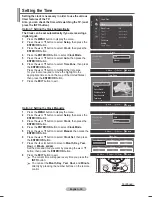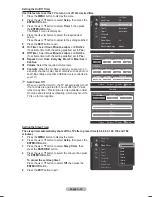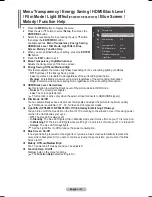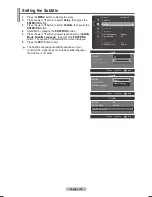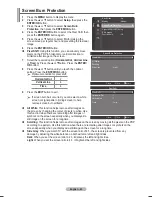English - 29
Selecting the Picture Size
You can select the picture size which best corresponds to
your viewing requirements.
1
Press the
MENU
button to display the menu.
2
Press the
ENTER/OK
button to select
Picture
.
3
Press the ▲ or ▼ button to select
Size
, then press the
ENTER/OK
button.
4
Select the required option by pressing the ▲ or ▼ button,
then press the
ENTER/OK
button.
Available options:
16:9
,
Zoom1
,
Zoom2
,
4:3
,
Just Scan
16:9
: Sets the picture to 16:9 wide mode.
Zoom1
: Magnifies the size of the picture on the
screen.
Zoom2
: Expands the Zoom1 format picture.
4:3
: Sets the picture to 4:3 normal mode.
Just Scan
: Use this function to see the full
image without cutting off the picture when HDMI
(1080i/1080p/720p) or Component (1080i/1080p/
720p) or DTV(1080i/1080p) signals are input.
5
Press the
EXIT
button to exit.
➢
You can change the picture size simply by pressing the
P.SIZE
button on the remote control.
➢
16:9 and 4:3 are available i
n all modes. Zoom1 and Zoom2 are
available in ATV,
DTV,
Component (480i,480p, 576i, 576p
)
,
HDMI (
480p, 576p
)
, AV and S-Video modes
.
In Zoom1, Zoom2 modes, you can move the picture on the screen by pressing the ▲ or ▼
button.
Each adjusted setting will be stored separately according to its input mode.
BN68-01314A-00Eng.indd 29
2007-07-26 ¿ÀÈÄ 11:40:23
Picture
Colo
u
r Tone
: Cool1
Detailed Settings
Size
: 16:9
Digital NR
: Auto
Active Colo
u
r
: On
DNIe
: On
Picture Reset
Size
16:9
Zoom1
Zoom2
4:3
Just Scan
Return
Enter
Move