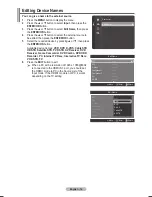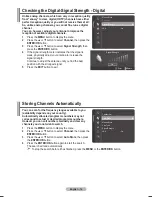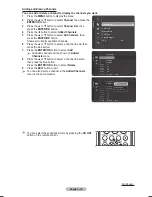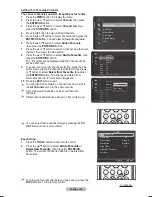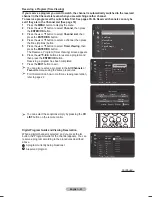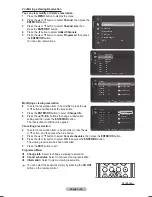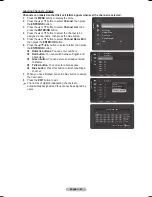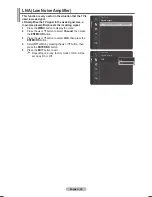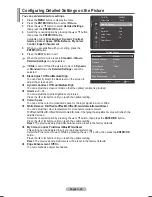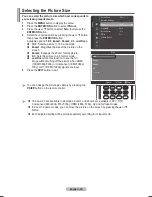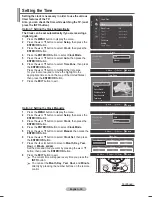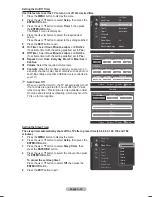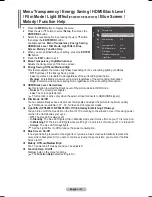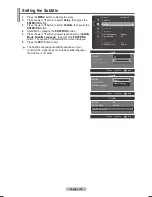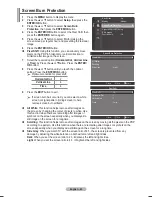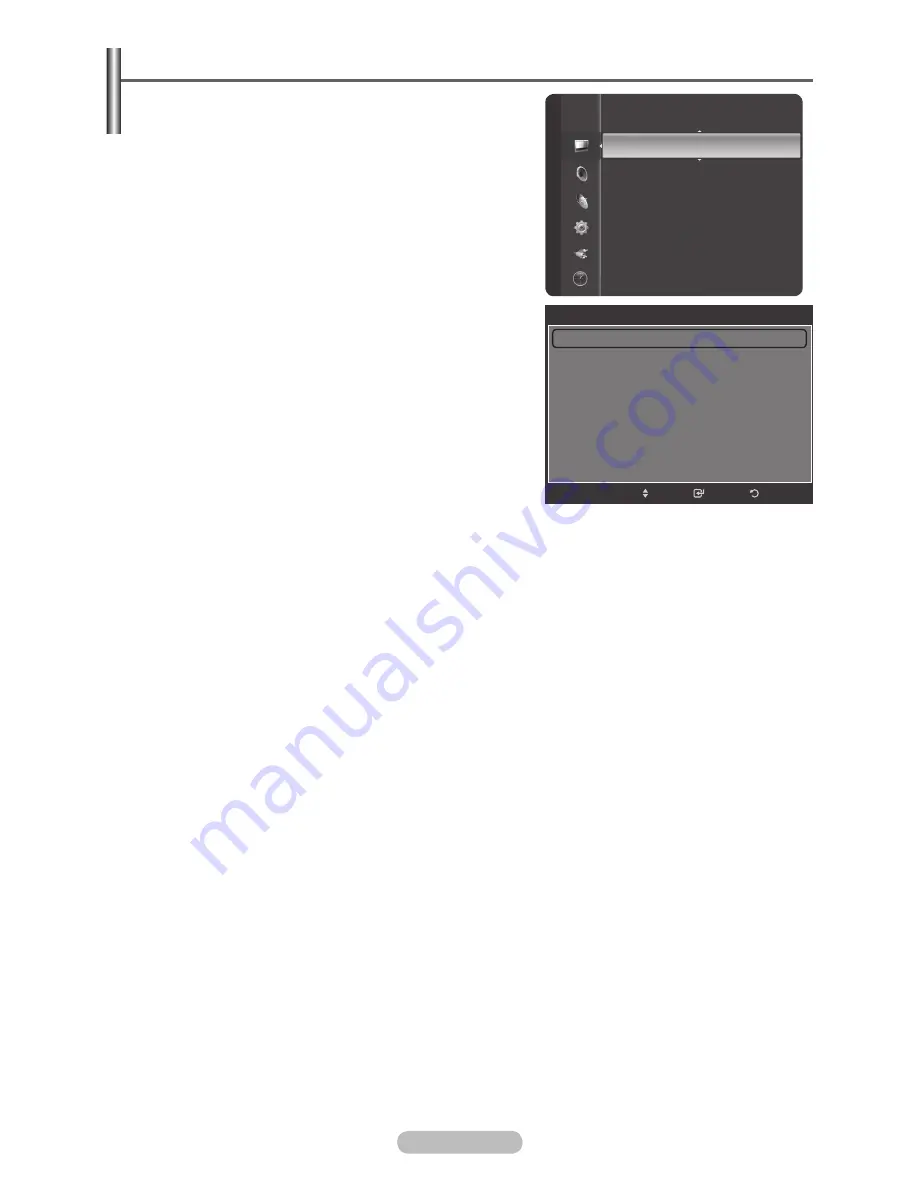
English - 28
Configuring Detailed Settings on the Picture
You can set detailed picture settings.
1
Press the
MENU
button to display the menu.
2
Press the
ENTER/OK
button to select
Picture
.
3
Press the ▲ or ▼ button to select
Detailed Settings
,
then press the
ENTER/OK
button.
4
Select the required option by pressing the ▲ or ▼ button,
then press the
ENTER/OK
button.
Available options:
Black Adjust
,
Dynamic Contrast
,
Gamma
,
Colo
u
r Space
,
White Balance
,
My Colo
u
r
Control
,
Edge Enhancement
5
When you are satisfied with your setting, press the
ENTER/OK
button.
6
Press the
EXIT
button to exit.
➢
When the picture mode is set to
Standard
or
Movie
,
Detailed Settings
can be selected.
➢
If
DNIe
is set to Off and the picture mode is in
Dynamic
or
Standard
mode, the
Detailed Settings
cannot be
selected.
Black Adjust
:
Off/Low/Medium/High
You can directly select the black level on the screen to
adjust the screen depth.
Dynamic Contrast
:
Off/Low/Medium/High
You can adjust the screen contrast so that the optimal contrast is provided.
Gamma
:
-3 ~ +3
You can adjust the middle brightness of pictures.
Press the ◄ or ► button until you reach the optimal setting.
Colo
u
r Space
You can set the colo
u
r reproduction space for the input signal to Auto or Wide.
White Balance
:
R-Offset/G-Offset/B-Offset/R-Gain/G-Gain/B-Gain/Reset
You can adjust the colo
u
r temperature for more natural picture colo
u
rs.
R-Offset/G-Offset/B-Offset/R-Gain/G-Gain/B-Gain: Changing the adjustment value will refresh the
adjusted screen.
Select the required option by pressing the ▲ or ▼ button, then press the
ENTER/OK
button.
Press the ◄ or ► button until you reach the optimal setting.
Reset
: The previously adjusted white balance will be reset to the factory defaults.
My Colo
u
r Control
:
Pink/Green/Blue/White/Reset
This setting can be adjusted to suit your personal preferences.
Select the Pink, Green, Blue or White by pressing the ▲ or ▼ button, then press the
ENTER/OK
button.
Press the ◄ or ► button until you reach the optimal setting.
Reset
: The previously adjusted colo
u
rs will be reset to the factory defaults.
Edge Enhancement
:
Off/On
You can emphasize object boundaries.
Picture
Tint (G/R)
: G50/R50
Colo
u
r Tone
: Cool1
Detailed Settings
Size
: 16:9
Digital NR
: Auto
Active Colo
u
r
: On
DNIe
: On
Picture Reset
Return
Enter
Detailed Settings
Black Adjust
: Medium
Dynamic Contrast
: Medium
Gamma
: +1
Colo
u
r Space
: Wide
White Balance
My Colo
u
r Control
Edge Enhancement
: On
Move
BN68-01314A-00Eng.indd 28
2007-07-26 ¿ÀÈÄ 11:40:22