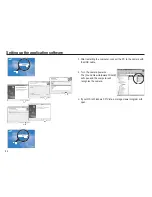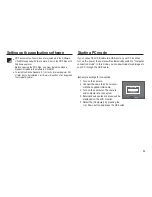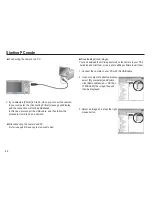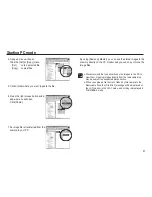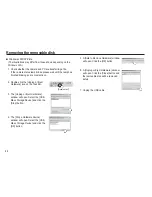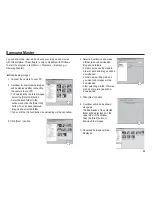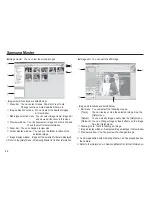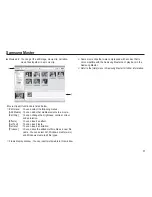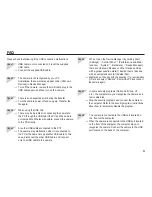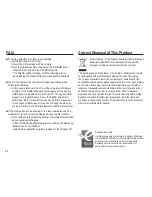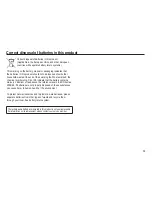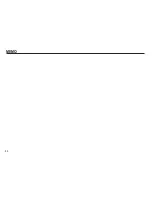87
Starting PC mode
4. A pop-up menu will open.
Click the [Cut] or [Copy] menu.
- [Cut]
: cuts a selected file.
- [Copy] : copies files.
5. Click a folder where you want to paste the file.
6. Press the right mouse button and a
pop-up menu will open.
Click [Paste].
7. An image file is transferred from the
camera to your PC.
- By using [Samsung Master], you can see the stored images in the
memory directly on the PC monitor and you can copy or move the
image files.
We recommend that you should copy the images to the PC to
view them. Opening images directly from the removable disk
may be subject to unexpected disconnection.
When you upload a file that is not taken by this camera to the
Removable Disk, the [File Error!] message will be displayed on
the LCD monitor in the PLAY mode, and nothing is displayed in
THUMBNAIL mode.