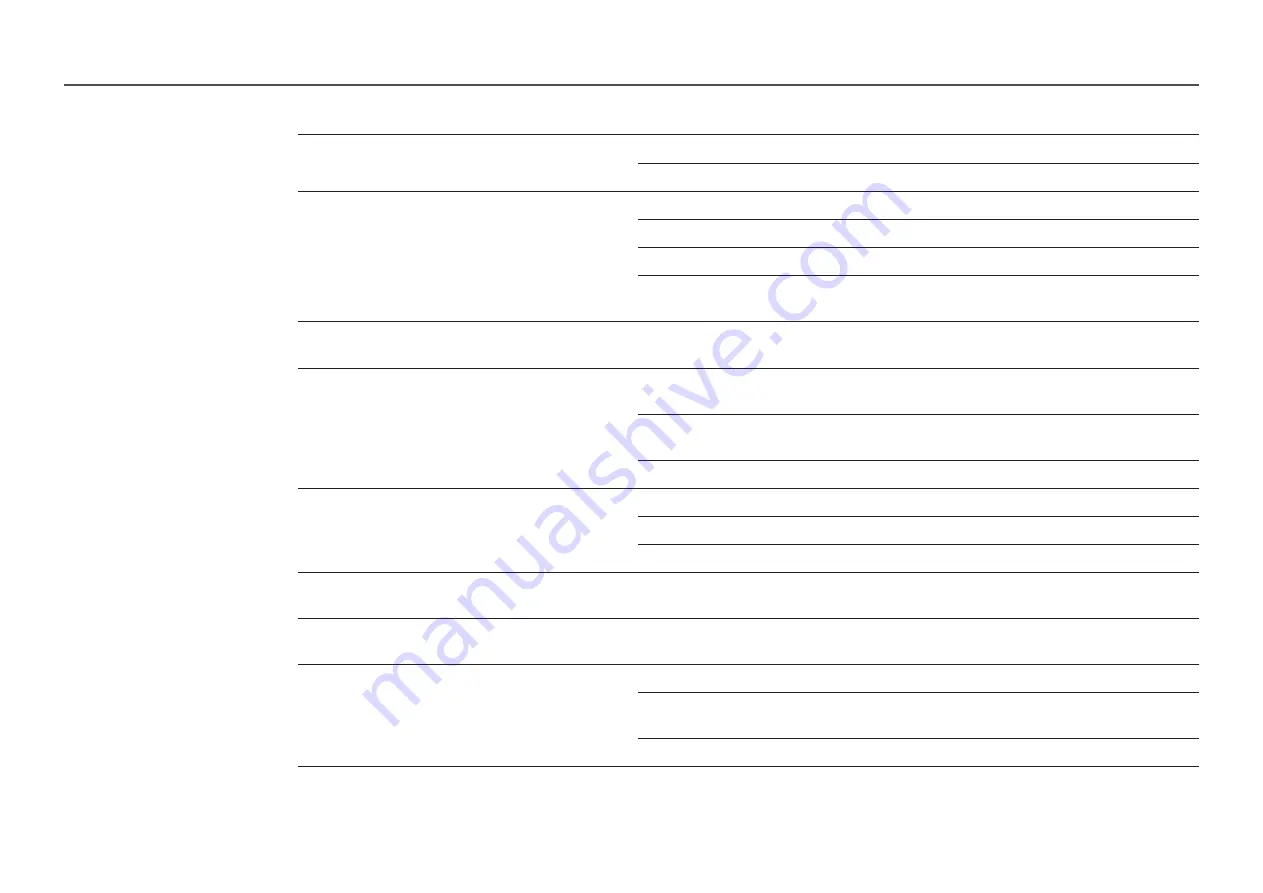
96
Screen issue
There is no image on the screen and the Power LED / Remote
sensor blinks every 0.5 to 1 second.
The product is in power-saving mode.
Press any key on the keyboard or move the mouse to return to the previous screen.
The product will turn off automatically.
Go to
System
and make sure
Sleep Timer
is set to
Off
.
If a PC is connected to the product, check the power status of the PC.
Make sure the power cable is connected properly to the product and power outlet.
If the signal from a connected device is not detected, the product automatically turns off after 10 to 15
minutes.
Picture quality of the product is different from the dealer shop
where it was purchased.
Use an HDMI cable to obtain high-definition (HD) picture quality.
The screen display does not look normal.
Encoded video content may cause the display to appear corrupted in scenes featuring fast moving objects
such as in a sports event or action video.
Low signal level or low picture quality may cause the display to appear corrupted. This does not mean the
product is defective.
A cell phone within a distance of one-meter radius may cause static on analogue and digital products.
The brightness and colour do not look normal.
Go to
Picture
and adjust the screen settings such as
Colour Temperature
,
Brightness
and
Sharpness
.
Go to
System
and adjust the
Energy Saving Mode
settings.
Reset the screen settings to the default settings.
Lines (red, green or blue) are displayed on the screen.
These lines are displayed when there is a defect in DATA SOURCE DRIVER IC on the monitor. Contact a
Samsung Service Centre to resolve the issue.
The display looks unstable and then freezes.
The screen may freeze when a resolution other than the recommended resolution is used or if the signal
is not stable. To resolve the issue, change the PC resolution to the recommended resolution.
The screen cannot be displayed in full screen.
A scaled SD (4:3) content file can cause black bars on both sides of an HD channel screen.
A video with an aspect ratio different from the product can cause black bars at the top and bottom of the
screen.
Change the screen size setting to full screen on the product or source device.


























