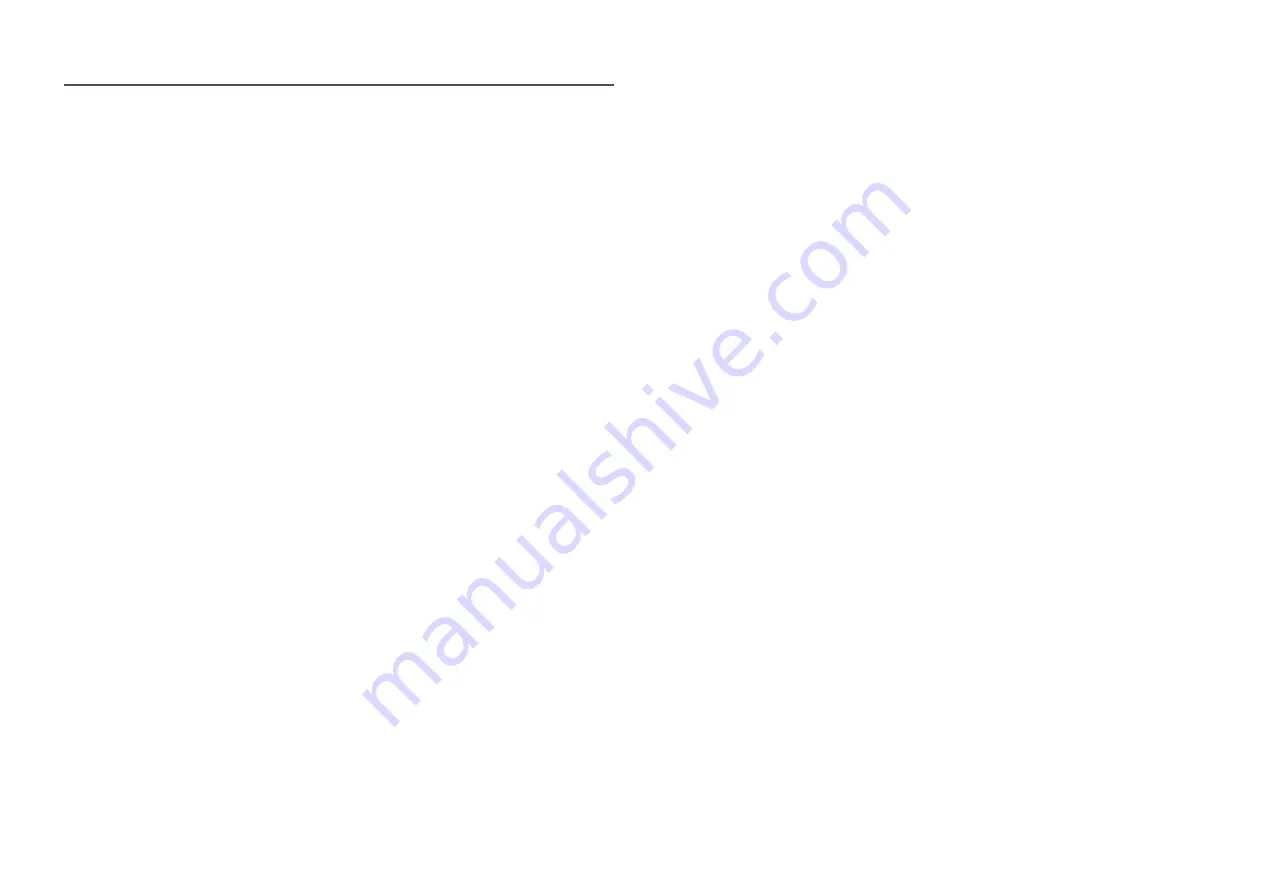
11
Cleaning
―
Exercise care when cleaning as the panel and exterior of advanced LCDs are easily scratched.
―
Take the following steps when cleaning.
1
Power off the product and computer.
2
Disconnect the power cord from the product.
―
Hold the power cable by the plug and do not touch the cable with wet hands. Otherwise, an electric
shock may result.
3
Use water and a dry cloth to clean the protection glass.
•
Wipe with a clean wet cloth.
―
To remove tough stains, wipe using a cloth with a small amount of ethanol based cleaner.
Use a brush to remove any debris from the inlet and outlet opening.
―
To remove tough stains, wipe using a cloth with a small amount of ethanol based cleaner.
―
If washing with water, keep the pressure below 0.5 bar.
4
Connect the power cord to the product when cleaning is finished.
5
Power on the product and computer.
Storage
Due to the characteristics of high-glossy products, using a UV humidifier nearby may create white-
coloured stains on the product.
―
Contact Customer Service Centre if the inside of the product needs cleaning (service fee will be charged).












































