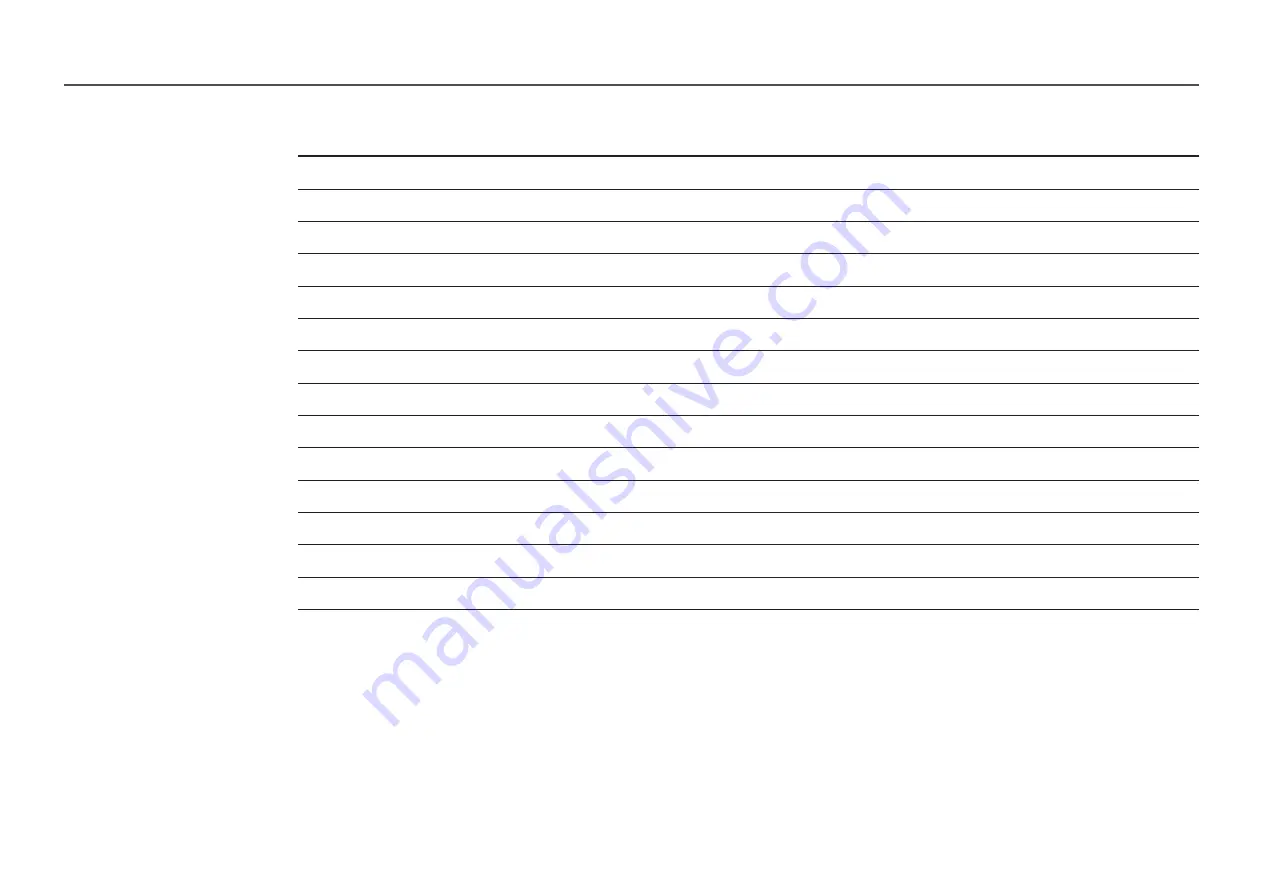
103
Resolution
Horizontal Frequency
(kHz)
Vertical Frequency
(Hz)
Pixel Clock
(MHz)
Sync Polarity
(H/V)
VESA, 800 x 600
46.875
75.000
49.500
+/+
VESA, 1024 x 768
48.363
60.004
65.000
-/-
VESA, 1024 x 768
56.476
70.069
75.000
-/-
VESA, 1024 x 768
60.023
75.029
78.750
+/+
VESA, 1152 x 864
67.500
75.000
108.000
+/+
VESA, 1280 x 720
45.000
60.000
74.250
+/+
VESA, 1280 x 800
49.702
59.810
83.500
-/+
VESA, 1280 x 1024
63.981
60.020
108.000
+/+
VESA, 1280 x 1024
79.976
75.025
135.000
+/+
VESA, 1366 x 768
47.712
59.790
85.500
+/+
VESA, 1440 x 900
55.935
59.887
106.500
-/+
VESA(RB), 1600 x 900
60.000
60.000
108.000
+/+
VESA, 1680 x 1050
65.290
59.954
146.250
-/+
VESA, 1920 x 1080
67.500
60.000
148.500
+/+





































