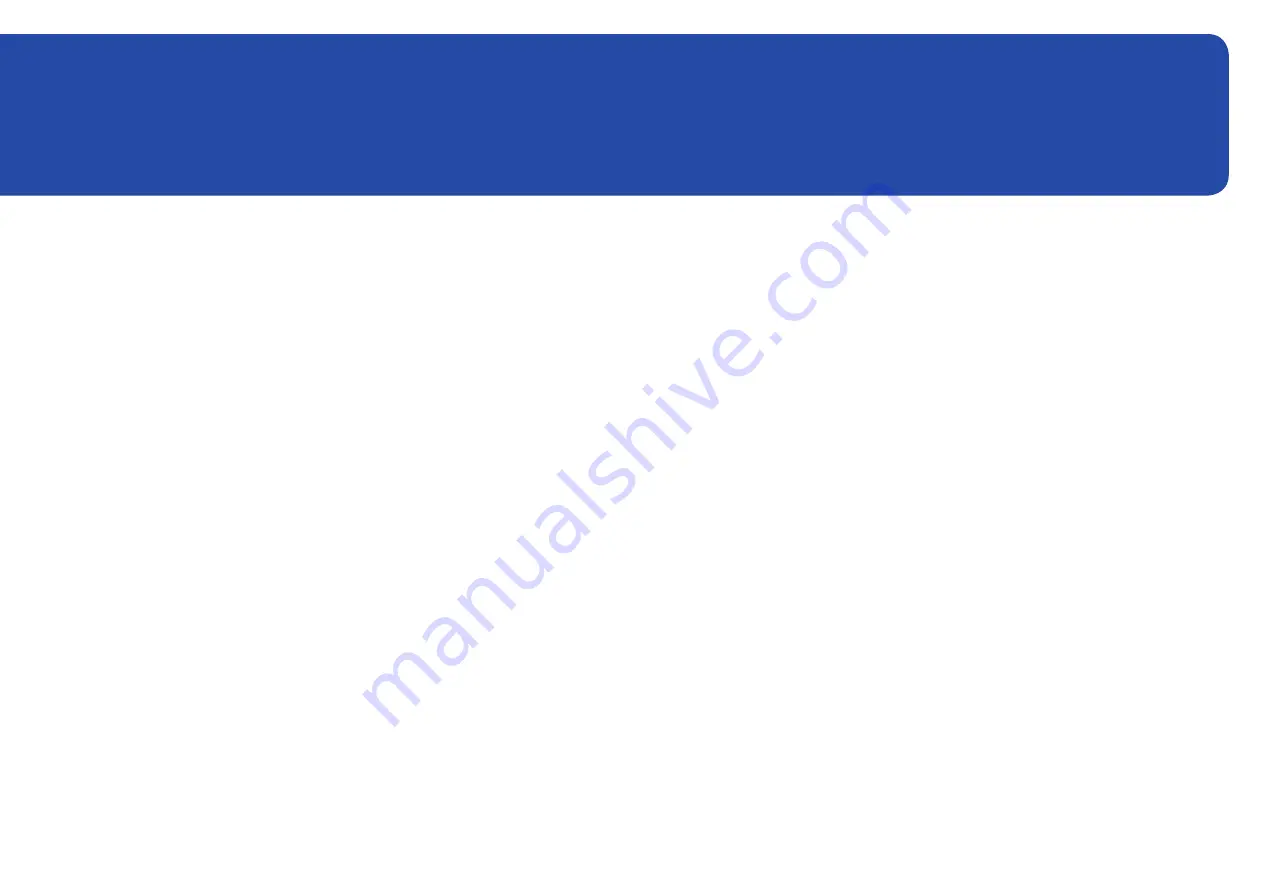
93
Support
Software Update
MENU
m
→
Support
→
Software Update
→
ENTER
E
The
Software Update
menu lets you upgrade your product software to the latest version.
―
Be careful not to turn off the power until the upgrade is complete. The product will turn off and on
automatically after completing the software upgrade.
―
When you upgrade software, all video and audio settings you have made will return to their default settings.
We advise you to write down your settings so that you can easily reset them after the upgrade.
Update Now
Update the software to the latest version.
―
Current version
: This is the software version already installed in the product.
Updating via USB Device
Download the update package from Samsung's website to a USB storage device and then connect the
device to the product to update the product's software.
―
Remember to save the update package to the top-most directory of the USB device. Otherwise, the product
will not be able to find the update package.
Contact Samsung
MENU
m
→
Support
→
Contact Samsung
→
ENTER
E
You can view the address of the Samsung website, the call centre phone number, your product's model
number, software version, Open Source Licence and other information.
―
Go to
Contact Samsung
and find the product
Model Code
and
Software Version
.
Terms & Conditions
MENU
m
→
Support
→
Terms & Conditions
→
ENTER
E
View and set the privacy policy for MagicInfo and other services.
―
Make sure that the product is connected to the network.
Reset All
MENU
m
→
Support
→
Reset All
→
ENTER
E
This option returns all the current settings for a display to the default factory settings.
Chapter 10





























