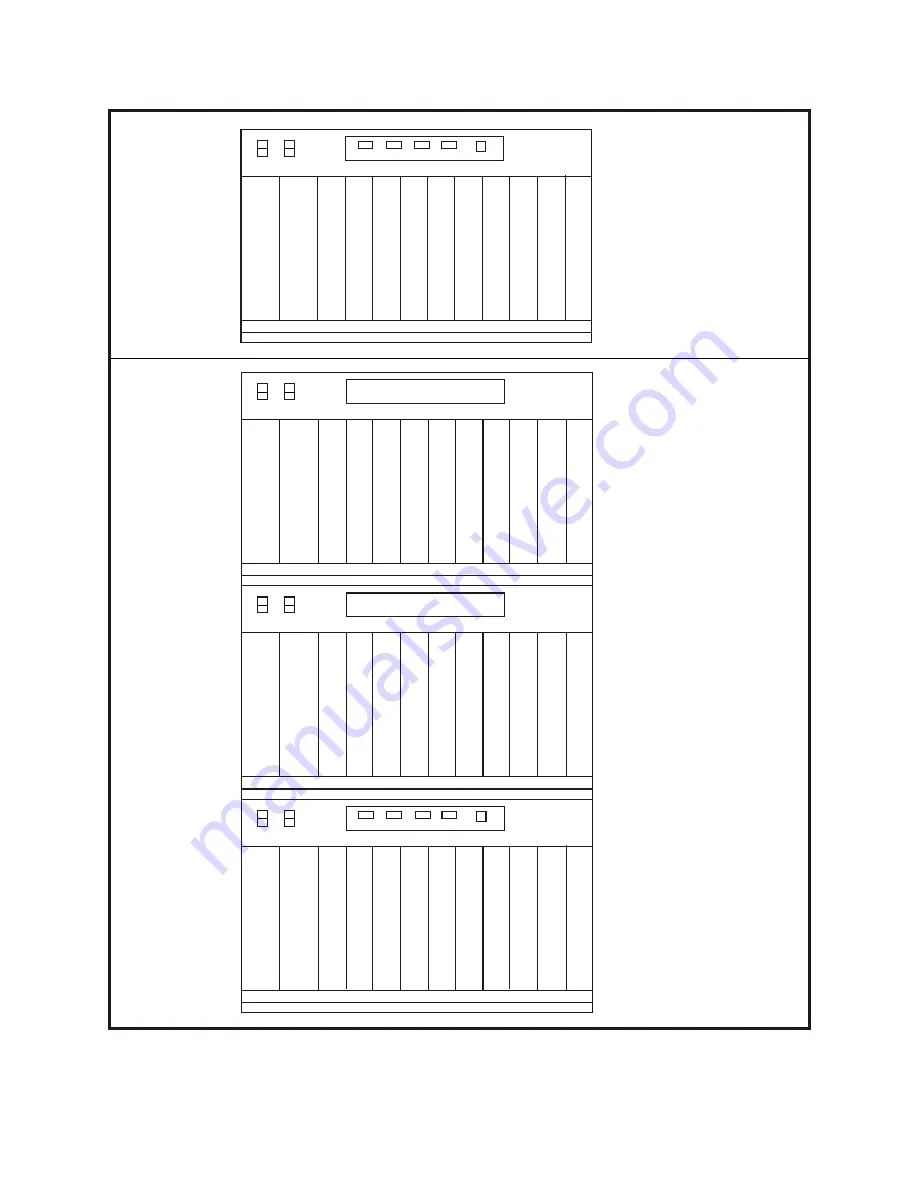
P
W
R
B
A
T
T
SIO1
SIO2
SIO3
SIO4
LAN
PSU-B
SLOT1
SLOT2
SLOT3
SLOT4
SLOT5
SLOT6
SLOT7
SLOT8 SLOT9/SCP MCP/LCP
PSU-B/PSU60
PSU-B
SLOT1
SLOT2
SLOT3
SLOT4
SLOT5
SLOT6
SLOT7
PSU-B/PSU60
PSU-B
SLOT1
SLOT2
SLOT3
SLOT4
SLOT5
SLOT6
SLOT7
SLOT8
SLOT9/SCP MCP/LCP
PSU-B/PSU60
C
1
-
S
1
C
1
-
S
2
C
1
-
S
3
C
1
-
S
4
C
1
-
S
5
C
1
-
S
6
C
1
-
S
7
C
1
-
S
8
C
1
-
S
9
M
C
P
2
P
W
R
B
A
T
T
PSU-B
SLOT1
SLOT2
SLOT3
SLOT4
SLOT5
SLOT6
SLOT7
SLOT8 SLOT9/SCP MCP/LCP
PSU-B/PSU60
PSU-B
SLOT1
SLOT2
SLOT3
SLOT4
SLOT5
SLOT6
SLOT7
PSU-B/PSU60
PSU-B
SLOT1
SLOT2
SLOT3
SLOT4
SLOT5
SLOT6
SLOT7
SLOT8
SLOT9/SCP MCP/LCP
PSU-B/PSU60
C
3
-
S
1
L
C
P
2
P
W
R
B
A
T
T
PSU-B
SLOT1
SLOT2
SLOT3
SLOT4
SLOT5
SLOT6
SLOT7
SLOT8 SLOT9/SCP MCP/LCP
PSU-B/PSU60
PSU-B
SLOT1
SLOT2
SLOT3
SLOT4
SLOT5
SLOT6
SLOT7
PSU-B/PSU60
PSU-B
SLOT1
SLOT2
SLOT3
SLOT4
SLOT5
SLOT6
SLOT7
SLOT8
SLOT9/SCP MCP/LCP
PSU-B/PSU60
C
2
-
S
1
L
C
P
2
P
W
R
B
A
T
T
SIO1
SIO2
SIO3
SIO4
LAN
PSU-B
SLOT1
SLOT2
SLOT3
SLOT4
SLOT5
SLOT6
SLOT7
SLOT8 SLOT9/SCP MCP/LCP
PSU-B/PSU60
PSU-B
SLOT1
SLOT2
SLOT3
SLOT4
SLOT5
SLOT6
SLOT7
PSU-B/PSU60
PSU-B
SLOT1
SLOT2
SLOT3
SLOT4
SLOT5
SLOT6
SLOT7
SLOT8
SLOT9/SCP MCP/LCP
PSU-B/PSU60
C
1
-
S
1
S
C
P
M
C
P
2
Single Cabinet
System
Multiple Cabinet
System
C
3
-
S
2
C
3
-
S
3
C
3
-
S
4
C
3
-
S
5
C
3
-
S
6
C
3
-
S
7
C
3
-
S
8
C
3
-
S
9
C
2
-
S
2
C
2
-
S
3
C
2
-
S
4
C
2
-
S
5
C
2
-
S
6
C
2
-
S
7
C
2
-
S
8
C
2
-
S
9
C
1
-
S
2
C
1
-
S
3
C
1
-
S
4
C
1
-
S
5
C
1
-
S
6
C
1
-
S
7
C
1
-
S
8
J1
S
W
1
J1
S
W
1
F
IGURE
11
-
1
CABINET SLOT NUMBERS
RST
ON
OFF
Summary of Contents for OfficeServ500
Page 1: ...SAMSUNG OfficeServ Installation Guide EnterpriseIPSolutions ...
Page 16: ...FIGURES 2 1 TO 2 4 ...
Page 18: ...MOUNTING SCREWS FRONT LEFT SIDE BOTTOM FIGURE 2 2 ATTACHING LEGS TO MAIN CABINET ...
Page 20: ...Mounting Screw Holes Mounting Screw Holes FIGURE 2 4 SECURING CABINET IN RACK ...
Page 25: ...FIGURES 3 1 TO 3 4 ...
Page 27: ...FIGURE 2 4 Power Input Location FIGURE 3 2 POWER INPUT LOCATION ...
Page 28: ...110 220V selection switch FIGURE 3 3 SETTING VOLTAGE ON PSU ...
Page 43: ...FIGURES 4 1 TO 4 24 ...
Page 48: ...P1 P3 U7 U4 U6 U11 U3 P2 U2 U8 U5 U9 U10 U11 FIGURE 4 5 ESM BOARD ...
Page 49: ...Screw Locations FIGURE 4 6 MCP2 LCP2 CARD SCREW LOCATIONS ...
Page 50: ...P1 P2 P3 P4 U1 U2 U4 U4 U13 D3 D4 D2 D1 K2 K1 K3 T3 T4 T2 T1 FIGURE 4 7 MISC BOARD ...
Page 51: ...Screw Locations FIGURE 4 8 SCP2 CARD SCREW LOCATIONS ...
Page 52: ...P1 U7 U4 U5 P2 U2 U1 U6 U3 U8 FIGURE 4 9 SCM BOARD ...
Page 53: ...P1 U7 U4 U5 P2 U2 U1 U6 U3 FIGURE 4 10 MFM BOARD ...
Page 54: ...P2 U3 U4 P1 U1 U8 U5 U9 U2 FIGURE 4 11 RCM BOARD ...
Page 55: ...U10 U9 U8 U5 U7 L1 L2 P1 P2 FIGURE 4 12 MODEM BOARD ...
Page 60: ...EJECTOR TABS SCREWS FIGURE 4 17 TEPRI CARD SCREW LOCATIONS ...
Page 64: ...FIGURE 4 21 SVMi 16 CARD SERIAL PORT RESET BUTTON VOICE PROCESSING MODULE DISK DRIVE ...
Page 67: ...RAM ROM ROM ROM ROM RAM Clear J2 1F DSP JP1 A law u law FIGURE 4 24 VDIAL CARD ...
Page 71: ...110 FUSES VOLTAGE SETTING FIGURE 5 1 FUSES ON PSU ...
Page 74: ...FIGURES 6 1 TO 6 6 ...
Page 75: ...FIGURE 6 1 MDF CONNECTIONS LOOP START LINE TO TRUNK B CARD ...
Page 77: ...FIGURE 6 3 MDF CONNECTIONS AC15 CARD ...
Page 78: ...FIGURE 6 4 MDF CONNECTIONS OFF PREMISES EXTENSION FROM SLI CARD ...
Page 86: ...FIGURES 7 1 TO 7 8 ...
Page 87: ...FIGURE 7 1a MDF CONNECTIONS DIGITAL KEYSET TO DLI CARD ...
Page 88: ...FIGURE 7 1b MDF CONNECTIONS DIGITAL KEYSET TO 16DLI CARD ...
Page 91: ...FIGURE 7 4 WALL MOUNTING A DCS EURO KEYSET ...
Page 92: ...1 2 1 3 FIGURE 7 5 WALL MOUNTING AN iDCS SERIES KEYSET WITH BASE WEDGE ...
Page 93: ...FIGURE 7 6a MDF CONNECTIONS ADD ON MODULE TO DLI CARD ...
Page 94: ...FIGURE 7 6b MDF CONNECTIONS ADD ON MODULE TO 16DLI CARD ...
Page 95: ...FIGURE 7 7a MDF CONNECTIONS SINGLE LINE TELEPHONE TO SLI CARD ...
Page 96: ...FIGURE 7 7b MDF CONNECTIONS SINGLE LINE TELEPHONE TO 8SLI OR 8MWSLI CARD ...
Page 97: ...FIGURE 7 7c MDF CONNECTIONS SINGLE LINE TELEPHONE TO 16SLI CARD ...
Page 98: ...FIGURE 7 7d MDF CONNECTIONS SINGLE LINE TELEPHONE TO 16MWSLI CARD ...
Page 99: ...FIGURE 7 8a MDF CONNECTIONS DOOR PHONE AND DPIM TO DLI CARD ...
Page 100: ...FIGURE 7 8b MDF CONNECTIONS DOOR PHONE AND DPIM TO 16DLI CARD ...
Page 104: ...FIGURES 8 1 TO 8 6 ...
Page 115: ...FIGURES 9 1 TO 9 2 ...
Page 117: ...FIGURE 9 2 CONNECTING iDCS 28D AND 18D KEYSET DAUGHTERBOARDS ...
Page 132: ...Samsung Telecoms U K Limited Brookside Business Park Greengate Middleton Manchester M24 1GS ...










































