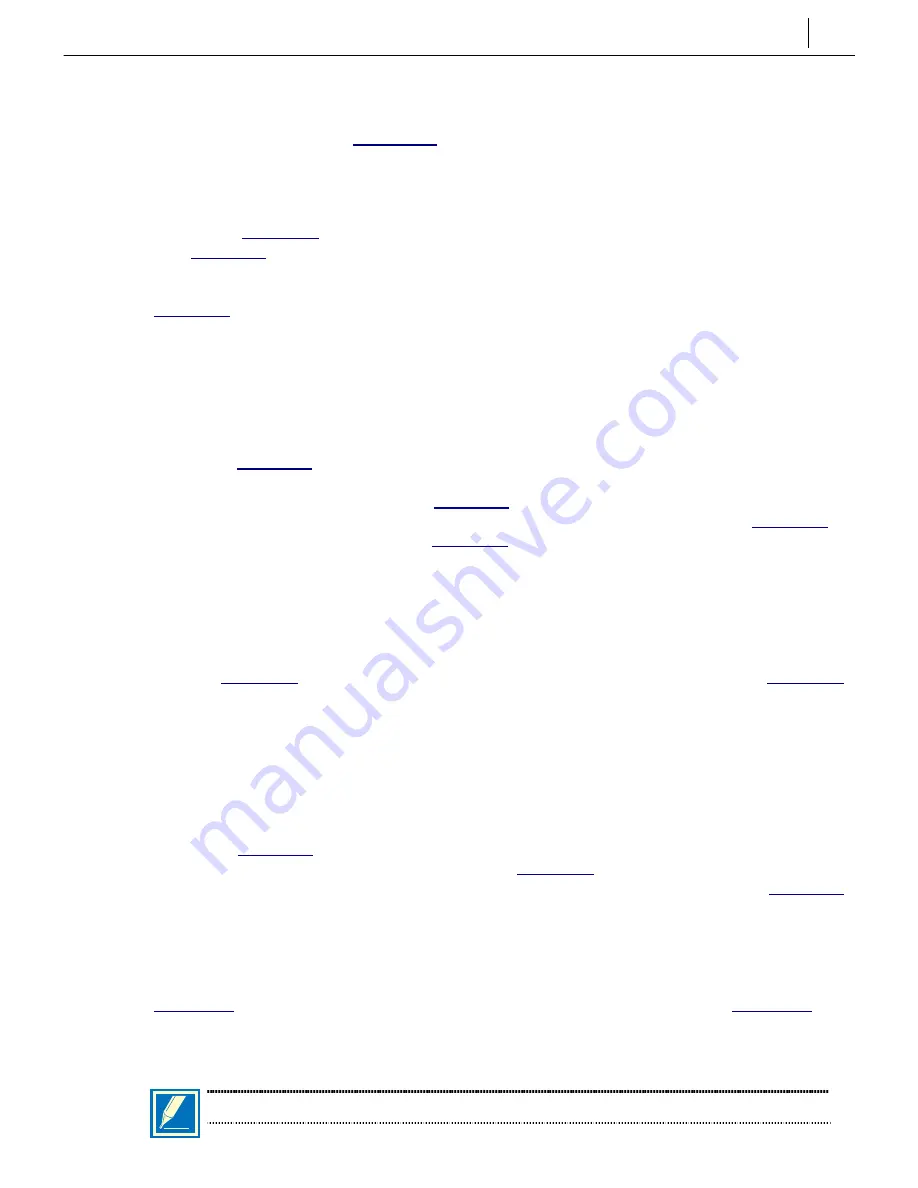
4-5
LED INDICATIONS
There are 12 LED indicators on the front of the card showing the status of the card. The
indications are described in
ESM Daughterboard
This board (
) has no selectable options and installs in position LOC1 of the MCP2
). The ESM board is required to expand the system from 512 to 1024 time slots.
To install the ESM board, remove the two screws holding the MCP2 protective casing together
(
) and separate the two halves of the case. Place the ESM board face down over the
three connectors, taking care to properly line them up, and press gently on the back of the board
to seat it. The card casing can now be reassembled if all required daughterboards have been
installed.
MISC Daughterboard
) has no selectable options and installs:
•
in position LOC3 of the MCP2 card (
) for a single cabinet system, or
•
if the system has more than one cabinet, in position LOC2 of the SCP2 card (
position LOC2 of the LCP2 card(s) (
Up to three MISC boards can be installed in a system (one on the MCP2 or SCP2 and one on
each LCP2). The MISC board is required to provide external music inputs, external page outputs
and programmable relay contacts.
To install the MISC board, remove the two screws holding the MCP2 or LCP2 protective casing
together (
), or remove the four screws holding the SCP2 case together (
and separate the two halves of the case. Place the MISC board face down over the two
connectors, taking care to properly line them up, and press gently on the back of the board to
seat it. The card casing can now be reassembled if all required daughterboards have been
installed.
SCM Daughterboard
) has selectable options and installs in any available position of the MCP2
card when the system has one cabinet installed (
). If the system has more than one
cabinet, the SCM board may be installed in any available position of the SCP2 card (
Only one SCM board can be installed in a system (on the MCP2 or SCP2). The SCM board is
used to increase the number of available conference circuits by 18 to 24 and to add 12 DSP
circuits for DTMF and tone detection.
To install the SCM board, remove the two screws holding the MCP2 protective casing together
(
) or remove the four screws holding the SCP2 case together (
separate the two halves of the case. Place the SCM board face down over the two connectors,
taking care to properly line them up, and press gently on the back of the board to seat it. The
card casing can now be reassembled if all required daughterboards have been installed.
NOTE: Only one SCM board can be installed per system.
Summary of Contents for OfficeServ500
Page 1: ...SAMSUNG OfficeServ Installation Guide EnterpriseIPSolutions ...
Page 16: ...FIGURES 2 1 TO 2 4 ...
Page 18: ...MOUNTING SCREWS FRONT LEFT SIDE BOTTOM FIGURE 2 2 ATTACHING LEGS TO MAIN CABINET ...
Page 20: ...Mounting Screw Holes Mounting Screw Holes FIGURE 2 4 SECURING CABINET IN RACK ...
Page 25: ...FIGURES 3 1 TO 3 4 ...
Page 27: ...FIGURE 2 4 Power Input Location FIGURE 3 2 POWER INPUT LOCATION ...
Page 28: ...110 220V selection switch FIGURE 3 3 SETTING VOLTAGE ON PSU ...
Page 43: ...FIGURES 4 1 TO 4 24 ...
Page 48: ...P1 P3 U7 U4 U6 U11 U3 P2 U2 U8 U5 U9 U10 U11 FIGURE 4 5 ESM BOARD ...
Page 49: ...Screw Locations FIGURE 4 6 MCP2 LCP2 CARD SCREW LOCATIONS ...
Page 50: ...P1 P2 P3 P4 U1 U2 U4 U4 U13 D3 D4 D2 D1 K2 K1 K3 T3 T4 T2 T1 FIGURE 4 7 MISC BOARD ...
Page 51: ...Screw Locations FIGURE 4 8 SCP2 CARD SCREW LOCATIONS ...
Page 52: ...P1 U7 U4 U5 P2 U2 U1 U6 U3 U8 FIGURE 4 9 SCM BOARD ...
Page 53: ...P1 U7 U4 U5 P2 U2 U1 U6 U3 FIGURE 4 10 MFM BOARD ...
Page 54: ...P2 U3 U4 P1 U1 U8 U5 U9 U2 FIGURE 4 11 RCM BOARD ...
Page 55: ...U10 U9 U8 U5 U7 L1 L2 P1 P2 FIGURE 4 12 MODEM BOARD ...
Page 60: ...EJECTOR TABS SCREWS FIGURE 4 17 TEPRI CARD SCREW LOCATIONS ...
Page 64: ...FIGURE 4 21 SVMi 16 CARD SERIAL PORT RESET BUTTON VOICE PROCESSING MODULE DISK DRIVE ...
Page 67: ...RAM ROM ROM ROM ROM RAM Clear J2 1F DSP JP1 A law u law FIGURE 4 24 VDIAL CARD ...
Page 71: ...110 FUSES VOLTAGE SETTING FIGURE 5 1 FUSES ON PSU ...
Page 74: ...FIGURES 6 1 TO 6 6 ...
Page 75: ...FIGURE 6 1 MDF CONNECTIONS LOOP START LINE TO TRUNK B CARD ...
Page 77: ...FIGURE 6 3 MDF CONNECTIONS AC15 CARD ...
Page 78: ...FIGURE 6 4 MDF CONNECTIONS OFF PREMISES EXTENSION FROM SLI CARD ...
Page 86: ...FIGURES 7 1 TO 7 8 ...
Page 87: ...FIGURE 7 1a MDF CONNECTIONS DIGITAL KEYSET TO DLI CARD ...
Page 88: ...FIGURE 7 1b MDF CONNECTIONS DIGITAL KEYSET TO 16DLI CARD ...
Page 91: ...FIGURE 7 4 WALL MOUNTING A DCS EURO KEYSET ...
Page 92: ...1 2 1 3 FIGURE 7 5 WALL MOUNTING AN iDCS SERIES KEYSET WITH BASE WEDGE ...
Page 93: ...FIGURE 7 6a MDF CONNECTIONS ADD ON MODULE TO DLI CARD ...
Page 94: ...FIGURE 7 6b MDF CONNECTIONS ADD ON MODULE TO 16DLI CARD ...
Page 95: ...FIGURE 7 7a MDF CONNECTIONS SINGLE LINE TELEPHONE TO SLI CARD ...
Page 96: ...FIGURE 7 7b MDF CONNECTIONS SINGLE LINE TELEPHONE TO 8SLI OR 8MWSLI CARD ...
Page 97: ...FIGURE 7 7c MDF CONNECTIONS SINGLE LINE TELEPHONE TO 16SLI CARD ...
Page 98: ...FIGURE 7 7d MDF CONNECTIONS SINGLE LINE TELEPHONE TO 16MWSLI CARD ...
Page 99: ...FIGURE 7 8a MDF CONNECTIONS DOOR PHONE AND DPIM TO DLI CARD ...
Page 100: ...FIGURE 7 8b MDF CONNECTIONS DOOR PHONE AND DPIM TO 16DLI CARD ...
Page 104: ...FIGURES 8 1 TO 8 6 ...
Page 115: ...FIGURES 9 1 TO 9 2 ...
Page 117: ...FIGURE 9 2 CONNECTING iDCS 28D AND 18D KEYSET DAUGHTERBOARDS ...
Page 132: ...Samsung Telecoms U K Limited Brookside Business Park Greengate Middleton Manchester M24 1GS ...
















































