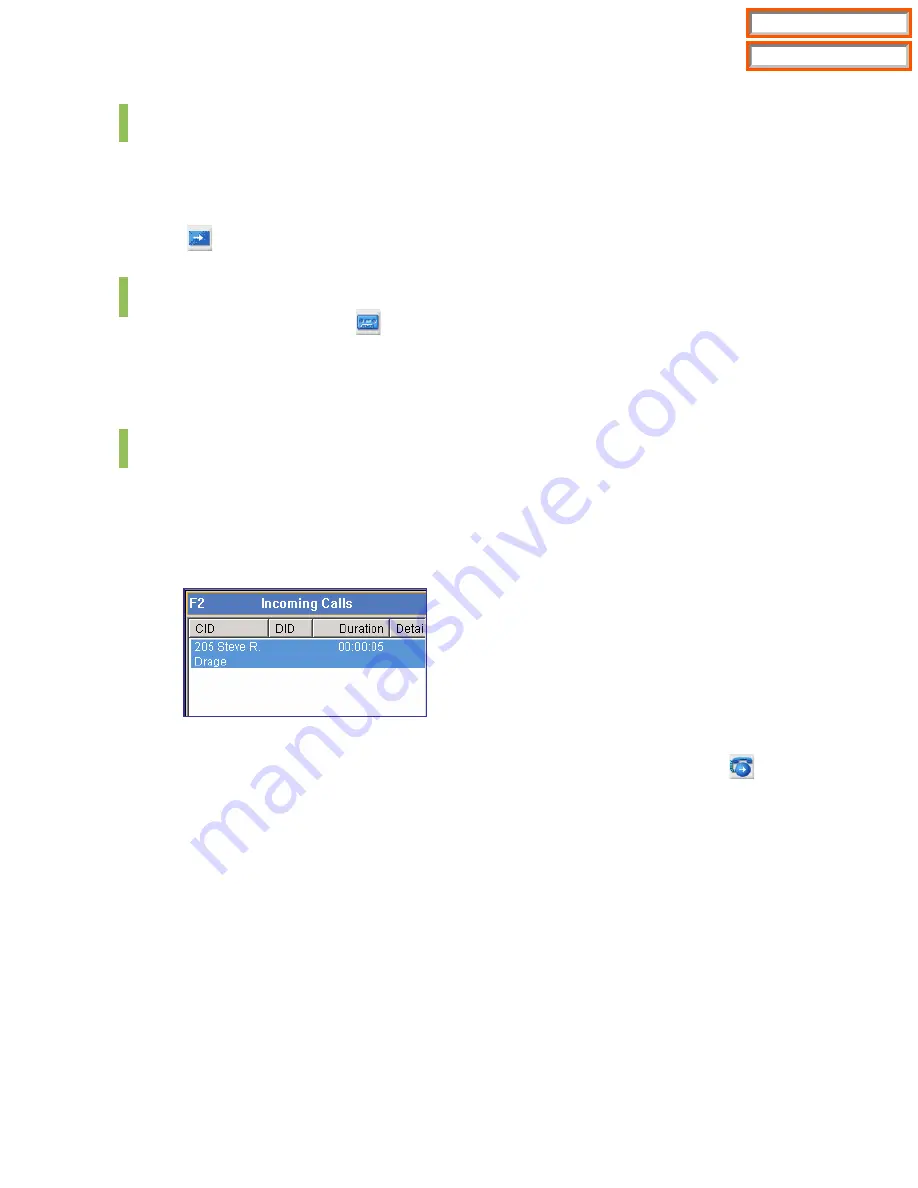
75
Transfer to a Voice Mailbox
If a call is connected or transferred to a busy or unanswered station, the user can transfer the
call to the voice mailbox of the recipient.
Enter the extension number of the recipient, and click the [Transfer to a Voice Mailbox] button
(
).
Record Voice Messages
Click the [Record] button (
) to record messages in the voice mailbox.
The recorded messages are automatically saved in the voice mailbox of the OfficeServ
Operator user. While recording messages, ‘REC’ is displayed on the status bar.
Redirect
This function allows the user to transfer incoming calls to another station.
Incoming Call Transfer by Pressing the Call Control Buttons
Press the [F2] key to highlight the call at the top of the list of incoming calls.
Select an incoming call to transfer from the <Incoming Calls> window, and enter the extension
number to which the incoming call will be transferred. Click the <Redirect> button (
).
Incoming Call Transfer by Drag and Drop
Select an incoming call to transfer, and drag and drop the call to the targeted station of the
<BLF> window.
Table of Contents
Home Page















































