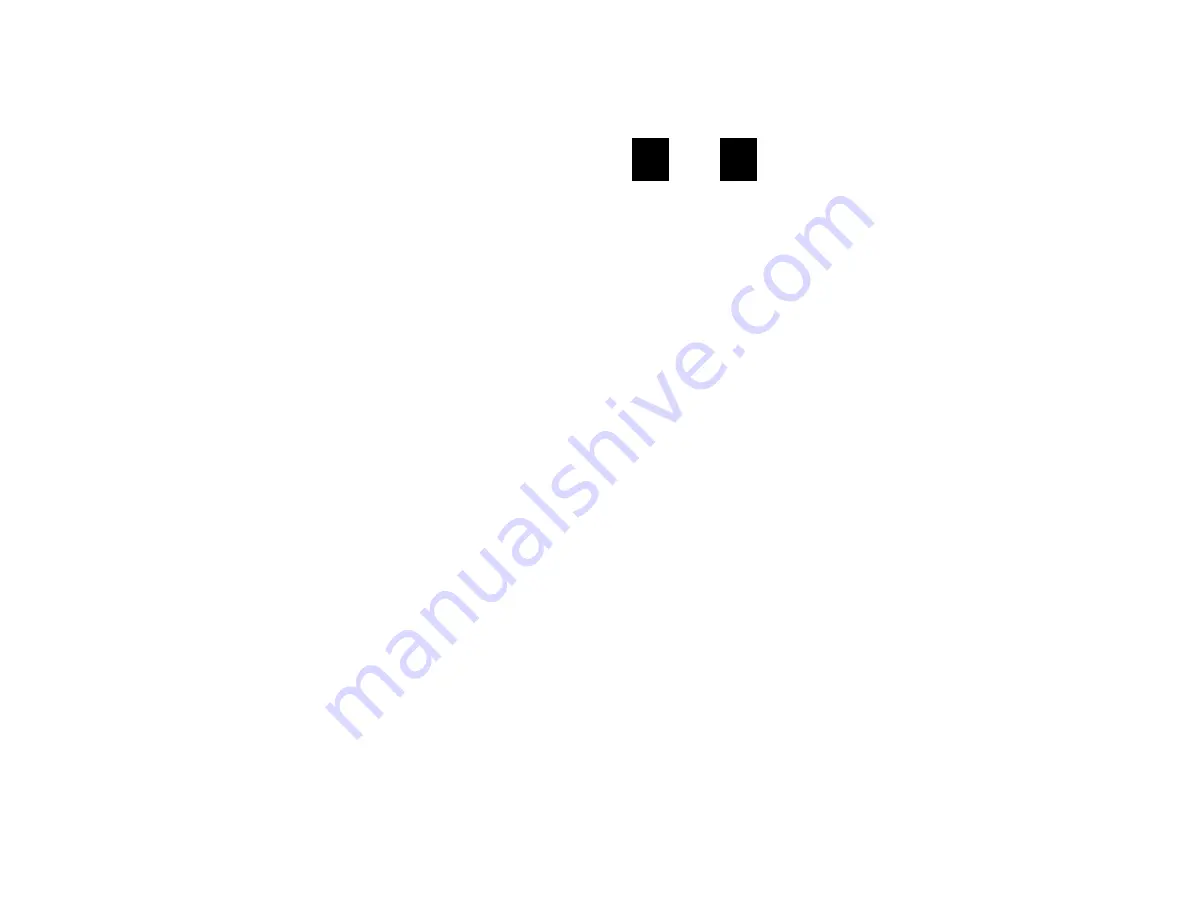
GETTING STARTED
Using your new SVMi E-Series Subscriber Services is as simple as following a few
simple spoken instructions. First time users should read this section as a tutorial.
You should start with the following steps:
•
Access your Subscriber Services Menu - You already know how to do this.
From the Subscriber Services Menu:
•
Record a Primary/No-Answer Personal Greeting. Dial [5][1].
•
Record a Mailbox Greeting. Dial [5][7].
•
Change your access code (Password). Dial [#][7][1].
•
Record your name. Dial [#][7][2].
•
Enter your directory name. Dial [#][7][3].
After you have completed the steps above your Subscriber Services are set up and
ready to use.
LISTEN TO YOUR MESSAGES
If there are new messages in your mailbox your [VMMSG] key will be lit. Call the
SVMi E-Series by pressing this key, and when prompted enter your password. You
will then be at the Subscriber Services Menu. Select [1] to listen to new messages
or [3] to listen to saved messages.
Note: After you enter your password, if “Autoplay of New Messages” is enabled and
you have new messages the SVMi E-Series will begin to play them automatically.
A subscriber can control this feature. From the Subscriber Services Menu [6] [5]
toggles “Autoplay of New Messages” ON/OFF.
SUBSCRIBER SERVICES MENU
The following is a list of all the options available in the Subscriber Main Menu.
1
LISTENING TO NEW MESSAGES
11
GROUP NEW MESSAGES
2
RECORD AND SEND A MESSAGE
3
LISTENING TO OLD MESSAGES
33
GROUP OLD MESSAGES
4
ACCESS MANAGER
5
PERSONAL GREETINGS
6
MAILBOX ADMINISTRATION
8
PAUSE / RESUME
63
idcs_keyset.qxp 9/23/2005 11:32 AM Page 69
64
0
PLAY MENU OPTIONS
EXIT TO AUTO ATTENDANT
#
PERSONAL SERVICES
1
or
3
LISTENING TO OLD OR NEW MESSAGES
1
Play / replay the message you just heard.
11
Play the previous message.
2
Save the message you just heard and listen to the next message.
3
Delete the message you just heard and listen to the next message.
4
Reply to the message.
This will allow you to leave a message in the mailbox of the sender (if the
sender has a mailbox on this system).
5
Return the call directly to the telephone number that left the message.
This will work for internal and external callers, but Caller ID service is need-
ed to use this feature on an outside call.
55
Deliver a fax copy.
This will allow you to receive attached faxmail document(s). Faxmail docu-
ments can be delivered to any fax machine of your choice as long as out
calling is authorized. You can also have faxmail messages automatically
delivered to the fax machine of your choice.
6
Forward the message and saves a copy.
The subscriber can be selected by dialing their mailbox number (nnn),
using the directory service (#) or you may also add comments and leave it
as a memo to yourself (##).
The Send and Copy Service (option 6) allows a user to send copies of a mes-
sage to multiple recipients easily. A different introduction message may be
left for each recipient.
7
Rewind the message 5 seconds.
77
Change playback volume of the recording.
There are two levels of volume during playback. Dialing this code will tog-
gle between the two levels.
8
Pause or resume during message playback.
9
Fast forward the message 5 seconds.
idcs_keyset.qxp 9/23/2005 11:32 AM Page 70









































