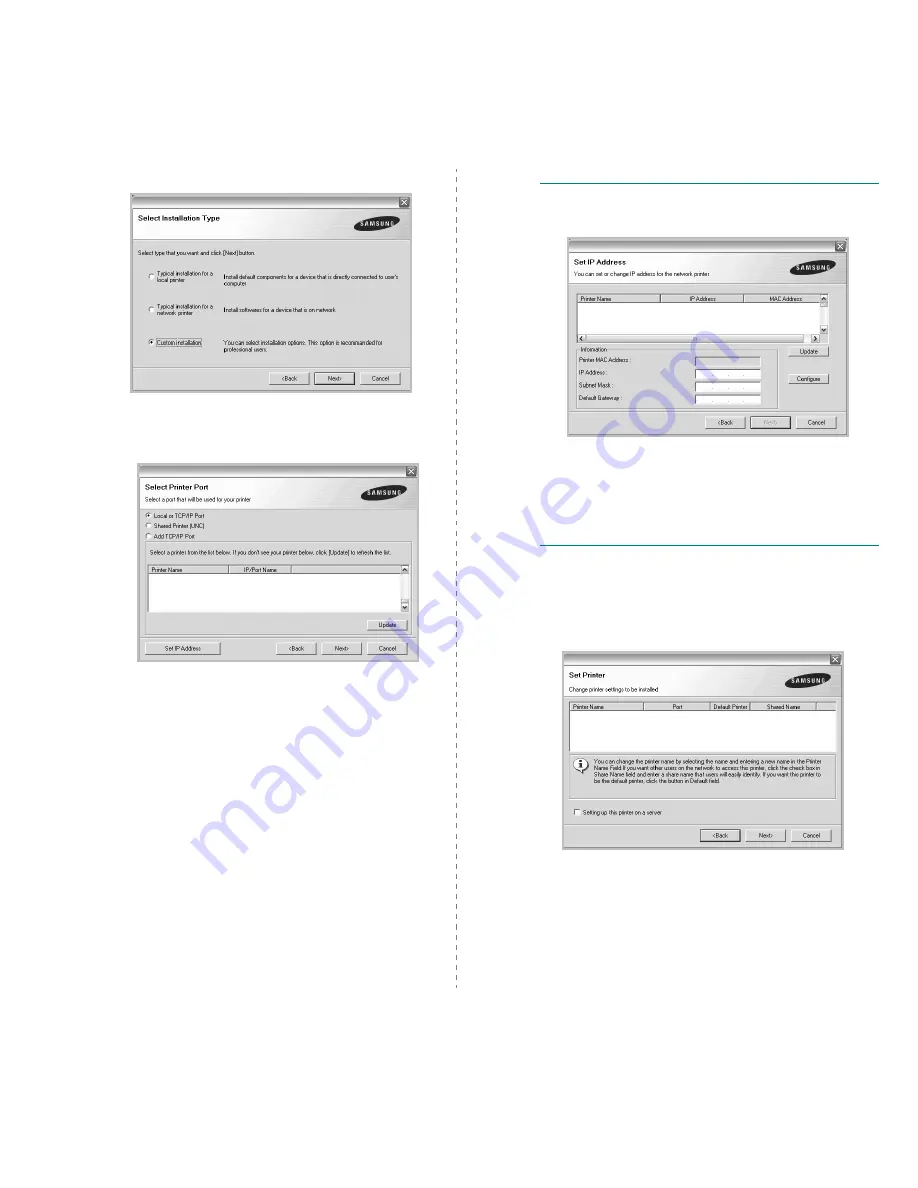
Installing Printer Software in Windows
9
4
Select Custom installation. Click Next.
5
The list of printers available on the network appears.
Select the printer you want to install from the list and then
click Next.
• If you do not see your printer on the list, click Update to
refresh the list, or select Add TCP/IP Port to add your
printer to the network. To add the printer to the
network, enter the port name and the IP address for the
printer.
• To find a shared network printer (UNC Path), select
Shared Printer [UNC] and enter the shared name
manually or find a shared printer by clicking the Browse
button.
T
IP
: If you want to set a specific IP address on a specific
network printer, click the Set IP Address button. The Set IP
Address window appears. Do as follows:
a. Select a printer to be set with a specific IP address from the
list. To verify your printer’s IP address or MAC address,
print a Network Configuration page.
b. Configure an IP address, subnet mask, and gateway for the
printer manually and click Configure to set the specific IP
address for the network printer.
c. Click Next.
6
Select the components to be installed. After selecting the
components, the following window appears. You can also
change the printer name, set the printer to be shared on
the network, set the printer as the default printer, and
change the port name of each printer. Click Next.
To install this software on a server, select the Setting up
this printer on a server checkbox.
Summary of Contents for Monochrome ML-4050 Series
Page 1: ......
Page 70: ...Samsung Printer Software section ...
Page 110: ...GGGGGGGGGGGGGRev 3 00 ...
















































