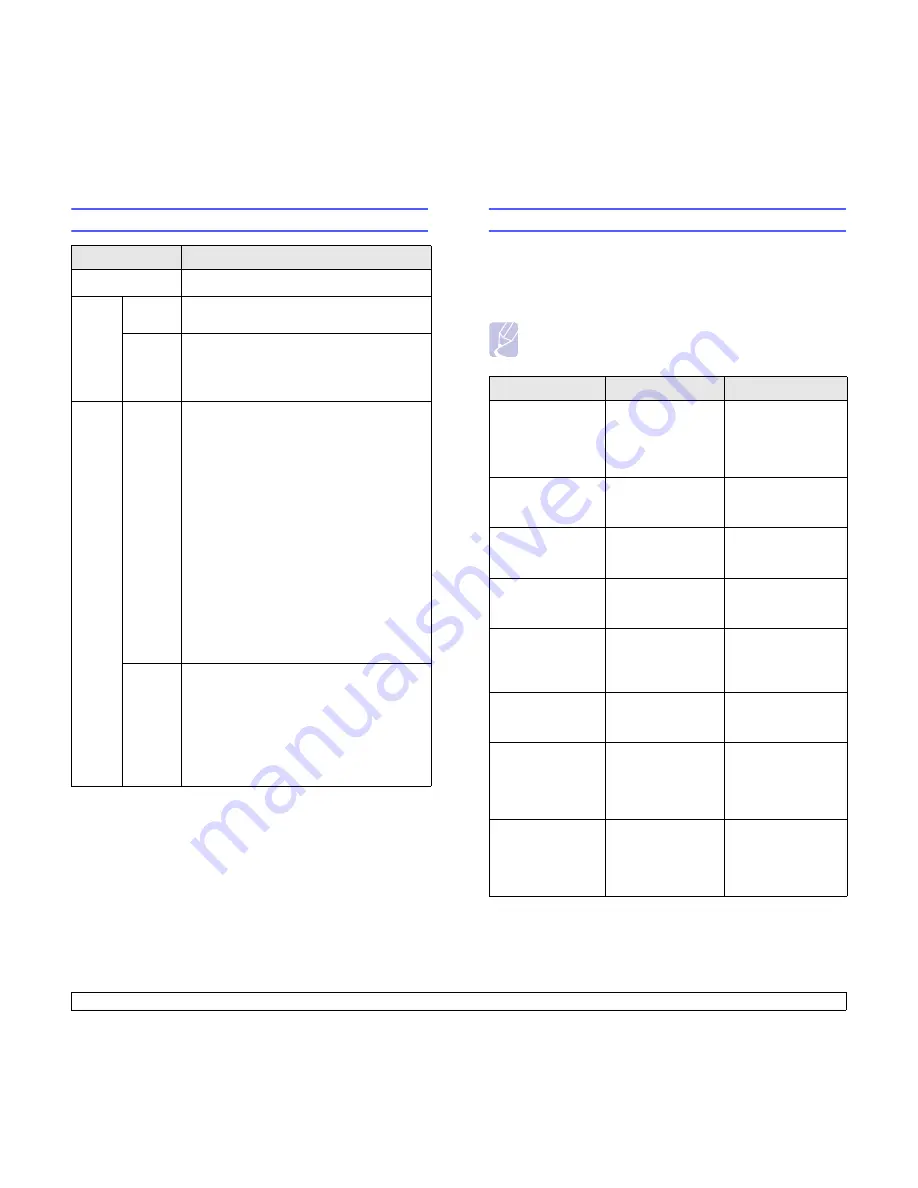
9
.6
<Troubleshooting>
Understanding the status LED
Status
Description
Off
• The printer is powerd off.
Green
On
The printer is on-line and can receive data
from the computer.
Blinking
• When the backlight blinks slowly, the printer
is receiving data from the computer.
• When the backlight blinks quickly, the printer
is printing data.
Red
On
• The toner is totally exhausted. Remove the
old toner cartridge and install a new one.
See page 8.5.
• A paper jam has occurred. To solve the
problem, see page 9.1.
• The top cover is open. Close the top cover.
• There is no paper in the tray. Load paper in
the tray.
• The toner cartridge installed is not a genuine
cartridge, and you selected
Stop
at the
NonGenuine Toner
prompt. See page 9.6.
• The lifespan of the toner cartridge is
reached, and you selected
Stop
at the
Toner Exhausted
prompt. See page 9.6.
• The printer has stopped printing due to a
major error. Check the display message.
See page 9.6 for details on the meaning of
the error message.
Blinking
• A minor error is occurring and the printer is
waiting for the error to be cleared. Check the
display message. When the problem is
cleared, the printer resumes printing.
• The toner cartridge is low. Order a new toner
cartridge. You can temporarily improve print
quality by redistributing the toner. See page
8.4.
Understanding display messages
Messages appear on the Smart Panel program window or the control
panel display to indicate the printer’s status or errors. Refer to the tables
below to understand the messages’ meaning and correct the problem if
necessary. Messages and their meanings are listed in alphabetical
order.
Note
• When you call for service, it is very convenient to tell the
service representative the display message.
Message
Meaning
Suggested solutions
ADC Not
Confirm Error
There is a problem
in your printer
system.
Unplug the power
cord and plug it back
in. If the problem
persists, please call
for service.
Door Open
The top cover or rear
cover is not securely
latched.
Close the cover until
it locks into place.
Duplex Jam 0
Check Inside
Paper has jammed
during duplex
printing.
Clear the jam. See
page 9.4.
Duplex Jam 1
Open/Close Door
Paper has jammed
during duplex
printing.
Clear the jam. See
page 9.5.
Fuser Door Open
The fuser door is not
securely latched.
Open the rear cover
and close the fuser
door until it locks into
place.
Fuser is Cleaning
Your printer is
printing a Cleaning
sheet now.
Please wait a few
minutes.
Inner Temp. Open
Cycle Power
There is a problem
in your printer
system.
Unplug the power
cord and plug it back
in. If the problem
persists, please call
for service.
Inner Temp. Error
Cycle Power
There is a problem
in your printer
system.
Unplug the power
cord and plug it back
in. If the problem
persists, please call
for service.
Summary of Contents for Monochrome ML-4050 Series
Page 1: ......
Page 70: ...Samsung Printer Software section ...
Page 110: ...GGGGGGGGGGGGGRev 3 00 ...
















































