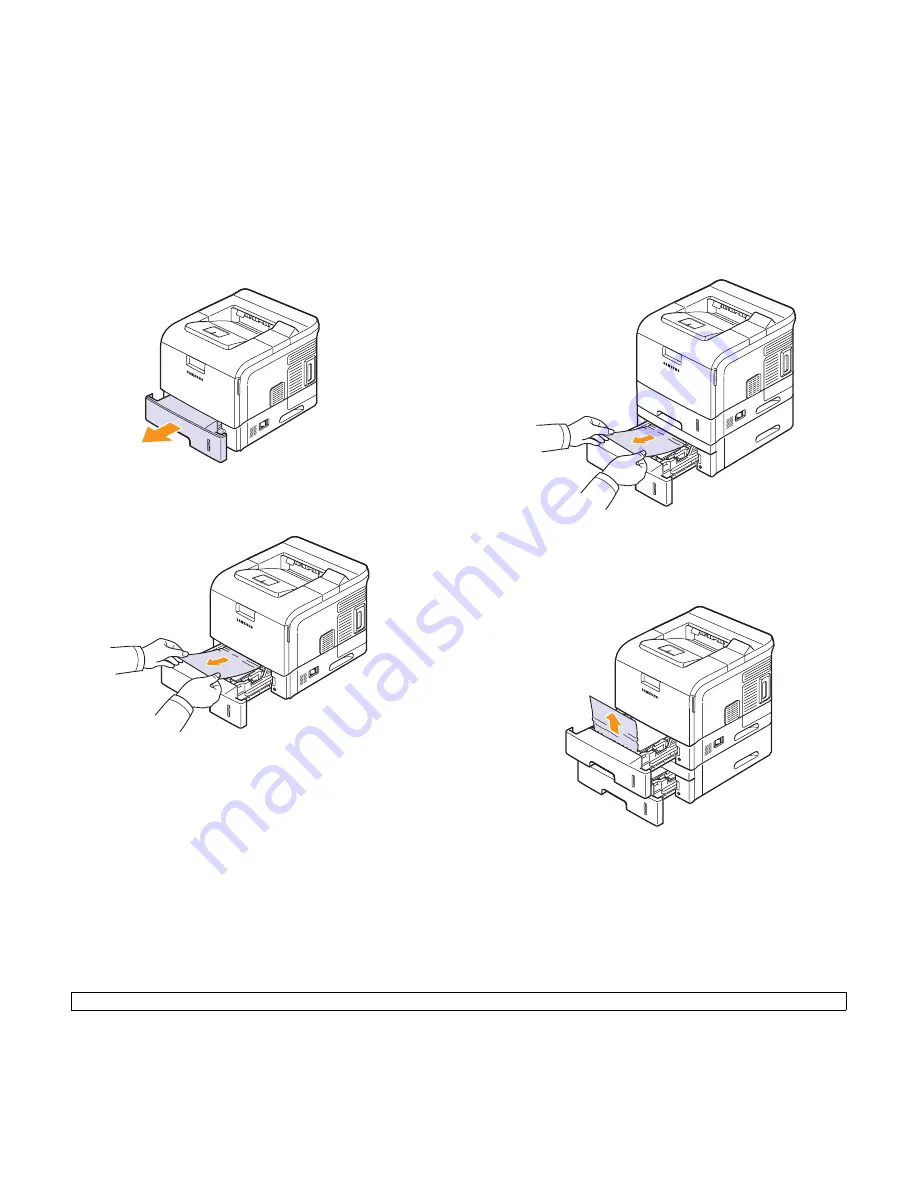
9
.2
<Troubleshooting>
In the paper feed area
In the tray 1
1
Pull the tray 1 open.
2
Remove the jammed paper by gently pulling it straight out. Make
sure that all of the paper is properly aligned in the tray 1.
If the paper does not move when you pull, or if you do not see the
paper in this area, check the fuser area around the toner cartridge.
See page 9.3.
3
Insert the tray 1 into the printer until it snaps into place. Printing
automatically resumes.
In the optional tray
1
Pull the optional tray open.
2
Remove the jammed paper from the printer.
If the paper does not move when you pull, or if you do not see the
paper in this area, stop and go to step 3.
3
Pull the upper tray half way out.
4
Pull the jammed paper straight up and out.
5
Fully insert the trays back into the printer. Printing automatically
resumes.
Summary of Contents for Monochrome ML-4050 Series
Page 1: ......
Page 70: ...Samsung Printer Software section ...
Page 110: ...GGGGGGGGGGGGGRev 3 00 ...
















































