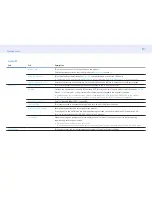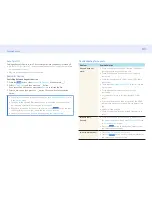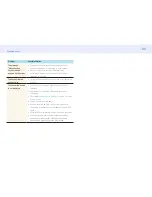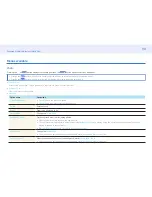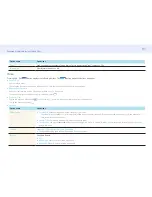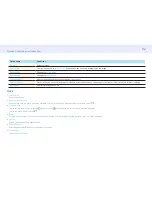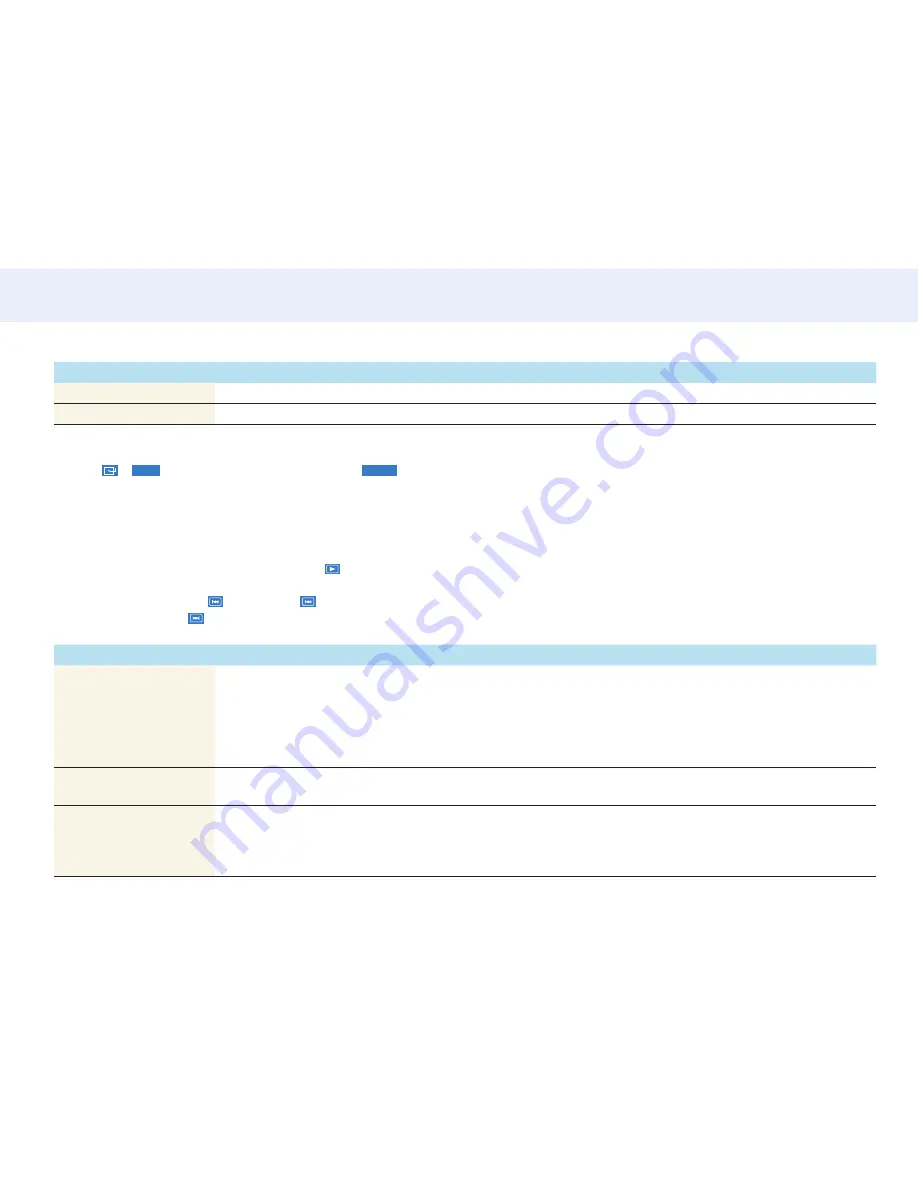
91
Chapter 6. Multimedia content (Media Play)
Option name
Operations
Send
Send open photos to another storage device. This is similar to the “copy” feature on PCs.
Information
View information about a file.
Video
Pressing the
or
TOOLS
button displays the following buttons. The
RETURN
button makes the buttons disappear.
•
Pause
/
Play
Pause or play a video.
The following features are available in pause mode. Note that sound cannot be heard in pause mode.
•
Rewind
/
Fast Forward
Rewind or fast forward a video. Speed up playback up to 3x, if required.
To change the playback speed to the original speed, select
.
•
Previous
/
Next
To play the previous video, select
twice. Selecting
once will play the current video from the beginning.
To play the next video, select
.
•
Settings
Option name
Operations
Select Scene
•
Thumbnails
: Select a scene and play the video from the scene.
‒
Thumbnails
is not available if 1) the thumbnail of the video is not extracted yet, 2) the video contains audio only or 3) the video play
time is shorter than 60 seconds.
•
Chapter Titles
: Select and play another video in the same folder.
•
Time Bar
: You can use the ◀ and ▶ buttons to scan through the file in 10-second intervals or enter a specific time value to jump to that
point in the video.
Subtitle
Language
/
Sync
/
Reset Sync
/
Size
/
Encoding
• If the subtitle is displayed incorrectly, change
Encoding
options.
Repeat
Configure Repeat.
•
Off
•
Repeat One
: Play the current video repeatedly.
•
Repeat All
: Play all videos in a folder repeatedly.