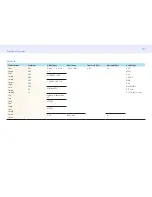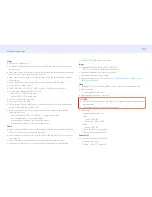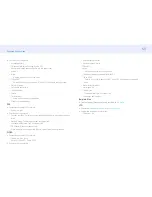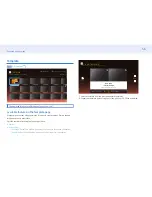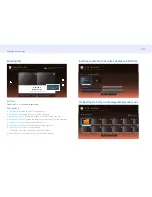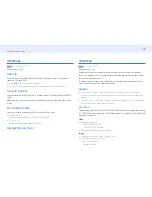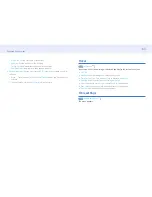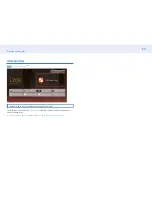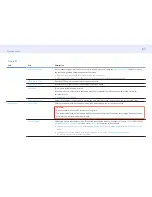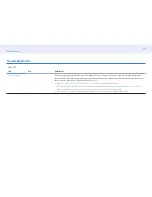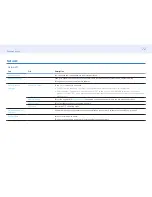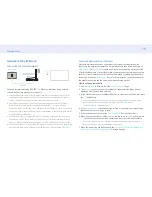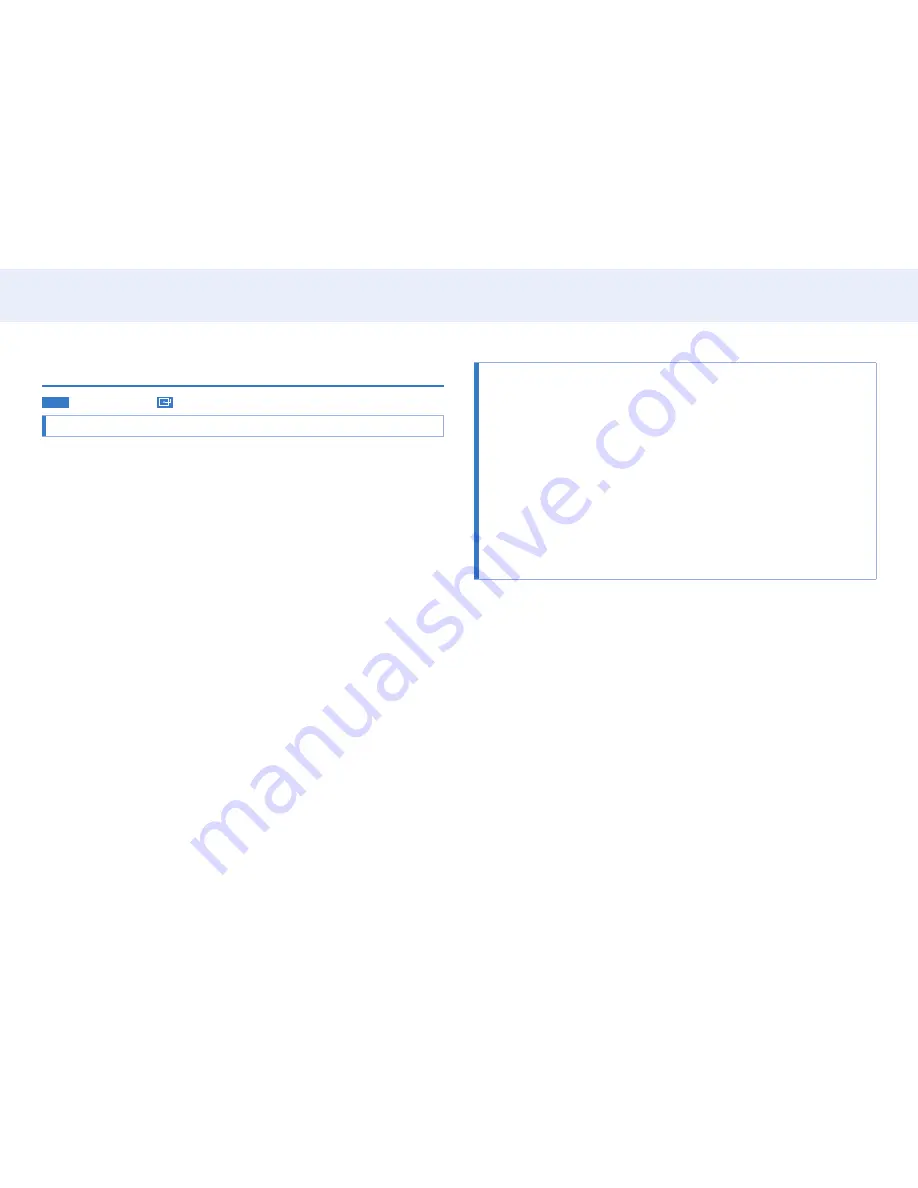
62
Chapter 4. Home screen
On/Off Timer
HOME
→
On/Off Timer
→
• You must set
Clock Set
before you can use this feature.
On Timer
Set
On Timer
so that your product turns on automatically at a time and on a day of
your choosing.
The power is turned on with the specified volume or input source.
Set the on timer by making a selection from one of the seven options. Ensure you set
the current time first. (
On Timer 1
~
On Timer 7
)
•
Setup
: Select
Off
,
Once
,
Everyday
,
Mon~Fri
,
Mon~Sat
,
Sat~Sun
or
Manual
.
If you select
Manual
, you can choose the days you want
On Timer
to turn on your
product.
‒
The check mark indicates days you’ve selected.
•
Time
: Set the hour and minute. Use the number buttons or ▲/▼ buttons to enter
numbers. Use ◀/▶ buttons to change entry fields.
•
Volume
: Set the desired volume level. Use the up and down arrow buttons to
change the volume level.
•
Source
: Select the input source of your choice.
•
If there is no music file on the USB device or you don’t select a folder containing
a music file, the Timer function does not operate correctly.
•
If there is only one photo file in the USB, the
Slide Show
will not play.
•
If a folder name is too long, the folder cannot be selected. Up to 255 characters
are recognizable.
• Each USB you use is assigned its own folder. When using more than one of the
same type of USB, make sure the folders assigned to each USB have different
names.
• We recommend that you use a USB memory stick and a multi card reader when
using
On Timer
.
• The
On Timer
function may not work with USB devices with a built-in battery,
MP3 players, or PMPs made by some manufacturers because the product can
take too long to recognize these devices.
Off Timer
Set the off timer (
Off Timer
) by making a selection from one of the seven options. (
Off
Timer 1
~
Off Timer 7
)
•
Setup
: Select
Off
,
Once
,
Everyday
,
Mon~Fri
,
Mon~Sat
,
Sat~Sun
or
Manual
.
If you select
Manual
, you can choose the days you want
Off Timer
to turn off your
product.
‒
The check mark indicates days you’ve selected.
•
Time
: Set the hour and minute. Use the number buttons or ▲/▼ buttons to enter
numbers. Use ◀/▶ buttons to change entry fields.
Holiday Management
Timer will be disabled during a period specified as a holiday.
•
Add Holiday
: Specify the period you want to add as a holiday.
Select the start and end dates of the holiday you want to add using the ▲/▼
buttons, and click the
Save
button.
The period will be added to the list of holidays.