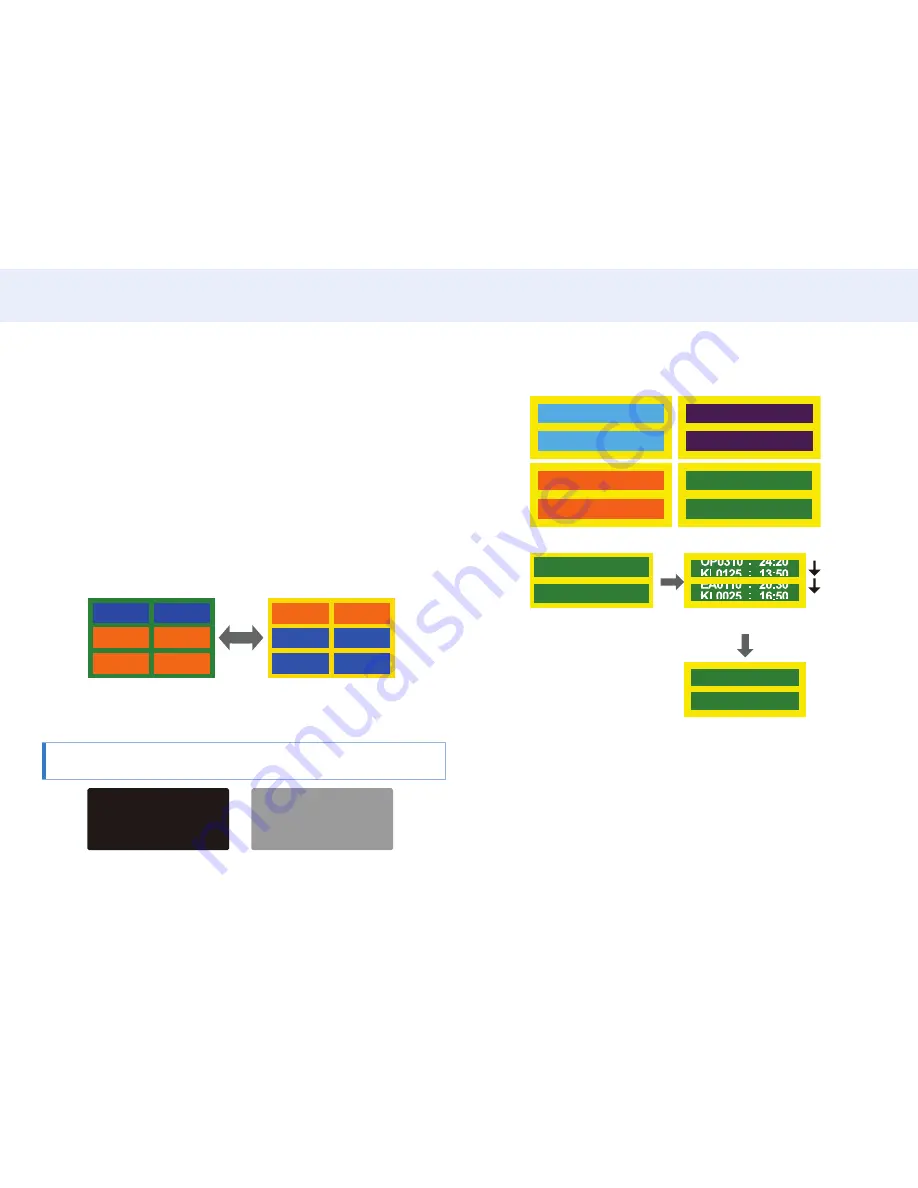
111
Chapter 8. Appendix
Preventing afterimage burn-in
The best way to protect the product from afterimage burn-in is switching the power
off or setting the PC or system to run a screen saver when not in use. Also, Warranty
service may be limited depending on instruction guide.
• Powering Off, Screen Saver and Power Saving Mode
‒ Power off the product for 2 hours after using it for 12 hours.
‒ Go to Display Properties > Power Supply on your PC and set the product to power
off as required.
‒
Using a screen saver is recommended.
It is best to use a single-colour or moving-image screen saver.
• Regular colour change
‒ Use 2 colours.
Switch between 2 colours every 30 minutes as shown above.
FLIGHT
FLIGHT
TIME
TIME
OZ348
UA102
21:10
20:30
OZ348
UA102
21:10
20:30
Type 1
Type 2
• Avoid combinations of a text colour and background colour of contrasting
brightness. (Brightness: refers to the lightness or darkness of a colour which varies
depending on the amount of light emitted.)
• Avoid using grey as it may contribute to afterimage burn-in.
• Avoid using colours of contrasting brightness (black and white; grey).
FLIGHT
TIME
OZ348
20:30
:
:
FLIGHT
TIME
OZ348
20:30
:
:
• Regular Text colour Change
‒
Use bright colours of similar brightness.
Interval: Change text colour and background colour every 30 minutes.
FLIGHT
TIME
OZ348
20:30
:
:
FLIGHT
TIME
OZ348
20:30
:
:
FLIGHT
TIME
OZ348
20:30
:
:
FLIGHT
TIME
OZ348
20:30
:
:
‒ Move and change text every 30 minutes as shown below.
FLIGHT
TIME
OZ348
20:30
:
:
FLIGHT
TIME
OZ348
:
: 20:30
Step 1
Step 3
Step 2
‒
Regularly display a moving image along with a logo.
Interval: Display a moving image along with a logo for 60 seconds after using for
4 hours.


































