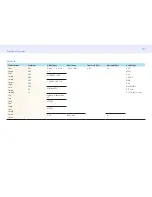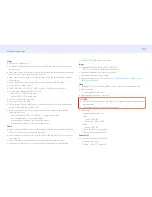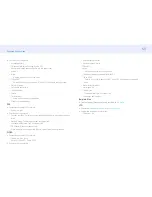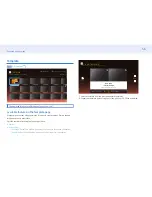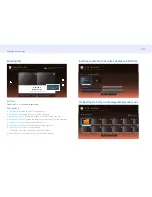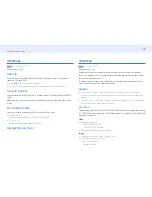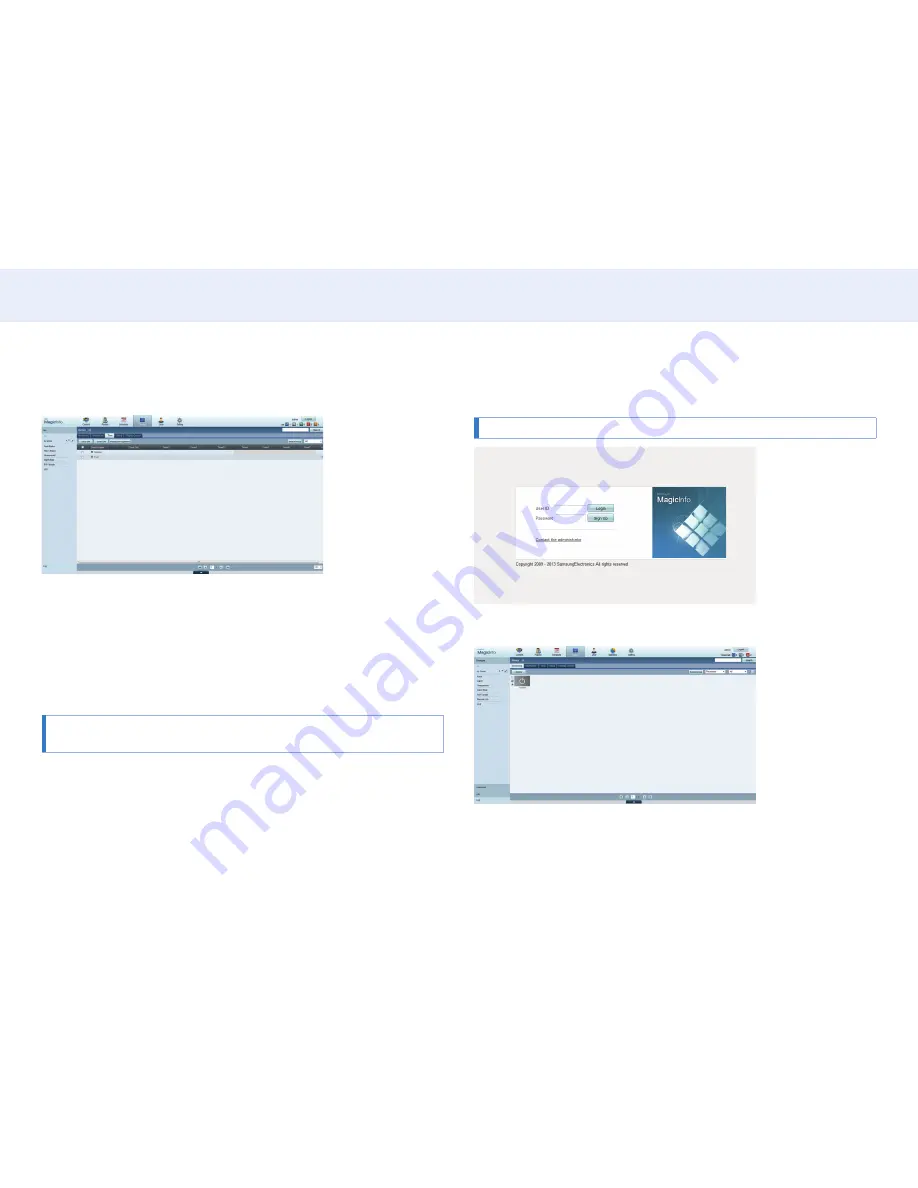
44
Chapter 4. Home screen
Setting the current time
A schedule may not run if the time set on the device is different from the server’s
current time.
1
Go to the tabs
Device
→
Time
.
2
Select your device.
3
Select
Clock Set
, and sync the time with the server.
‒ When connecting to the server for the first time, the time on the product is set
using the GMT time of the region where the server is installed.
‒
The time on the product can be changed from the server.
‒
Turning the product off and then on again will restore the time setting on the
product to the last time that was set from the server.
• For further details on how to manage the time (scheduling, holiday
management, etc.), refer to the “MagicInfo Server user’s manual”.
Approving the Premium server
Set
MagicInfo Mode
to
Premium
in
Server Network Settings
.
Approve and use the
Premium
server now.
First configure
Server Network Settings
before device approval.
1
Access the server you have assigned to your device.
2
Enter your ID and password to log in.
3
Select
Device
from the top menu bar.
4
Select
Premium
from the menus on the left.