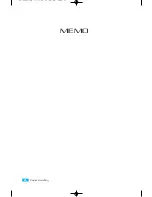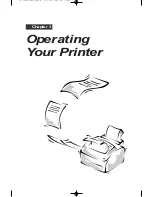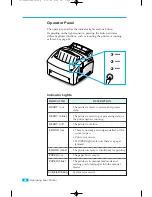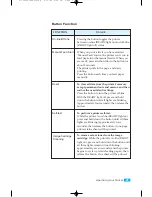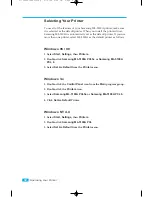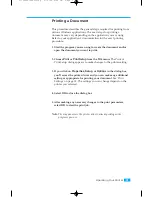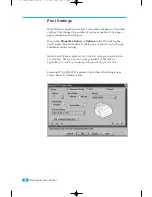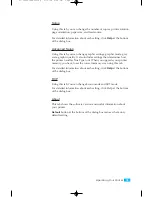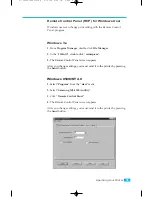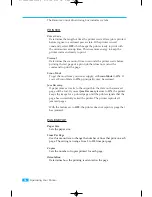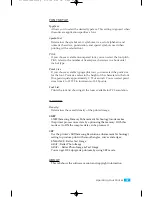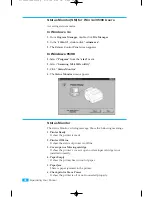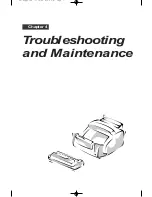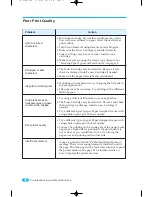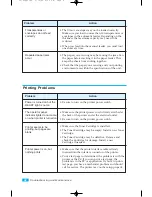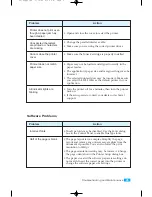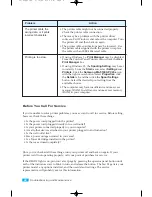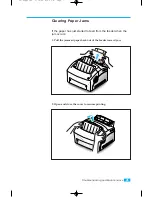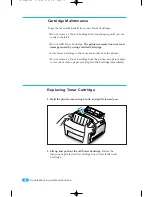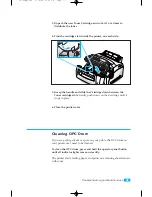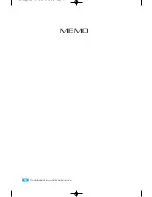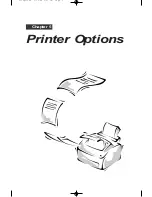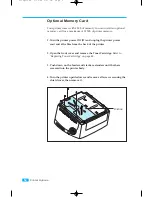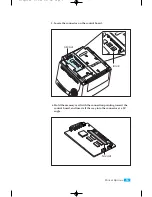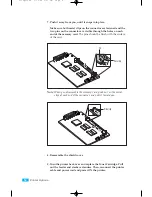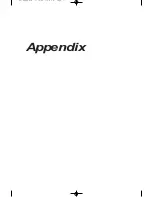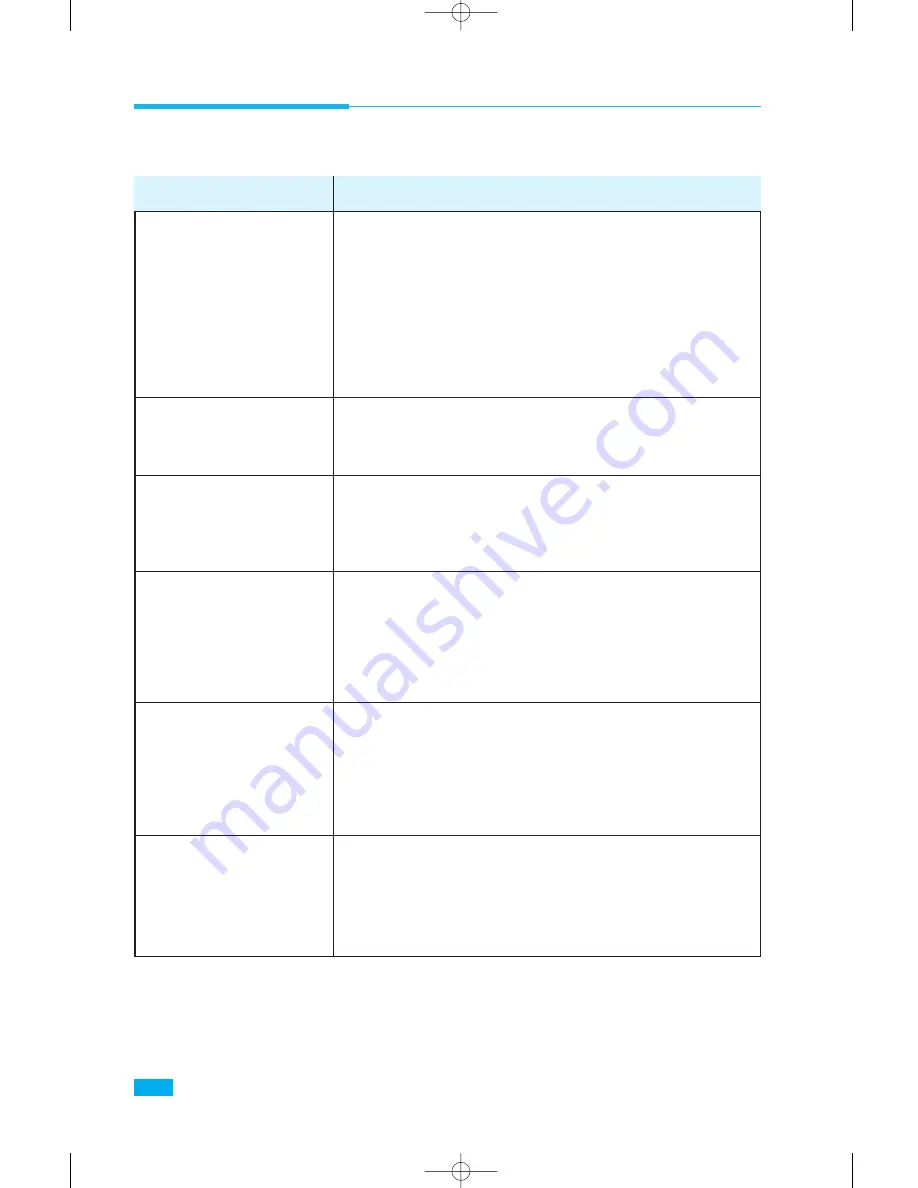
40
Troubleshooting and Maintenance
Poor Print Quality
Problem
Action
¥ Hot/humid or cold/dry weather conditions may affect
how well toner adheres to paper. Select the next darker
print setting.
¥ Turn Econo Mode off using Remote Control Program.
¥ Make sure the Toner Cartridge is installed correctly.
¥ Toner Cartridge may be out of toner. Install a new
Cartridge.
¥ Make sure you are using the correct type of paper. See
ÒSelecting Paper Types and Feed SourceÓ on page 18.
¥ The Toner Cartridge may be defective. Remove it and
check for damage. Install a new Cartridge if needed.
¥ Make sure the paper is straight and unwrinkled.
¥ If printing on transparencies, try changing the fill pattern
in your application.
¥ The paper may be too damp. Try printing with a different
batch of paper.
¥ Try using a different fill pattern in your application.
¥ The Toner Cartridge may be defective. Remove and check
the Cartridge for damage. Install a new Cartridge if
needed.
¥ Try a different type of paper. Paper designed for use with
xerographic copiers give the best quality.
¥ Try a different type of paper. Paper designed for use with
xerographic copiers give the best quality.
¥ You may be printing on the wrong side of the paper. Some
paper has a right side for printing. If the print quality is
not as clear as you would like it to be, try turning the
paper over and printing on the other side.
A page is printed with the ÒPCL5e:Insufficient MemoryÓ
message. There is not enough memory installed to print
the page. Print the page with a lower resolution or expand
the printer memory. See page 52 for further details on
how to expand the printer memory.
Light or blurred
characters
Smudged or dark
characters
Irregular or missing dots
Solid black areas on
transparencies or paper
contain white streaks
Poor printer quality
Insufficient memory
04-Supplies 5/10/99 4:00 PM Page 2
Summary of Contents for ML-5100A
Page 1: ...LASER PRINTER ML 5100A User s Manual 00 Cover Contents 5 10 99 4 35 PM Page 1 ...
Page 6: ...Setting Up Your Printer Chapter 1 01 Setup 5 10 99 4 28 PM Page 1 ...
Page 22: ...Paper Handling Chapter 2 02 Printing 5 13 99 10 34 AM Page 1 ...
Page 31: ...26 Paper Handling MEMO 02 Printing 5 13 99 10 34 AM Page 10 ...
Page 32: ...Operating Your Printer Chapter 3 03 Troubleshooting 5 10 99 4 04 PM Page 1 ...
Page 44: ...Troubleshooting and Maintenance Chapter 4 04 Supplies 5 10 99 4 00 PM Page 1 ...
Page 55: ...50 Troubleshooting and Maintenance MEMO 04 Supplies 5 10 99 4 00 PM Page 12 ...
Page 56: ...Printer Options Chapter 5 05 Options 5 10 99 2 01 PM Page 1 ...