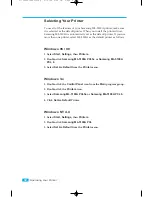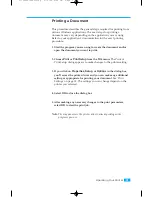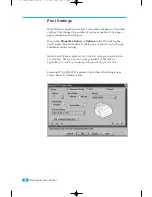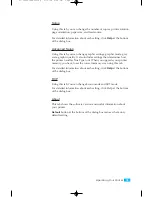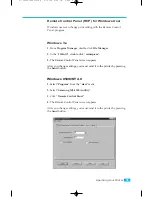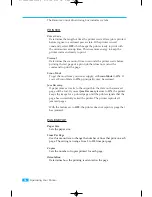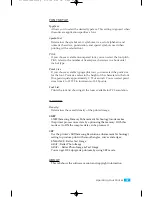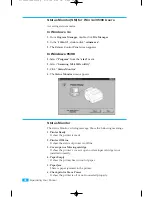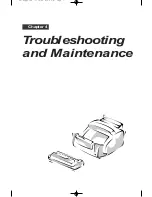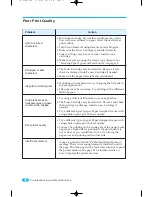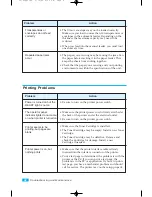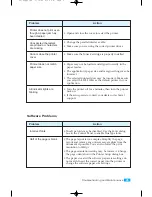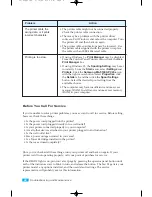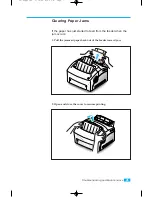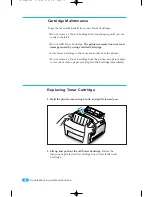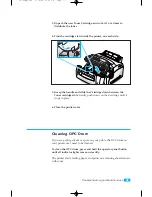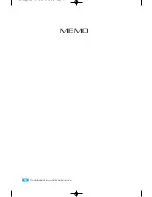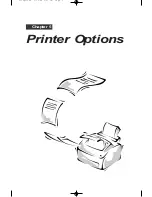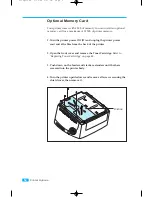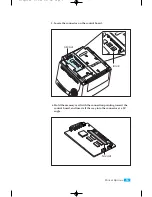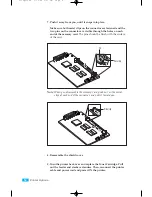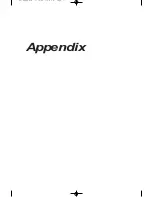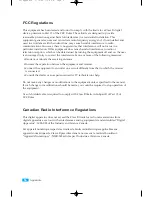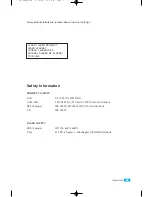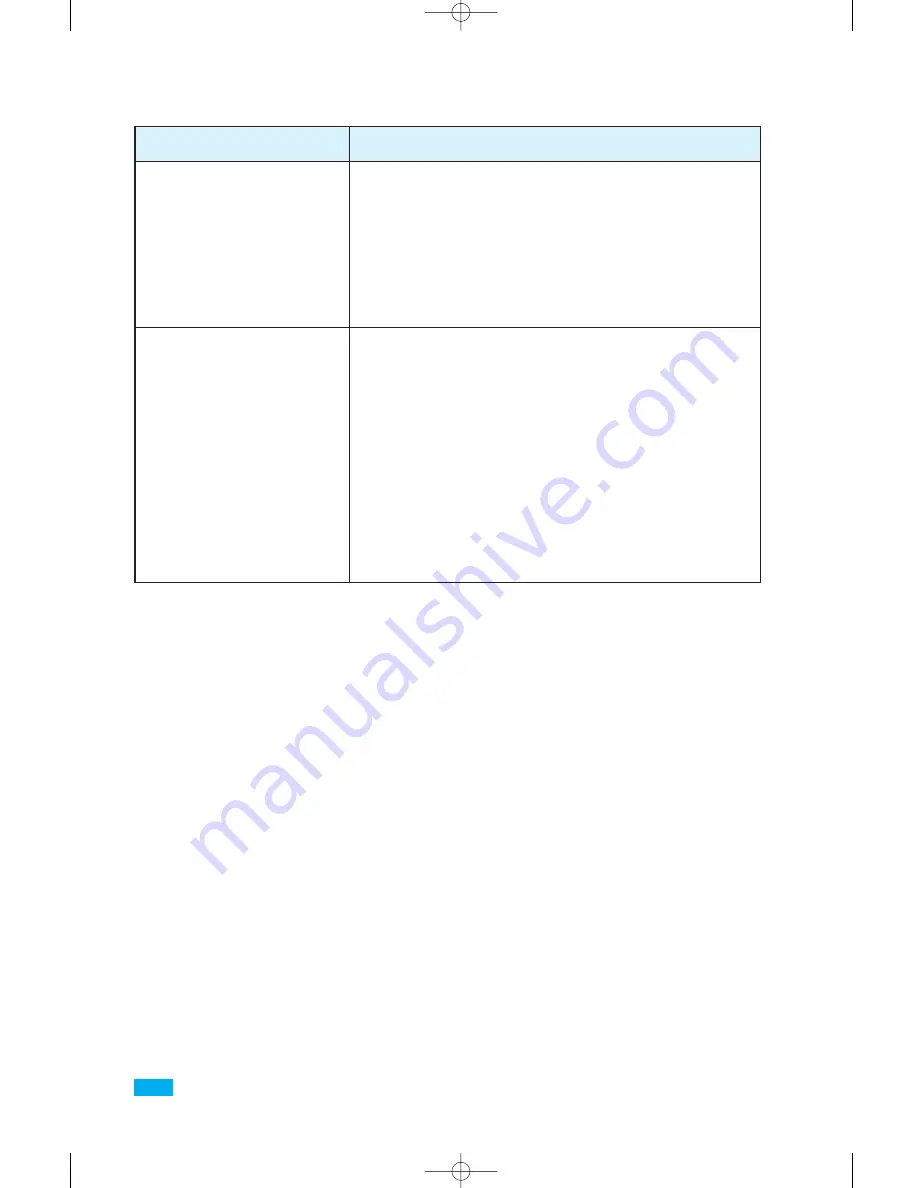
Problem
Action
¥ The printer cable might not be connected properly.
Check the printer cable connection.
¥ There may be a problem with the printer driver
software. Exit Windows and reboot the computer. Turn
the printer off and then back on again.
¥ The printer cable specifications may be incorrect. Use
the printer cable supplied with the printer or replace
the cable with an IEEE-1284 rated cable.
¥ If using Windows 3.x,
Print Manager
may be disabled.
From the Control Panel Printers menu, check the
Use
Print Manager
box.
¥ If using Windows 95, the
Spooling Setting
may be set
incorrectly. From the
Start
menu, select
Settings
and
Printers
. Click the
Samsung ML-5100A PCL5e
icon
with the right mouse button, select
Properties
, click
the
Details
tab, and then click the
Spool Settings
button. Select the desired spool setting from the
available choices.
¥ The computer may have insufficient random-access
memory (RAM). Install more random-access memory
(RAM) in your computer.
The printer prints the
wrong data, or it prints
incorrect characters.
Printing is too slow.
Before You Call For Service
If youÕre unable to solve printer problems, you may want to call for service. Before calling,
however, check these things:
¥ Is the power cord plugged into the printer?
¥ Is the power cord plugged directly into a wall outlet?
¥ Is your printer connected properly to your computer?
¥ Are all other devices attached to your printer plugged in and turned on?
¥ Is the wall outlet live?
¥ Has a power outage occurred in your area?
¥ Is a Toner Cartridge installed in the printer?
¥ Is the cover closed completely?
Once youÕve checked all these things, turn your printer off and back on again. If your
printer is still not operating properly, call your point of purchase for service.
If the READY light is on, print out a test page by pressing the operator panel button until
each of the indicators start to blink in turn, and release the button. The Test Page lists your
printer model, any options installed, and the user default settings. The service
representative will probably ask for this information.
44
Troubleshooting and Maintenance
04-Supplies 5/10/99 4:00 PM Page 6
Summary of Contents for ML-5100A
Page 1: ...LASER PRINTER ML 5100A User s Manual 00 Cover Contents 5 10 99 4 35 PM Page 1 ...
Page 6: ...Setting Up Your Printer Chapter 1 01 Setup 5 10 99 4 28 PM Page 1 ...
Page 22: ...Paper Handling Chapter 2 02 Printing 5 13 99 10 34 AM Page 1 ...
Page 31: ...26 Paper Handling MEMO 02 Printing 5 13 99 10 34 AM Page 10 ...
Page 32: ...Operating Your Printer Chapter 3 03 Troubleshooting 5 10 99 4 04 PM Page 1 ...
Page 44: ...Troubleshooting and Maintenance Chapter 4 04 Supplies 5 10 99 4 00 PM Page 1 ...
Page 55: ...50 Troubleshooting and Maintenance MEMO 04 Supplies 5 10 99 4 00 PM Page 12 ...
Page 56: ...Printer Options Chapter 5 05 Options 5 10 99 2 01 PM Page 1 ...