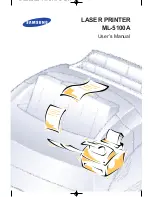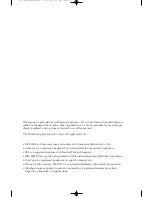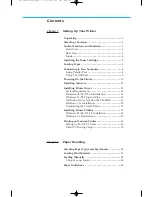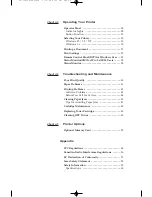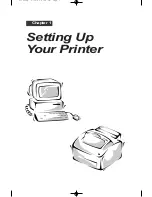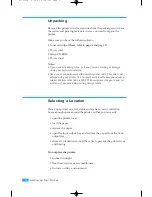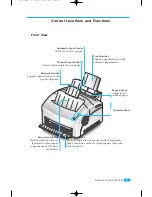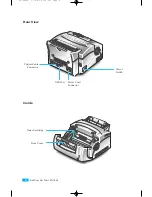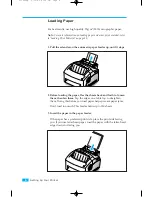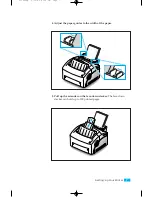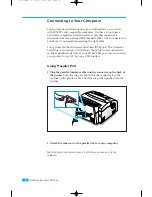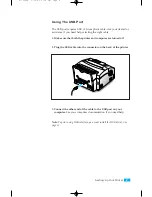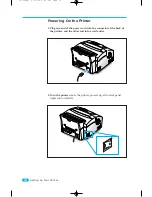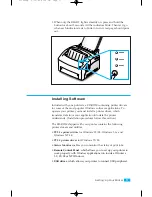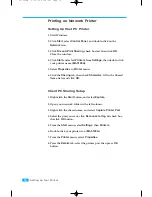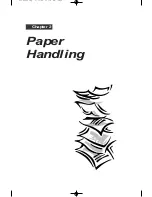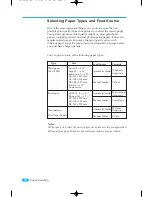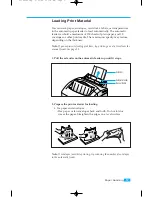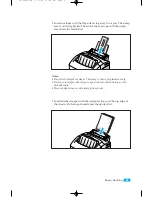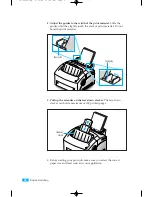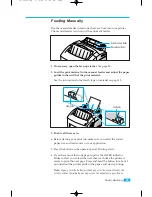8
Setting Up Your Printer
2. Attach the other end of the parallel cable to your computer.
Note:
Make sure the printer power is off when you connect it to the
computer.
Connecting to Your Computer
Your printer has parallel interface port, which allows you to use it
with IBM PCs and compatible computers. You have to purchase a
Centronics compatible parallel interface cable that supports bi-
directional communications (IEEE standard 1284). Ask your dealer for
assistance if you need help selecting the right cable.
Your printer also has Universal Serial Bus (USB) port. The Universal
Serial Bus is an interface which allows the printer to be connected to
multiple peripheral devices. If your PC has USB port, you can connect
your printer to your PC by using USB interface.
Using Parallel Port
1. Plug the parallel interface cable into the connector on the back of
the printer.
Push the clips at each end of the connector into the
notches on the printer cable. The clips snap when pushed into the
notches.
01-Setup 5/10/99 4:28 PM Page 8
Summary of Contents for ML-5100A
Page 1: ...LASER PRINTER ML 5100A User s Manual 00 Cover Contents 5 10 99 4 35 PM Page 1 ...
Page 6: ...Setting Up Your Printer Chapter 1 01 Setup 5 10 99 4 28 PM Page 1 ...
Page 22: ...Paper Handling Chapter 2 02 Printing 5 13 99 10 34 AM Page 1 ...
Page 31: ...26 Paper Handling MEMO 02 Printing 5 13 99 10 34 AM Page 10 ...
Page 32: ...Operating Your Printer Chapter 3 03 Troubleshooting 5 10 99 4 04 PM Page 1 ...
Page 44: ...Troubleshooting and Maintenance Chapter 4 04 Supplies 5 10 99 4 00 PM Page 1 ...
Page 55: ...50 Troubleshooting and Maintenance MEMO 04 Supplies 5 10 99 4 00 PM Page 12 ...
Page 56: ...Printer Options Chapter 5 05 Options 5 10 99 2 01 PM Page 1 ...