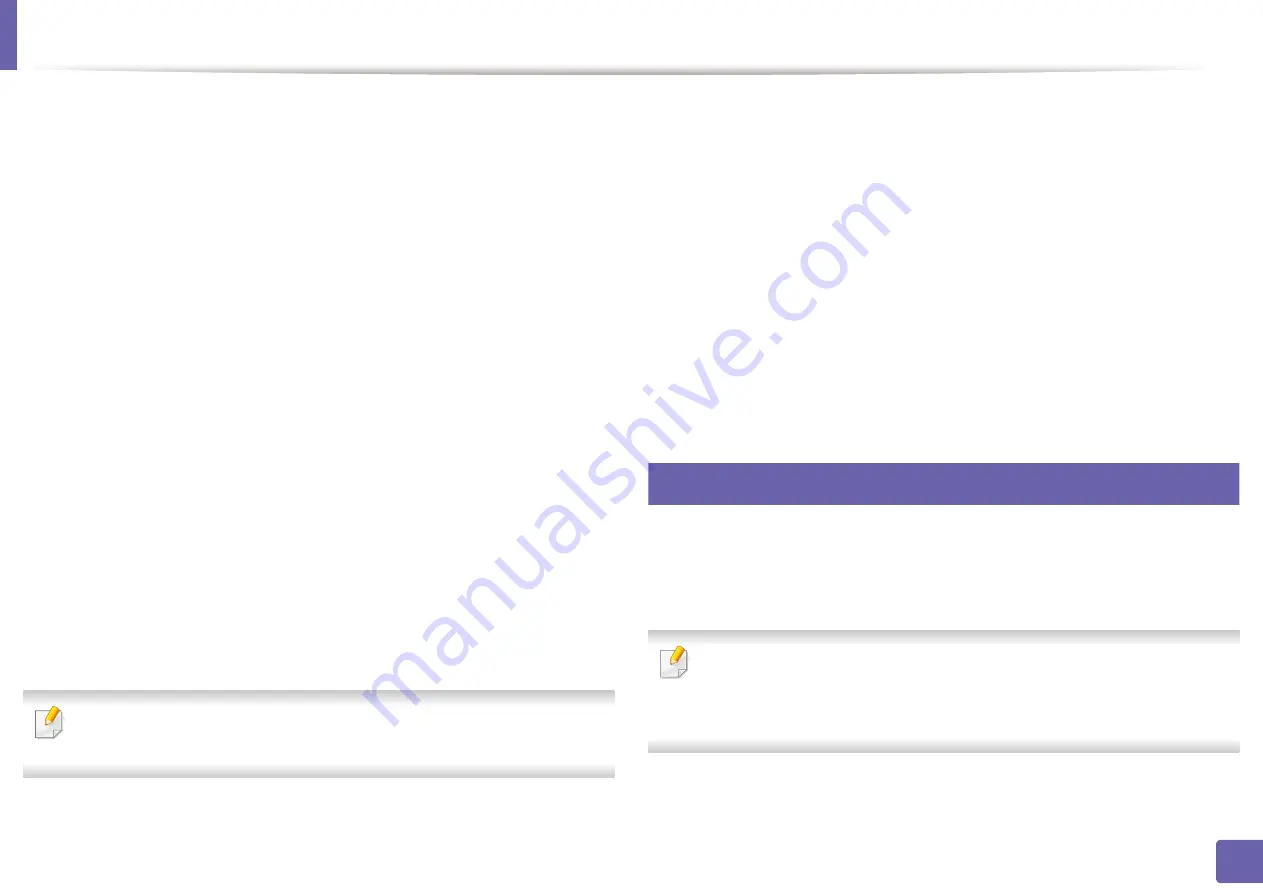
Installing driver over the network
97
2. Using a network-connected machine
10
Click
Install
. All components necessary for machine operations will be
installed.
If you click
Customize
, you can choose individual components to install.
11
Enter the password and click
OK
.
12
Installing software requires you to restart your computer. Click
Continue
Installation
.
13
After the installation is finished, click
Close
.
14
Open the
Applications
folder >
Utilities
>
Print Setup Utility
.
•For Mac OS X 10.5-10.7, open the
Applications
folder >
System
Preferences
and click
Print & Fax
.
15
Click
Add
on the
Printer List
.
•For Mac OS X 10.5-10.7, click the “
+
” icon. A display window will pop up.
16
For Mac OS X 10.4, click
IP Printer
.
•For Mac OS X 10.5-10.7, click
IP
.
17
Select
HP Jetdirect - Socket
in
Protocol
.
When printing a document containing many pages, printing performance
may be enhanced by choosing
Socket
for
Printer Type
option.
18
Enter the machine’s IP address in the
Address
input field.
19
Enter the queue name in the
Queue
input field. If you cannot determine
the queue name for your machine server, try using the default queue
first.
20
For Mac OS X 10.4, if Auto Select does not work properly, select
Samsung
in
Print Using
and your machine name in
Model
.
•For Mac OS X 10.5-10.7, if Auto Select does not work properly, choose
Select Printer Software
and your machine name in
Print Using
.
21
Click
Add
.
Your machine appears in the
Printer List
, and is set as the default
machine.
8
Linux
You need to download Linux software packages from the Samsung website to
install the printer software (www.samsung.com > find your product > Support
To install other software:
•
See "Installing the Smart Panel" on page 85.
•
See "Installing the Printer Settings Utility" on page 86.






























