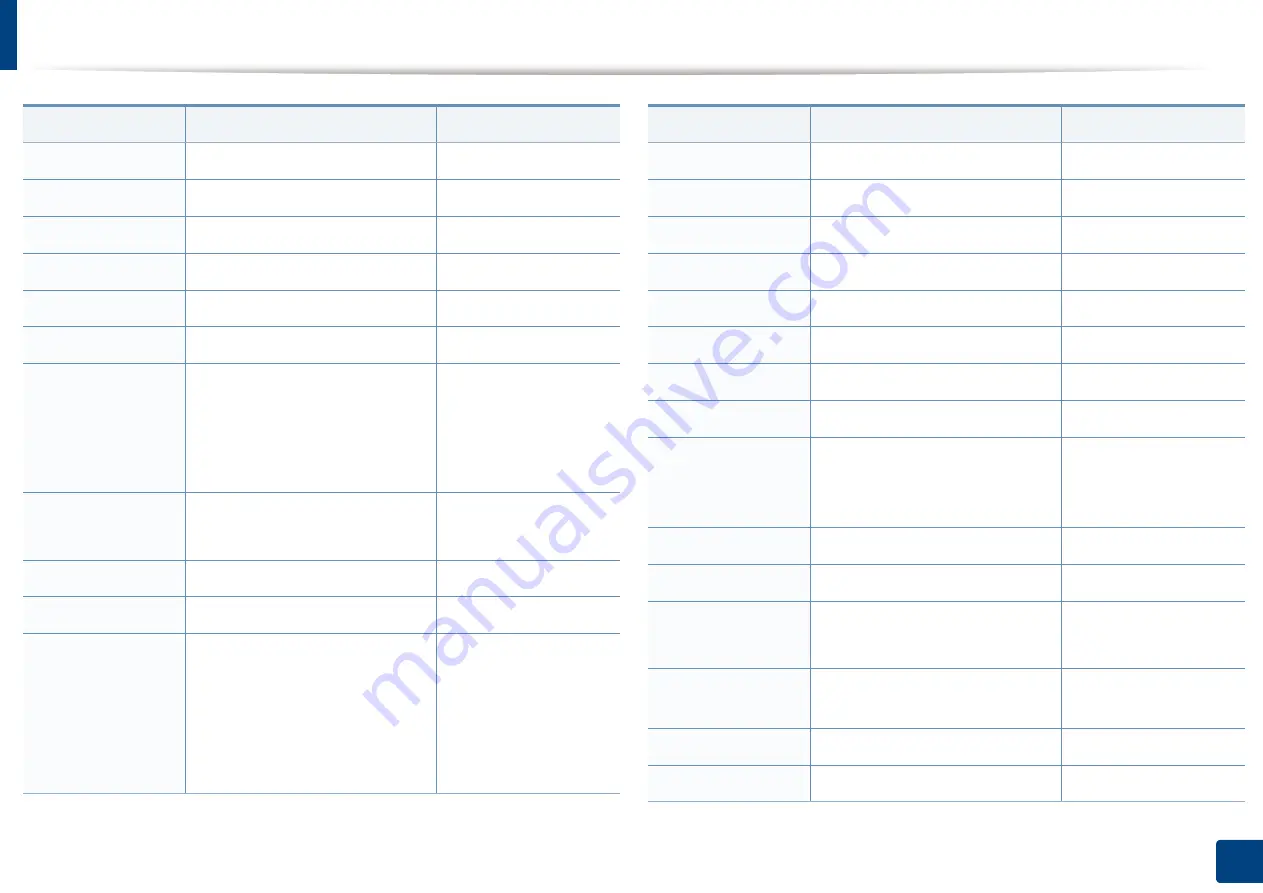
Contact SAMSUNG worldwide
195
Contact SAMSUNG worldwide
NEW ZEALAND
0800 SAMSUNG (0800 726 786)
NICARAGUA
00-1800-5077267
NORWAY
815-56 480
OMAN
800-SAMSUNG (726-7864)
PANAMA
800-7267
PERU
0-800-777-08
PHILIPPINES
1800-10-SAMSUNG (726-7864)
1-800-3-SAMSUNG (726-7864)
1-800-8-SAMSUNG (726-7864)
02-5805777
POLAND
0 801 1SAMSUNG (172678)
022-607-93-33
PORTUGAL
80820-SAMSUNG (726-7864)
PUERTO RICO
1-800-682-3180
RUMANIA
08010 SAMSUNG (08010 726
7864) only from landline, local
network Romtelecom - local tariff
/
021 206 01 10 for landline and
mobile, normal tariff.
Country/Region
Customer Care Center
Web Site
RUSSIA
8-800-555-55-55
SAUDI ARABIA
9200-21230
SERBIA
0700 SAMSUNG (0700 726 7864)
SINGAPORE
1800-SAMSUNG (726-7864)
SLOVAKIA
0800-SAMSUNG (726-7864)
SOUTH AFRICA
0860 SAMSUNG (726-7864)
SPAIN
902-1-SAMSUNG(902 172 678)
SWEDEN
0771 726 7864 (SAMSUNG)
SWITZERLAND
0848-SAMSUNG (7267864, CHF
0.08/min)
TADJIKISTAN
8-10-800-500-55-500
TAIWAN
0800-329-999
THAILAND
1800-29-3232
02-689-3232
TRINIDAD &
TOBAGO
1-800-SAMSUNG (726-7864)
TURKEY
444 77 11
U.A.E
800-SAMSUNG (726-7864)
Country/Region
Customer Care Center
Web Site






























