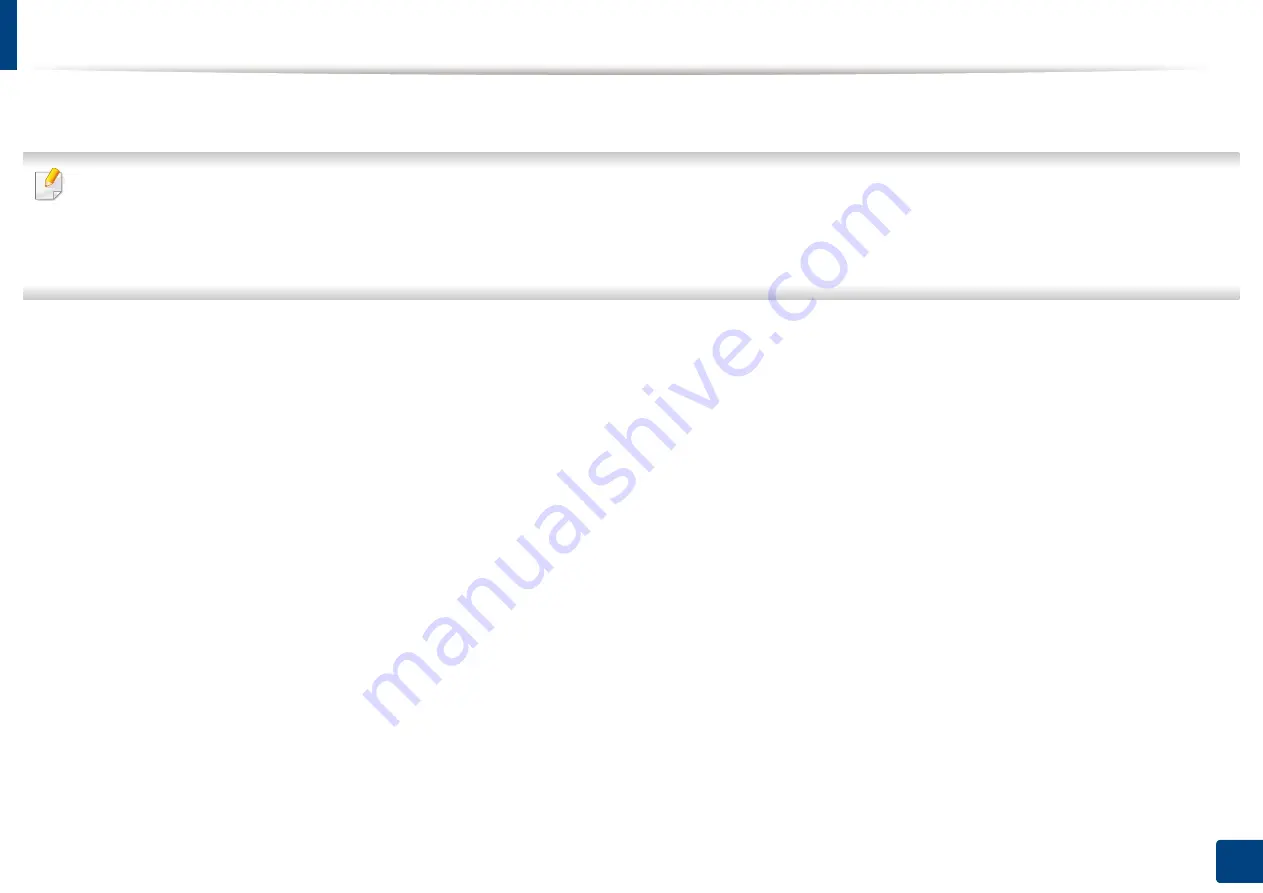
55
4. Troubleshooting
Understanding the status LED
The color of the LED indicates the machine's current status.
•
Some LEDs may not be available depending on model or country.
•
To resolve the error, look at the error message and its instructions from the troubleshooting part.
•
You can also resolve the error with the guidelines from the
Samsung Printer Status window or Smart Panel
program window.
•
If the problem persists, call a service representative.
















































