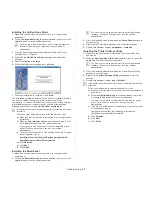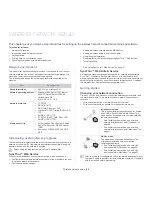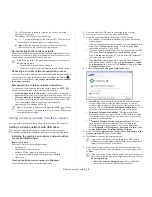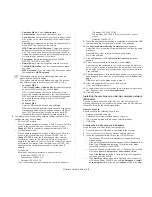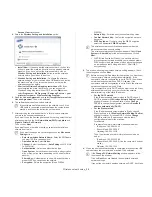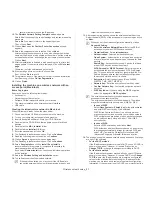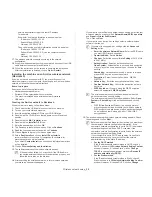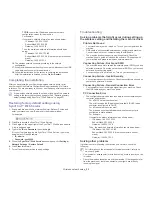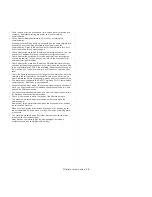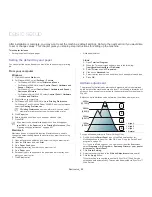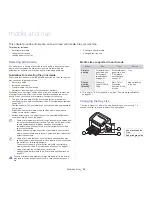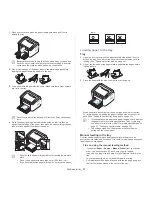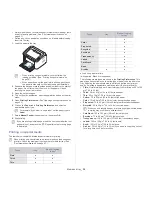Getting started
_ 25
Installing the Unified Linux Driver
1.
Make sure that the machine is connected to your computer and
powered on.
2.
When the
Administrator Login
window appears, type in root in the
Login
field and enter the system password.
You must log in as a super user (root) to install the machine
software. If you are not a super user, ask your system
administrator.
3.
From the Samsung website, download the Unified Linux Driver
package to your computer.
4.
Right click the
Unified Linux Driver
package and extract the
package.
5.
Double click
cdroot
>
autorun
.
6.
When the welcome screen appears, click
Next
.
7.
When the installation is complete, click
Finish
.
The installation program added the Unified Driver Configurator desktop
icon and the Unified Driver group to the system menu for your
convenience. If you have any difficulties, consult the on screen help that
is available through your system menu or from the driver package
Windows applications, such as
Unified Driver Configurator
.
If the printer driver does not work properly, uninstall the driver and
reinstall it.
Follow the steps below steps to uninstall the driver for Linux.
a)
Make sure that the machine is connected to your computer and
powered on.
b)
When the
Administrator Login
window appears, type in “root”
in the
Login
field and enter the system password.
You must log in as a super user (root) to uninstall the printer
driver. If you are not a super user, ask your system
administrator.
c)
Click the icon at the bottom of the desktop. When the Terminal
screen appears, type in:
[root@localhost root]#cd /opt/Samsung/mfp/uninstall/
[root@localhost uninstall]#./uninstall.sh
d)
Click
Uninstall
.
e)
Click
Next
.
f)
Click
Finish
.
Installing the SmartPanel
1.
Make sure that the machine is connected to your computer and
powered on.
2.
When the
Administrator Login
window appears, type in root in the
Login
field and enter the system password.
You must log in as a super user (root) to install the machine
software. If you are not a super user, ask your system
administrator.
3.
From the Samsung website, download the
Smart Panel
package to
your computer.
4.
Right click the Smart Panel package and extract the package.
5.
Double click
cdroot
>
Linux
>
smartpanel
>
install.sh
.
Installing the Printer Settings Utility
1.
Make sure that the machine is connected to your computer and
powered on.
2.
When the
Administrator Login
window appears, type in root in the
Login
field and enter the system password.
You must log in as a super user (root) to install the machine
software. If you are not a super user, ask your system
administrator.
3.
From the Samsung website, download the Printer Settings Utility
package to your computer.
4.
Right-click the
Printer Settings Utility
package and extract the
package.
5.
Double click
cdroot
>
Linux
>
psu
>
install.sh
.
If the printer driver does not work properly, uninstall the driver and
reinstall it.
Follow the steps below to uninstall the driver for Linux.
a)
Make sure that the machine is connected to your computer and
powered on.
b)
When the
Administrator Login
window appears, type in “root”
in the
Login
field and enter the system password.
You must log in as a super user (root) to uninstall the printer
driver. If you are not a super user, ask your system
administrator.
c)
Click the icon at the bottom of the desktop. When the Terminal
screen appears, type in:
[root@localhost root]#cd /opt/Samsung/mfp/uninstall/
[root@localhost uninstall]#./uninstall.sh
d)
Click
Uninstall
.
e)
Click
Next
.
f)
Click
Finish
.