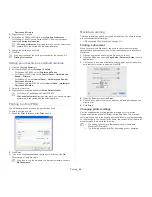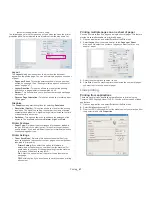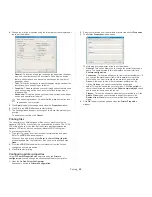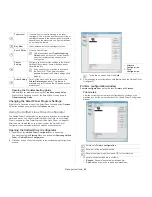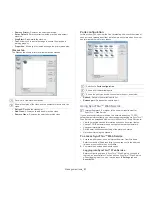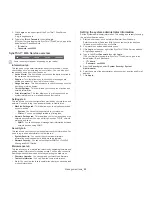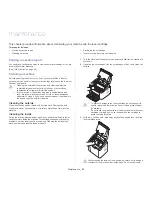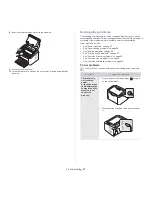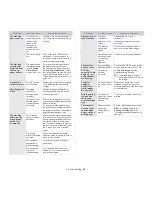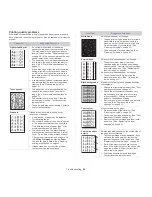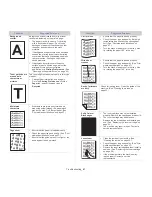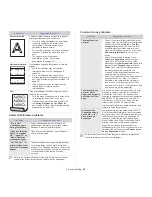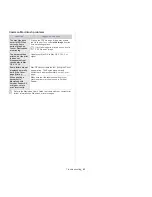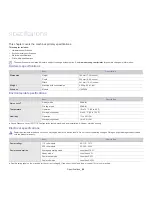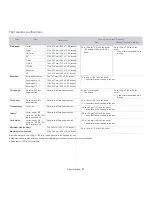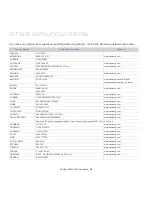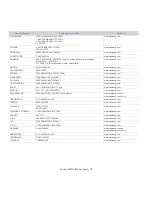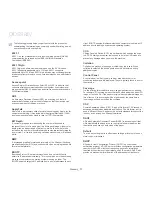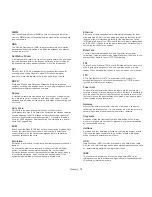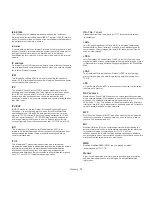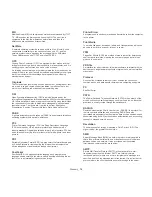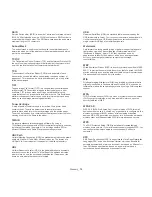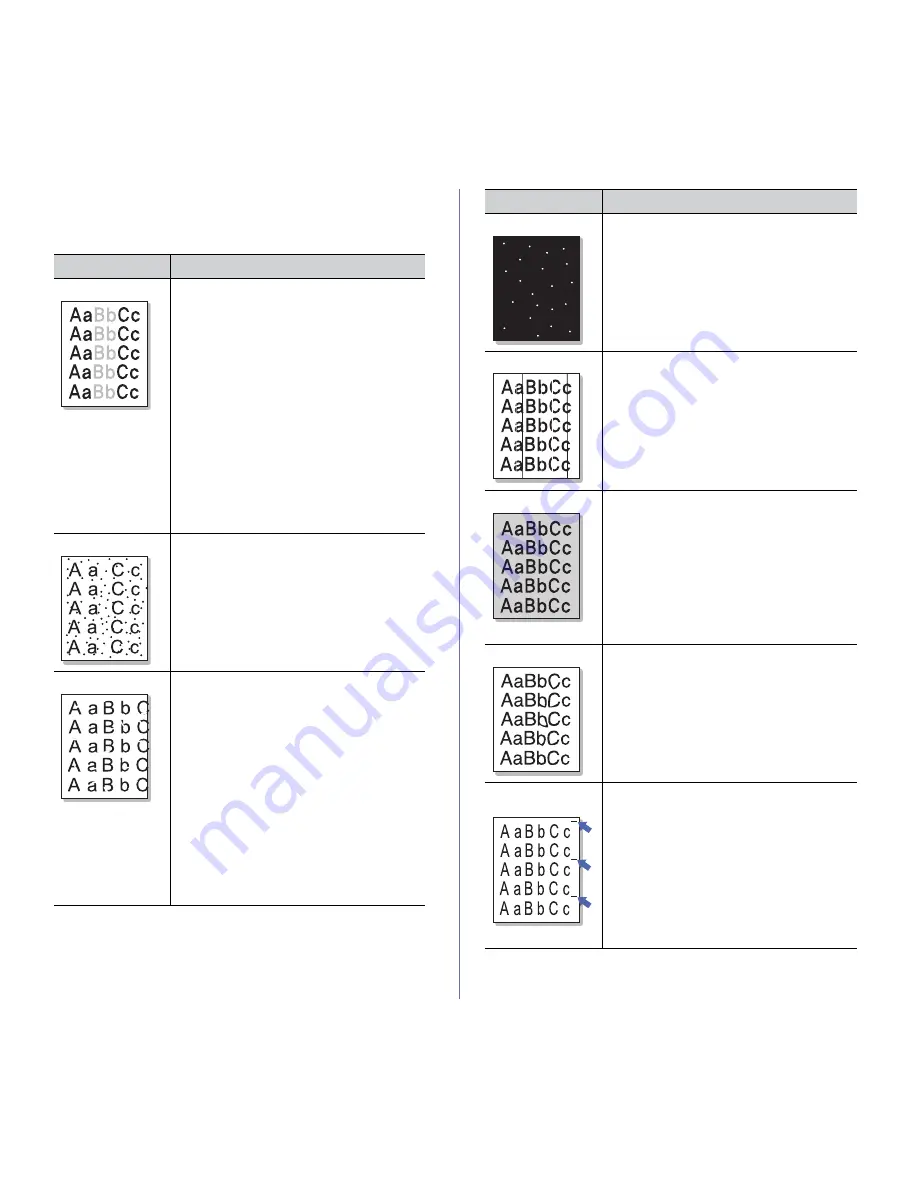
Troubleshooting
_ 60
Printing quality problems
If the inside of the machine is dirty or paper has been loaded improperly,
there might be a reduction in print quality. See the table below to clear the
problem.
Condition
Suggested Solutions
Light or faded print
•
If a vertical white streak or faded area
appears on the page, the toner supply is low.
You may be able to temporarily extend the
toner cartridge life. (See "Redistributing toner"
on page 55.) If this does not improve the print
quality, install a new toner cartridge.
•
The paper may not meet paper specification;
for example, the paper may be too moist or
rough. (See "Print media specifications" on
page 67.)
•
If the entire page is light, the print resolution
setting is too low or the toner save mode is
on. Adjust the print resolution and turn the
toner save mode off. See the help screen of
the printer driver.
•
A combination of faded or smeared defects
may indicate that the toner cartridge needs
cleaning. (See "Cleaning the inside" on
page 53.)
Toner specks
•
The paper may not meet specification; for
example, the paper may be too moist or
rough. (See "Print media specifications" on
page 67.)
•
The transfer roller may be dirty. Clean the
inside of your machine. Contact a service
representative.
•
The paper path may need cleaning. Contact a
service representative.
Dropouts
If faded areas, generally rounded, occur
randomly on the page:
•
A single sheet of paper may be defective.
Try reprinting the job.
•
The moisture content of the paper is uneven
or the paper has moist spots on its surface.
Try a different brand of paper. (See "Print
media specifications" on page 67.)
•
The paper lot is bad. The manufacturing
processes can cause some areas to reject
toner. Try a different kind or brand of paper.
•
Change the printer option and try again. Go
to
Printing Preferences
, click the
Paper
tab, and set type to
Thick
. (See "Opening
printing preferences" on page 42.)
•
If these steps do not correct the problem,
contact a service representative.
White Spots
If white spots appear on the page:
•
The paper is too rough and a lot of dirt from a
paper falls to the inner devices within the
machine, so the transfer roller may be dirty.
Clean the inside of your machine. (See
"Cleaning the inside" on page 53.)
•
The paper path may need cleaning. (See
"Cleaning the inside" on page 53.)
Vertical lines
G
If black vertical streaks appear on the page:
•
The surface (drum part) of the toner
cartridge inside the machine has probably
been scratched. Remove the toner cartridge
and install a new one. (See "Replacing the
toner cartridge" on page 64.)
If white vertical streaks appear on the page:
•
The surface of the LSU part inside the
machine may be dirty. (See "Cleaning the
inside" on page 53.)
Black background
If the amount of background shading becomes
unacceptable:
•
Change to a lighter weight paper. (See "Print
media specifications" on page 67.)
•
Check the environmental conditions: very
dry conditions or a high level of humidity
(higher than 80% RH) can increase the
amount of background shading.
•
Remove the old toner cartridge and, install a
new one. (See "Replacing the toner
cartridge" on page 64.)
Toner smear
If toner smears on the page:
•
Clean the inside of the machine. (See
"Cleaning the inside" on page 53.)
•
Check the paper type and quality. (See "Print
media specifications" on page 67.)
•
Remove the toner cartridge and then, install
a new one. (See "Replacing the toner
cartridge" on page 64.)
Vertical repetitive
defects
If marks repeatedly appear on the printed side of
the page at even intervals:
•
The toner cartridge may be damaged. If you
still have the same problem, remove the
toner cartridge and, install a new one. (See
"Replacing the toner cartridge" on page 64.)
•
Parts of the machine may have toner on
them. If the defects occur on the back of the
page, the problem will likely correct itself
after a few more pages.
•
The fusing assembly may be damaged.
Contact a service representative.
Condition
Suggested Solutions