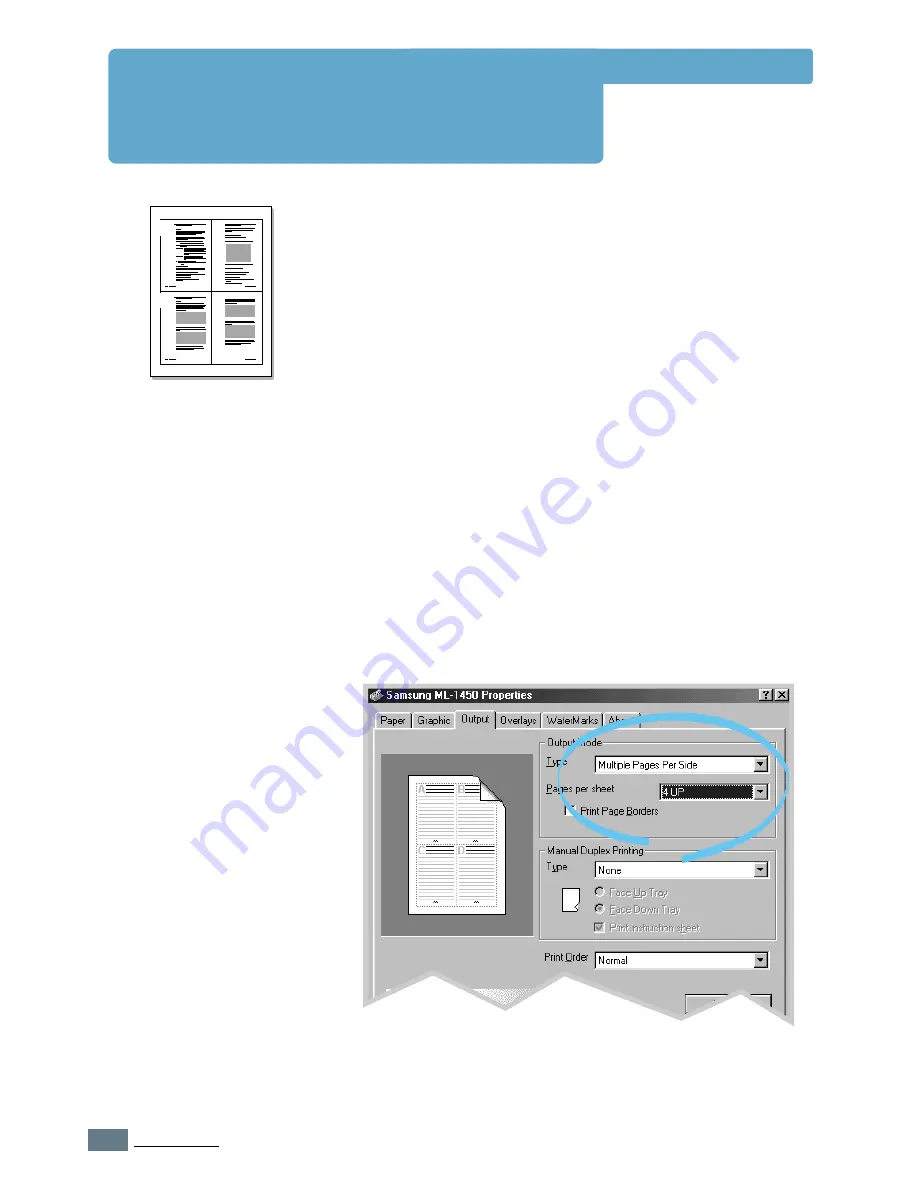
5.
10
P
RINTING
T
ASKS
1
2
3
4
You can select the number of pages that you want to print on
a single sheet of paper. If you choose to print more than one
page per sheet, the pages will appear decreased in size and
arranged on the sheet. You can specify up to 16 pages.
1
When you change the print settings from your software
application, access the printer properties. See
page 5.2
to
access the printer properties.
From the
Paper
tab, select the paper orientation, source,
size and type.
2
Click the
Output
tab, and choose
Multiple Pages per
Side
in the
Type
drop-down list. Then select the number of
pages you want to print per sheet (1, 2, 4, 9 or 16) in the
Pages per Sheet
drop-down list.
3
Click
Print Page Borders
if you want to print a border
around each page on the sheet.
Print Page Borders
is
enabled only if
Pages per Sheet
is 2, 4, 9, or 16.
4 pages per sheet
P
rinting Multiple Pages on
One Sheet of Paper
(N-Up Printing)
4
Click
OK
, then start printing.
Summary of Contents for ML-1450 Series
Page 1: ......
Page 11: ...10 Environmental and Safety Consideration ...
Page 12: ...11 Environmental and Safety Consideration Memo ...
Page 136: ...7 29 PROBLEM SOLVING Troubleshooting PS Errors Memo ...
Page 178: ...D 5 USING WINDOWS POSTSCRIPT DRIVER Installing PPD Files 10 Click Next 11 Click Finish ...
Page 198: ...F 9 PRINTER OPTIONS Paper Tray 2 Memo ...
Page 206: ...Home Visit us at http www samsungprinter com Rev 2 00 ...






























