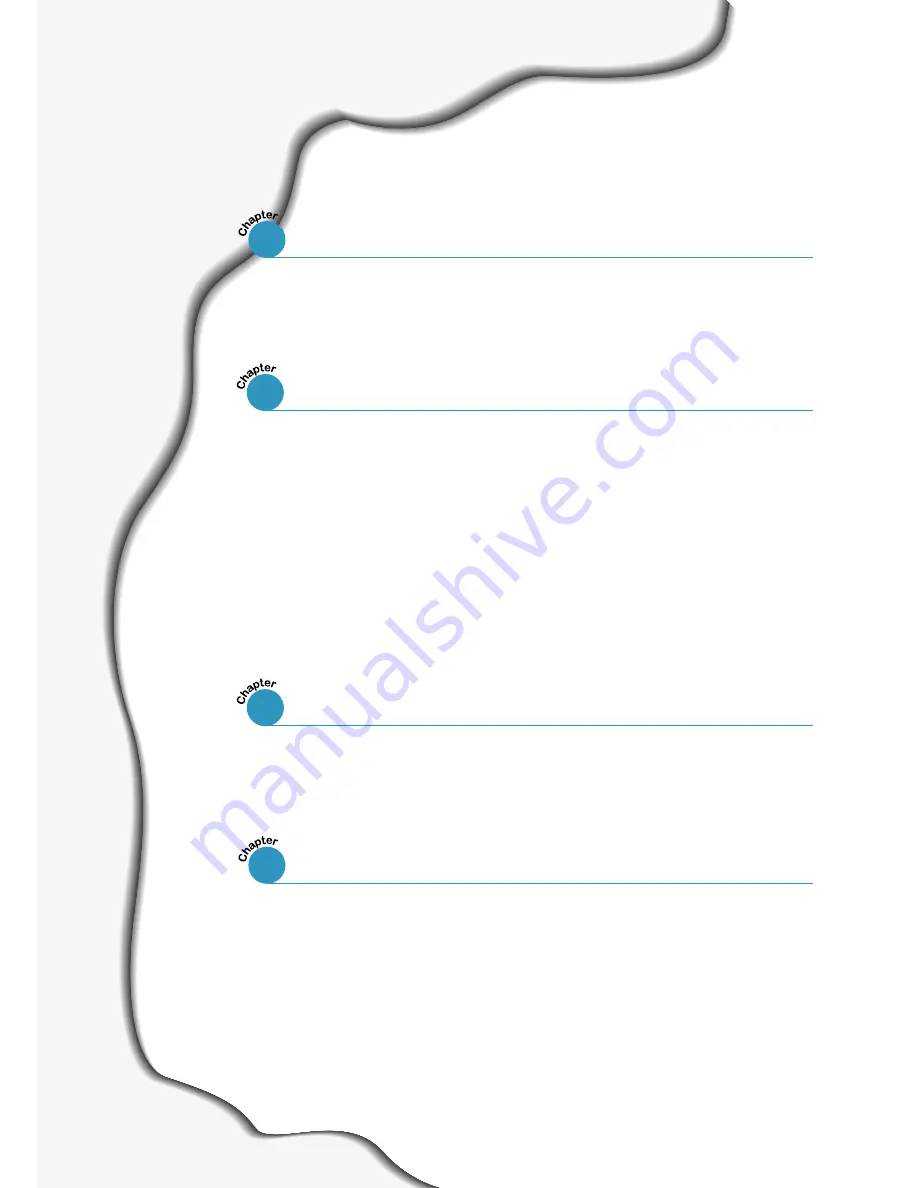
Special Features
––––––––––––––––––––––––––––––––––––––––––––
1.1
Printer Components
–––––––––––––––––––––––––––––––––––––––––
1.4
Control Panel Buttons
–––––––––––––––––––––––––––––––––––––––
3.1
Control Panel Lights
–––––––––––––––––––––––––––––––––––––––––
3.3
Contents
STEP 1
:
Unpack Your Printer
––––––––––––––––––––––––––––––––––
2.1
STEP 2
:
Install the Toner Cartridge
–––––––––––––––––––––––––––
2.3
STEP 3
:
Load Paper
––––––––––––––––––––––––––––––––––––––––––
2.5
STEP 4
:
Connect to the Computer with a Parallel Cable
–––––––
2.8
STEP 5
:
Turn on the Printer
–––––––––––––––––––––––––––––––––––
2.9
STEP 6
:
Print a Demo Page!
––––––––––––––––––––––––––––––––––
2.9
STEP 7
:
Install the Printer Software
–––––––––––––––––––––––––
2.10
Installing USB Driver
–––––––––––––––––––––––––––––––
2.17
Choosing Paper and Other Media
––––––––––––––––––––––––––––
4.1
Selecting the Output Tray
–––––––––––––––––––––––––––––––––––
4.4
Loading Paper
–––––––––––––––––––––––––––––––––––––––––––––––
4.6
Printing on Envelopes
––––––––––––––––––––––––––––––––––––––
4.12
Printing on Labels
––––––––––––––––––––––––––––––––––––––––––
4.14
Printing on Transparencies
––––––––––––––––––––––––––––––––––
4.15
Printing on Preprinted Paper
––––––––––––––––––––––––––––––––
4.16
Printing on Card Stock or Custom-sized Media
––––––––––––––
4.17
1
2
Setting Up Your Printer
3
Using the Control Panel
4
Print Media
2
Introduction
Summary of Contents for ML-1450 Series
Page 1: ......
Page 11: ...10 Environmental and Safety Consideration ...
Page 12: ...11 Environmental and Safety Consideration Memo ...
Page 136: ...7 29 PROBLEM SOLVING Troubleshooting PS Errors Memo ...
Page 178: ...D 5 USING WINDOWS POSTSCRIPT DRIVER Installing PPD Files 10 Click Next 11 Click Finish ...
Page 198: ...F 9 PRINTER OPTIONS Paper Tray 2 Memo ...
Page 206: ...Home Visit us at http www samsungprinter com Rev 2 00 ...


















