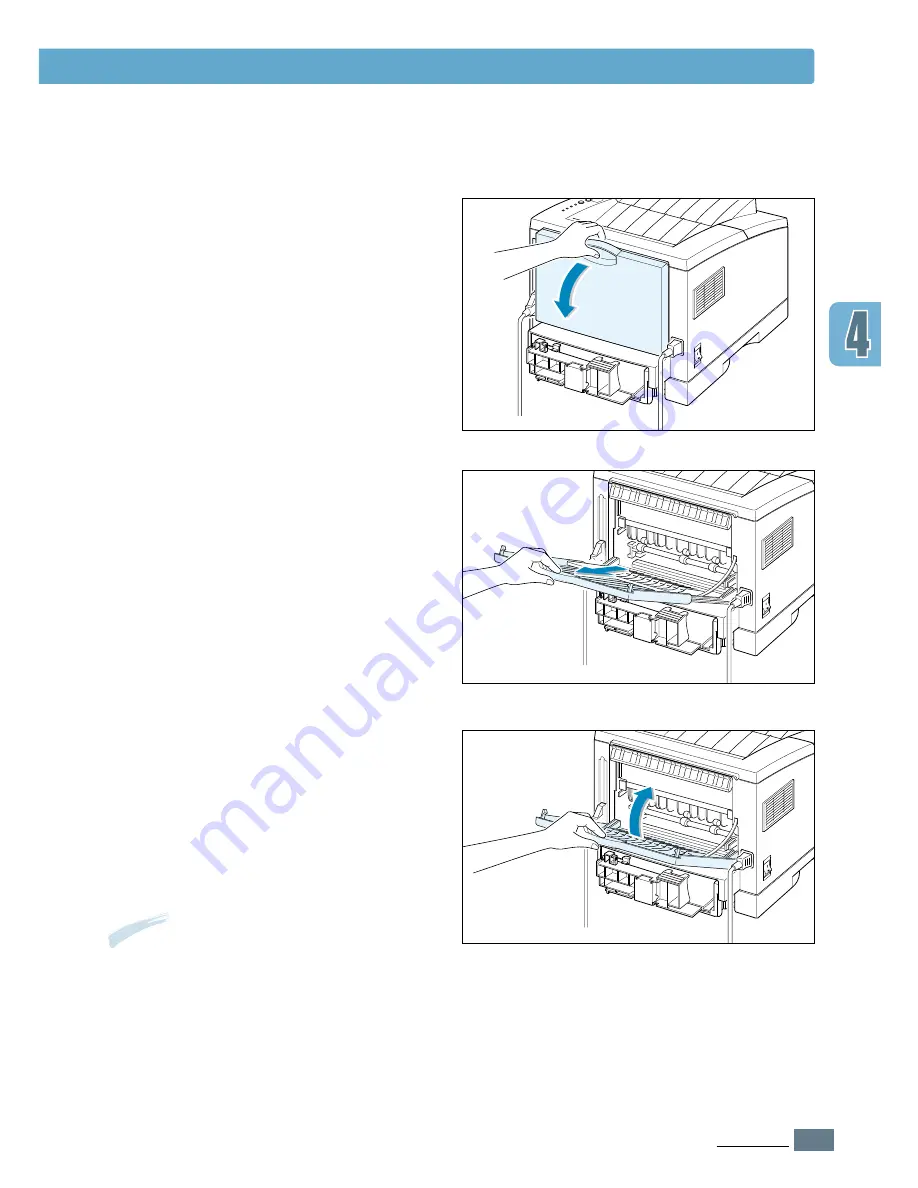
4.
5
P
RINT
M
EDIA
Selecting the Output Tray
1
Open the rear door
by pulling it down.
The cover functions as the output tray.
To open the rear output tray:
2
Pull the extender to extend the output
tray to its full-length position.
This will allow the tray to hold longer
paper.
3
If you do not want to stack the printed
pages on the rear output tray, slide the
extender back into place and close the
tray. The pages will then stack on the
top output tray.
Note:
The capacity of the rear output tray is
the same as that of the Multi-Purpose Tray. If
the tray is overloaded with printed pages, it
may fall from the printer. Remove the pages
so that the tray is not overloaded.
Summary of Contents for ML-1450 Series
Page 1: ......
Page 11: ...10 Environmental and Safety Consideration ...
Page 12: ...11 Environmental and Safety Consideration Memo ...
Page 136: ...7 29 PROBLEM SOLVING Troubleshooting PS Errors Memo ...
Page 178: ...D 5 USING WINDOWS POSTSCRIPT DRIVER Installing PPD Files 10 Click Next 11 Click Finish ...
Page 198: ...F 9 PRINTER OPTIONS Paper Tray 2 Memo ...
Page 206: ...Home Visit us at http www samsungprinter com Rev 2 00 ...






























