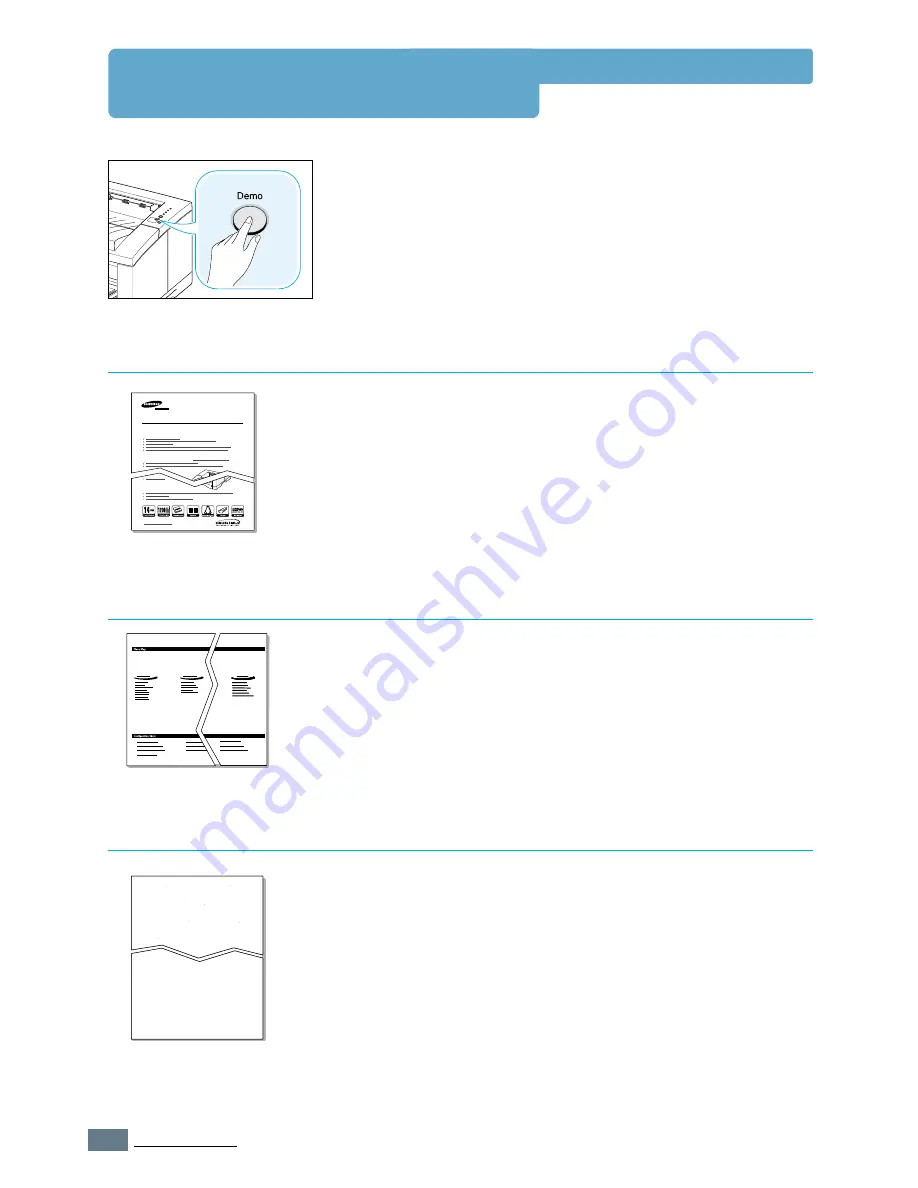
7.
6
P
ROBLEM
S
OLVING
Printing Special Pages
There are special pages within the memory of the printer that
will help you to diagnose and learn about problems with your
printer.
Use the
Demo
button on the printer control panel to print
these special pages. The printer must be in the ready mode.
Printing the demo page will help you check if the printer is
properly working.
Press and hold
Demo
for about 2 seconds until the control
panel lights blink slowly.
Demo Page
The configuration sheet lists many of the current settings and
properties of the printer.
To print the configuration sheet, press and hold
Demo
for
about 6 seconds until the control panel lights blink rapidly.
Configuration Sheet
This printing cleans the drum of the toner cartridge. Use this
process if you are experiencing blurred, faded or smeared
printouts.
Press and hold
Demo
for about 10 seconds until the control
panel lights remain illuminated. Discard the blank page
produced from the cleaning process.
Note: The cartridge cleaning process takes some time. To stop the
printing, turn the power off.
Cleaning Sheet
Laser Beam Printer
ML-1450 Series
Excellent Performance, High quality
Robust Network connectivity
Compatibility
Samsung ML-1450 Series
Summary of Contents for ML-1450 Series
Page 1: ......
Page 11: ...10 Environmental and Safety Consideration ...
Page 12: ...11 Environmental and Safety Consideration Memo ...
Page 136: ...7 29 PROBLEM SOLVING Troubleshooting PS Errors Memo ...
Page 178: ...D 5 USING WINDOWS POSTSCRIPT DRIVER Installing PPD Files 10 Click Next 11 Click Finish ...
Page 198: ...F 9 PRINTER OPTIONS Paper Tray 2 Memo ...
Page 206: ...Home Visit us at http www samsungprinter com Rev 2 00 ...






























