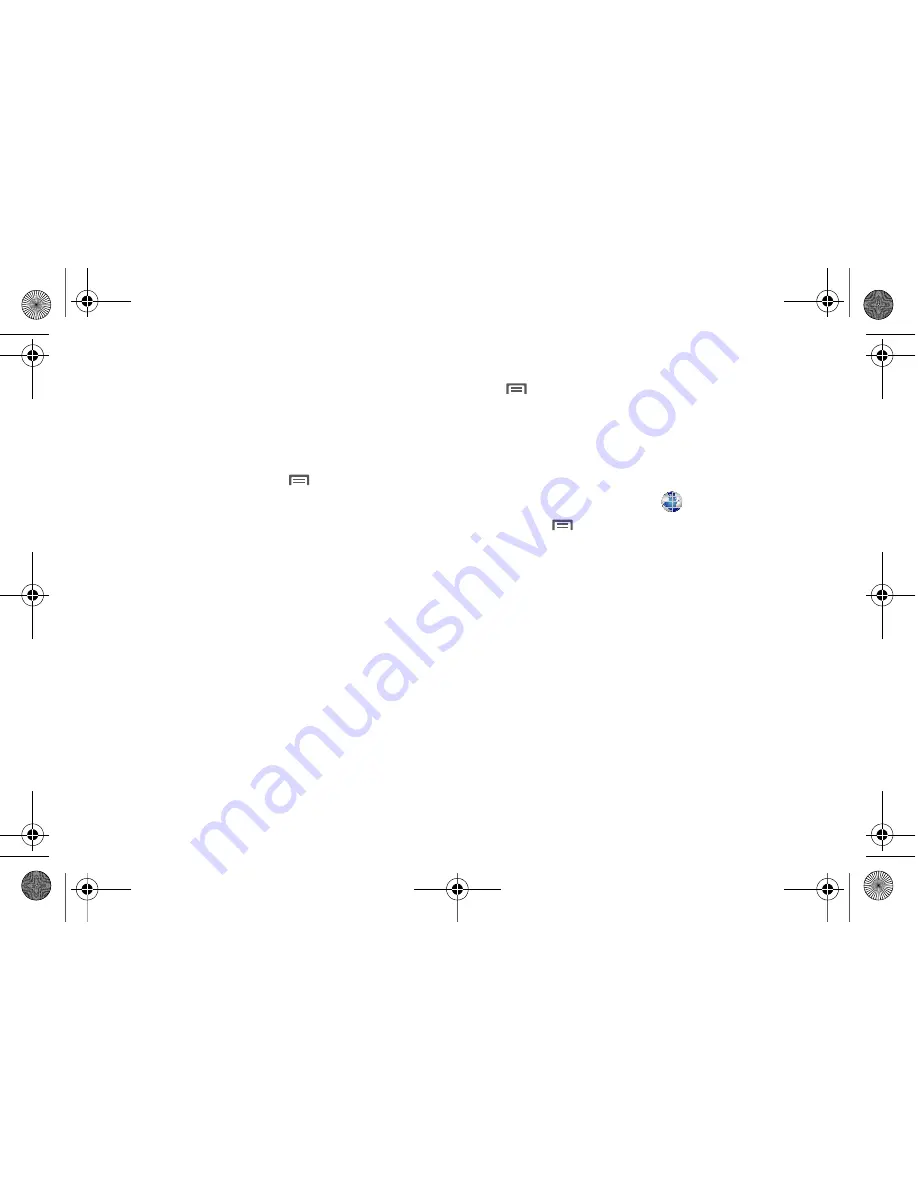
70
3.
Touch and hold on the URL in the URL field, then choose an
option from the pop-up menu:
• Share page
: Send the link via Bluetooth, Gmail, or Messaging.
• Copy page url
: Save the link’s URL to the clipboard.
Browser Menu
While viewing a web page, touch
Menu
for these options:
•
New window
: Open a new browser window. The previous browser
windows remain open in the background (use the Windows option to
switch between windows).
•
Bookmarks
: Create and manage bookmarks for favorite sites.
•
Windows
: Switch between windows, or open a new window.
•
Refresh
: Update the current page’s content from the server.
•
Forward
: Move forward to a previously-viewed page.
•
More
:
–
Add bookmark
: Create a bookmark for the current page.
–
Find on page
: Search for content on the current page.
–
Select text
: Enable the text selector. Returns you to the web page,
where you can drag your finger over text to select it and copy it to the
clipboard.
–
Page info
: View information about the current page, including the URL.
–
Share page
: Send the current page’s URL via Bluetooth, Facebook,
Gmail, Messaging, or Y! Mail.
–
Downloads
: View a list of downloads. While viewing downloads, touch
Menu
for access to
Clear list
and
Cancel all downloads
commands.
–
Settings
: Customize the Browser (see Browser Settings).
–
Brightness Setting
: Adjust the screen brightness, if the Brightness
setting is not set to Automatic.
Browser Settings
1.
From a Home screen, touch
Browser
.
2.
Touch
Menu
➔
More
➔
Settings
:
• Page content settings
–
Text size
: Choose a default size for web page content.
–
Default zoom
: Choose a default zoom level for web pages.
–
Open pages in overview
: When enabled, displays an overview of
newly-opened pages.
–
Text encoding
: Choose a default character set for web pages.
–
Block pop-up windows
: When enabled, blocks pop-up windows.
–
Load images
: When enabled, images are automatically loaded when
you visit a page. When disabled, images are indicated by a link, which
you can touch to download the picture.
–
Auto-fit pages
: When enabled, the browser automatically sizes web
pages to fit your phone’s display.
–
Landscape-only display
: When enabled, Browser displays all pages
in the wider landscape orientation (rotate your phone counterclockwise
to view pages in landscape mode).
i500.book Page 70 Friday, October 15, 2010 5:19 PM






























