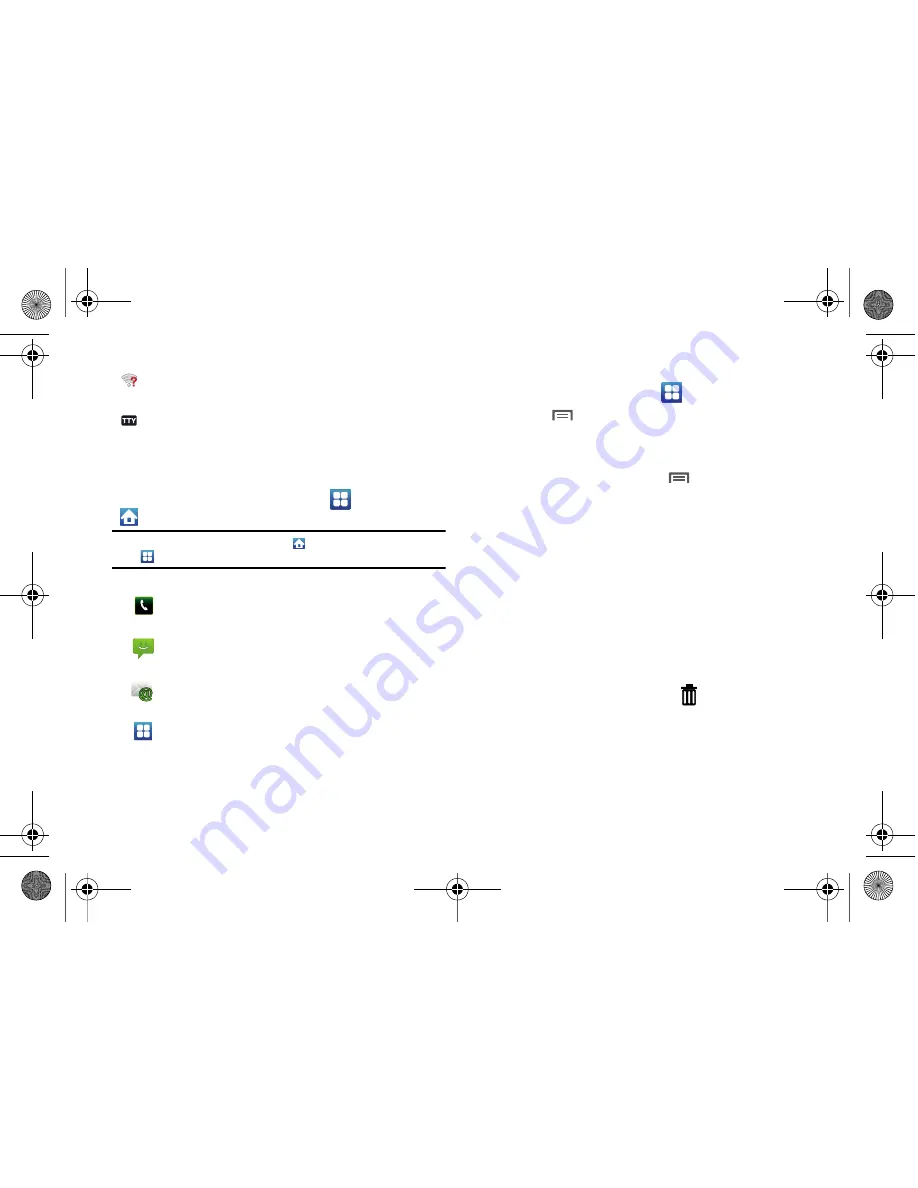
24
Primary Shortcuts
Primary Shortcuts appear at the bottom of the display. You can
edit the Primary Shortcuts, except for the
Applications
/
Home
shortcut.
Note:
When you access
Applications
, the
Home
shortcut replaces the
Applications
shortcut to provide quick return to the Home screen.
Editing the Primary Shortcuts
1.
From a Home screen, touch
Applications.
2.
Touch
Menu
➔
Edit
.
3.
Touch and hold an icon, then drag it to replace a primary
shortcut.
4.
When you are finished, touch
Menu
➔
Save
.
Widgets
Widgets are self-contained applications that you can place on the
Home screen to access favorite features.
Adding Widgets to the Home screen
1.
Navigate to the desired Home screen, then touch and hold
on the screen to display the
Add to Home
screen
menu.
2.
Touch
Samsung Widgets
or
Android Widgets
, then touch a
widget to add it to the Home screen.
Removing Widgets
䊳
Touch and hold the Widget until
Trashcan
appears,
then drag the Widget to the
Trashcan
.
Wi-Fi Action Needed
: Action needed to connect to
Wireless Access Point (WAP).
TTY
: TTY Mode is active.
Phone
: Launches the Phone, to make calls. For more
information, see
“Making Calls”
on page 34.
Messaging
: Send and receive messages. For more
information, see
“Messaging”
on page 60.
: Send and receive email from your phone. For
more information, see
“Email”
on page 64.
Applications
: Access your phone’s applications. For
more information, see
“Applications”
on page 29.
i500.book Page 24 Friday, October 15, 2010 5:19 PM






























