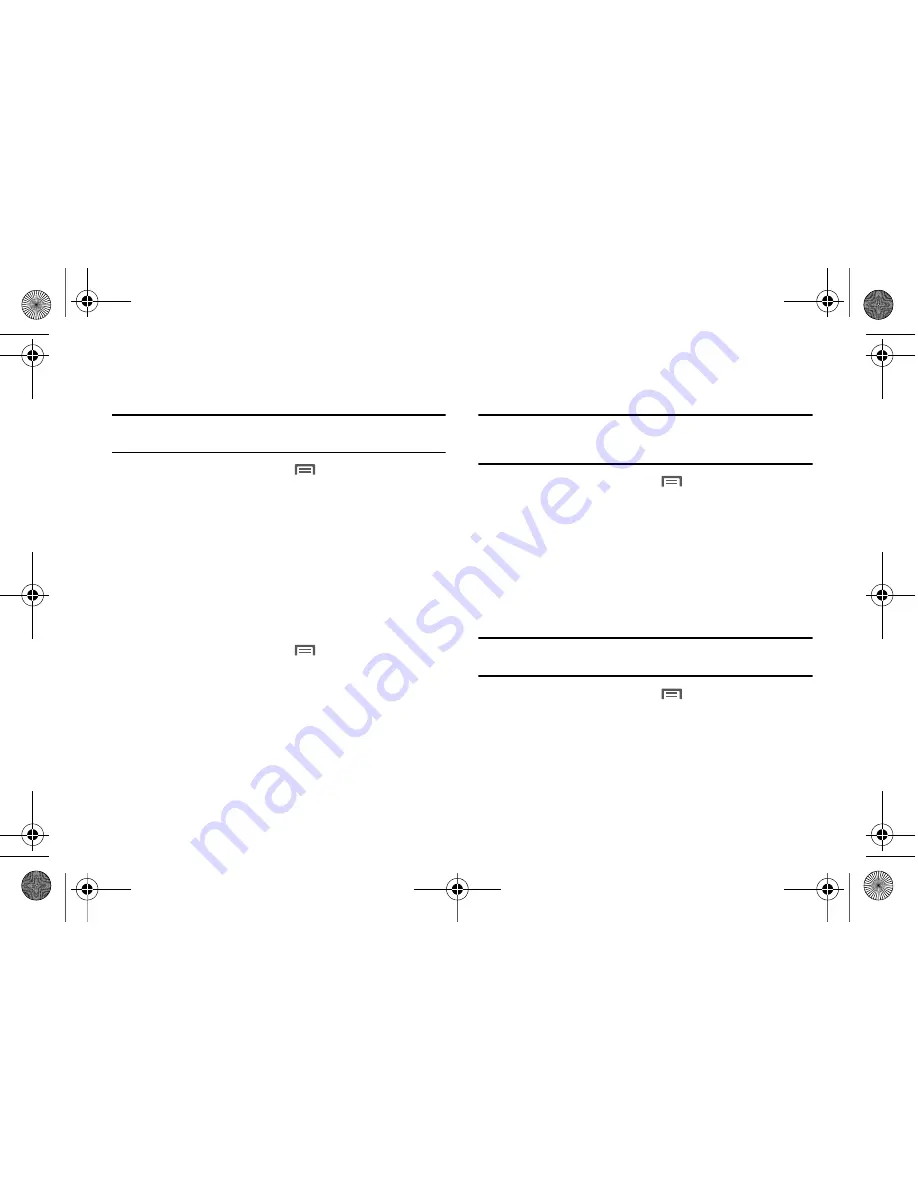
114
Ringer volume
Set the volume level for incoming call and notification ringtones.
Note:
You can also set
Ringer volume
from the Home screen by pressing the
Volume Key
.
1.
From a Home screen, touch
Menu
➔
Settings
➔
Sound & display
➔
Ringer volume
.
2.
Touch and drag the slider to set
Incoming call volume
.
3.
Touch and drag the slider to set
Notification volume
.
4.
Touch
OK
to save your setting.
System volume
Choose the master volume level for touch feedback and the
power on/off sounds.
1.
From a Home screen, touch
Menu
➔
Settings
➔
Sound & display
➔
System volume
.
2.
Touch and drag the slider to set the volume level.
3.
Touch
OK
to save your setting.
Phone ringtone
Choose a default ringtone for all incoming calls.
Tip:
You can also set songs as ringtones for all calls, or for a selected
contact. For more information, see
“Setting a Song as a Ringtone”
on
page 76.
1.
From a Home screen, touch
Menu
➔
Settings
➔
Sound & display
➔
Phone ringtone
.
2.
Touch a ringtone to hear a sample and select it.
3.
Touch
OK
to save the setting.
Notification ringtone
Select a default ringtone for message, alarm, and other
notifications.
Tip:
You can also set songs as alarm ringtones. For more information, see
“Setting a Song as a Ringtone”
on page 76.
1.
From a Home screen, touch
Menu
➔
Settings
➔
Sound & display
➔
Notification ringtone
.
2.
Touch a ringtone to hear a sample and select it.
3.
Touch
OK
to save the setting.
i500.book Page 114 Friday, October 15, 2010 5:19 PM






























