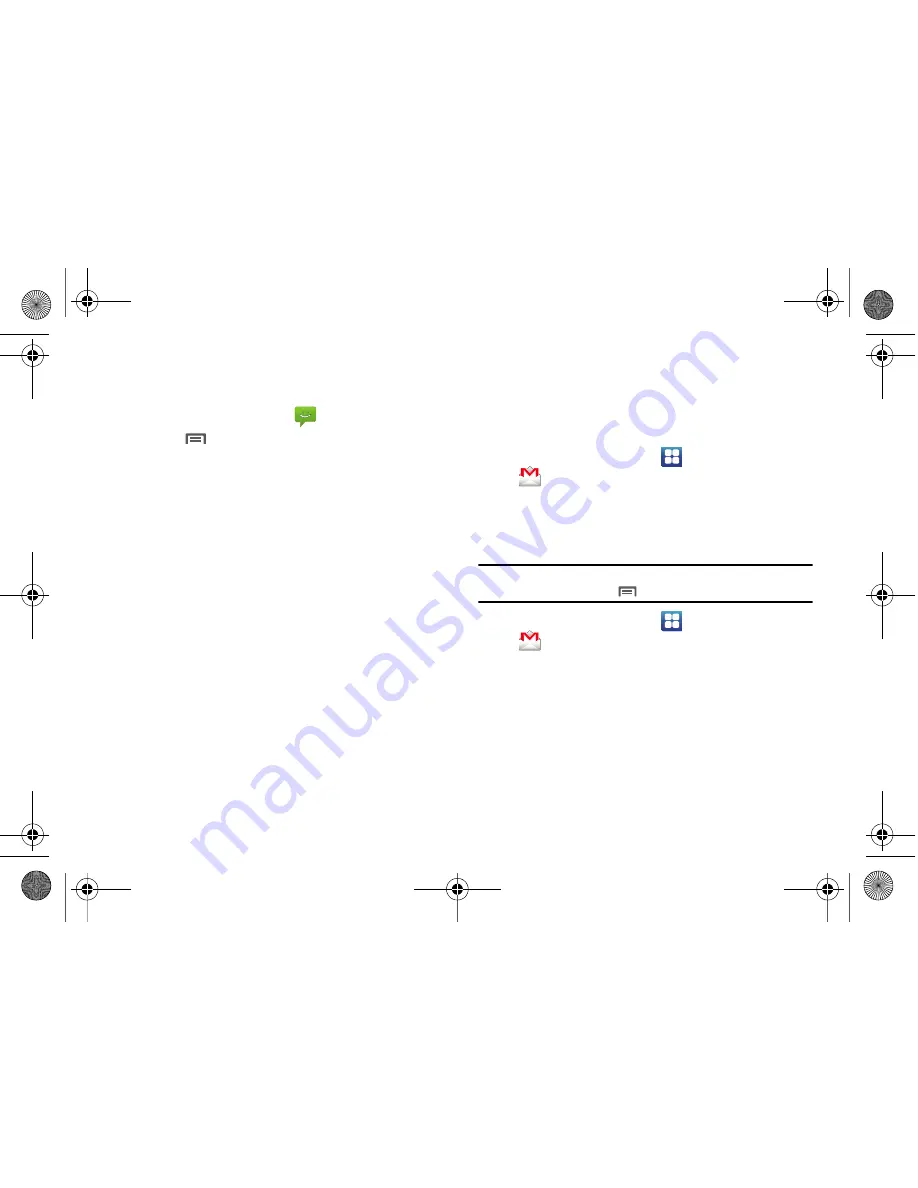
62
Message Settings
Configure message settings.
1.
From a Home screen, touch
Messaging
.
2.
Touch
Menu
➔
Settings
to set:
• Delete old messages
: Touch to enable or disable automatic
erasure of messages when stored message reach default limits.
When disabled, the phone will prompt you to delete old messages
to make room.
• Text message limit
: Touch to set a limit for the number of text
messages per thread.
• Multimedia message limit
: Touch to set a limit for the number of
multimedia messages per thread.
• Delivery reports
: Request report of delivery date and time for all
messages sent.
• Auto-retrieve
: Touch to enable or disable automatic retrieval of
MMS messages. When enabled, MMS messages download
automatically. When disabled, the phone prompts to download new
MMS messages.
• Roaming auto-retrieve
: Touch to enable or disable automatic
retrieval of MMS messages when in Roaming mode. When
enabled, MMS messages download and display automatically.
When disabled, the phone prompts you to download new MMS
messages.
• Notifications
: Touch to enable or disable alerts in the status bar.
• Screen On
: Touch to enable screen on for notification alerts.
• Select ringtone
: Touch to select a ringtone for message alerts.
• Vibrate
: Touch to enable or disable vibration for message alerts.
Gmail
Send and receive emails via Gmail, Google’s web-based email.
䊳
From a Home screen, touch
Applications
➔
Gmail
.
Setting Up Your Gmail Account
The first time you launch Gmail, your phone will prompt you to
set up your Google account.
Note:
You can use more than one Google account on your phone. To add
another account, use the
Menu
➔
Accounts
option.
1.
From a Home screen, touch
Applications
➔
Gmail
.
2.
At the
Set up your Google Account
screen, touch
Next
to
begin, then touch an option:
• Create
: Follow the prompts to create a new account.
• Sign in
: Enter your Google
Username
and
Password
, then
touch
Sign In
.
i500.book Page 62 Friday, October 15, 2010 5:19 PM






























